Strategy ONE
Displaying scroll bars in text fields
A scroll bar can be displayed for a text field, if the text does not fit in within the size of the text field. For example, if the height of a text field is fixed, the text field does not expand to fit the contents. Only the text that can fit within the size of the text field is displayed; in other words, the text is clipped. Clipped text is shown in the text field at the top of the document sample below.
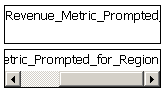
Alternatively, a scroll bar can be displayed, so that a user can scroll through all of the text. This option is shown in the text field at the bottom of the document sample above. Notice that the scroll bar has been moved to the right, to show the end of the text.
Scroll bars are displayed in Presentation Mode in MicroStrategy Web, and when the document is exported to HTML.
Use the Text overflow (HTML) setting to determine how to display the text when it is larger than the dimensions of the text field, as described below.
To clip text or display scroll bars in text fields
-
Open a document in Design Mode or Editable Mode.
-
Right-click the text field to display scroll bars for, and select Properties and Formatting. The Properties and Formatting dialog box opens.
-
Click Layout.
-
Select one of the following from the Text overflow (HTML) drop-down list:
-
To display only the text that can fit within the size of the text field, select Clip.
-
To display a scroll bar to allow a user to view all of the text, select Scroll.
The scroll bar is most useful when the Height mode is set to Fixed.
-
-
Click OK to return to the document.
