Strategy ONE
Creating a pop-up tooltip
A tooltip is pop-up text that is displayed when a user positions the cursor over a control in MicroStrategy Web. You can use tooltips to provide extra information, such as the full company name in the tooltip of the company logo, or to provide a fuller, descriptive name of a metric when space in the report requires a shortened version. Tooltips are displayed only when a document is viewed in Flash mode.
For example, in the grid report below, a tooltip is displayed when you pass your cursor over a bubble in the graph. In this case, the tooltip lets a document analyst know that he or she is looking at the data bubble for the Electronics product category. It also lists the exact profit margin value for that category.
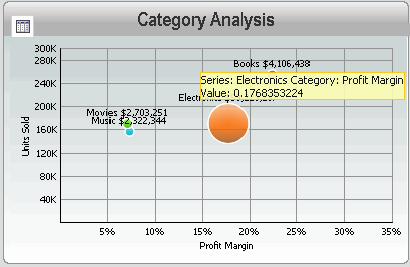
You can use tooltips on the following types of controls:
-
Grid/Graphs
-
HTML containers
-
Images
-
Lines
-
Panel stacks (all panels in the panel stack display the same tooltip)
-
Rectangles and rounded rectangles
-
Selectors
-
Text fields
To add a tooltip to a control
-
In MicroStrategy Web, open the document in Design or Editable Mode.
-
Add one of the controls listed above.
-
Right-click the control and select Properties and Formatting. The Properties and Formatting dialog box opens.
-
From the left, select General.
-
Type the pop-up text in the Tooltip field. You can type any of the following:
-
Static text, such as The Company, Inc.
-
Data fields from the datasets, such as the Region attribute. Type the object name inside braces { } to indicate that it is a data field rather than static text.
-
Auto text codes, such as the document name or the dataset name. Type the auto text code within braces { }. For lists of the auto text codes, see Auto text codes for document information and Auto text codes for dataset information.
-
-
Click OK to apply the changes and return to the document.
