Strategy ONE
Applying a drop shadow
You can apply a drop shadow to a rectangle, which causes the rectangle to appear to float above the background. In the document sample below, the rectangles on the top use drop shadows, while the rectangle on the bottom does not.
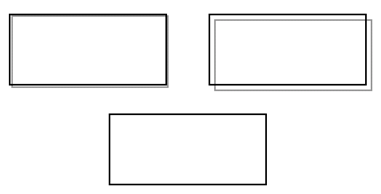
You can adjust the offset of the drop shadow to make the rectangle appear deeper. For example, the rectangle on the top left has a depth of two points, while the top right rectangle is set to five points. Acceptable values for the offset range from 1 to 20.
You can use the transparent format along with the drop shadow format. (For steps to apply the transparent format, see Using a transparent or opaque backstyle.) The rectangles in the sample above are transparent, so the content behind the rectangles shows through. The lines of the drop shadows are behind the rectangles, so they show through the rectangle. The drop shadows are displayed as rings, because only the border of a rectangle can cast a shadow; the body of a rectangle is transparent and does not cast shadows.
In contrast, the gray rectangle shown below is opaque; the drop shadow does not show through the rectangle itself. It is displayed below and to the right of the rectangle. Also, the drop shadow is a solid rectangle, not a ring as displayed above. Since the rectangle itself is opaque, it casts a full shadow.
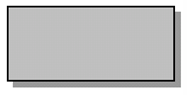
You can use drop shadows on the following types of controls:
-
Grid/Graph containers
-
HTML containers
-
Images
-
Lines
-
Panel stacks (all panels in the stack use the same drop shadow settings)
-
Rectangles and rounded rectangles
-
Selectors
-
Text fields
To apply a drop shadow to a control
-
In MicroStrategy Web, open the document in Design or Editable Mode.
-
Add one of the controls listed above.
-
Right-click the control and select Properties and Formatting. The Properties and Formatting dialog box opens.
-
From the left, select Effects.
-
Select the Enable Drop Shadows check box.
-
Use the slider to adjust the thickness of the drop shadow.
-
Click OK to apply the changes to the control and return to the document.
