MicroStrategy ONE
Determining how widgets are displayed
Steps to determine how a widget is displayed
A widget is a Flash-based display of the results of a dataset report, allowing users to visualize data in different ways than traditional reports displayed as Grid/Graphs do. Widgets are sophisticated visualization techniques that can combine with rich interactivity to enable users to understand their data more effectively. For more background information about widgets, see Providing Flash-based analysis and interactivity: Widgets and Widgets for mobile devices.
The following table summarizes how widgets can be displayed in the various modes of MicroStrategy Web and views of MicroStrategy Developer. Details for each display view/mode are provided below the table, along with steps to determine how a widget is displayed.
|
View or Mode |
Widget |
Grid/Graph |
Placeholder |
Hidden |
|
MicroStrategy Developer |
||||
|
Design View |
|
Yes |
|
|
|
Flash View |
Yes * |
Yes |
|
|
|
HTML View |
|
Yes |
Yes |
Yes |
|
PDF View |
|
Yes |
Yes |
Yes |
|
MicroStrategy Web |
||||
|
Design Mode |
|
Yes |
|
|
|
Editable Mode |
|
Yes |
|
|
|
Express Mode |
Yes ** |
Yes |
Yes |
Yes |
|
Flash Mode |
Yes * |
Yes |
|
|
|
Interactive Mode |
Yes ** |
Yes |
Yes |
Yes |
|
MicroStrategy Mobile |
||||
|
Android Must define in MicroStrategy Web |
Android widgets only |
Yes |
|
|
|
iPad |
iPad widgets only |
Yes |
|
|
|
iPhone |
iPhone widgets only |
Yes |
|
|
|
Exporting |
||||
|
Export to Excel |
|
Yes |
Yes |
Yes |
|
Export to Flash |
Yes * |
Yes |
|
|
|
Export to PDF |
|
Yes |
Yes |
Yes |
|
* Except for SDK widgets and widgets for mobile devices. These widgets cannot be displayed as widgets in Flash View/Mode. ** Except for the following widgets, which cannot be displayed as widgets in Interactive Mode or Express Mode: Cylinder, Date Selection widget created as a selector, Fish Eye Selector created as a selector, Interactive Stacked Graph, Thermometer, Time Series Slider, and widgets for mobile devices. |
||||
Widgets in Flash
In Flash Mode in MicroStrategy Web and Flash View in MicroStrategy Developer, the widget is displayed by default, and a user can interact with it. The changes can be saved in Flash Mode (Web), but not in Flash View (Developer).
You can specify that the widget displays as its underlying Grid/Graph instead. For example, you may want to display the same data as both a widget and a Grid/Graph, to allow users to see information at a glance with the widget, and to see in-depth details with the Grid/Graph.
SDK widgets and widgets for mobile devices cannot be displayed as widgets in Flash. They are displayed as Grid/Graphs in Flash.
Widgets in Editable Mode and Design Mode/View
In Editable Mode in MicroStrategy Web, the Grid/Graph connected to the widget is always displayed. In Developer's Design View and Web's Design Mode, the Grid/Graph is also displayed, but without data.
Widgets in HTML View and PDF View
You can determine how widgets are displayed in Developer's HTML View and PDF View, by setting the Alternative Display. The widget can:
-
Display the Grid/Graph to which the widget is attached.
-
Display an empty Grid/Graph placeholder. The container of the Grid/Graph is shown, with the border and background formatting. In Interactive Mode and Express Mode in MicroStrategy Web, the following message is displayed within the container: "Flash Widgets cannot be rendered in this display." For more information on formatting the container of a Grid/Graph, see Formatting the Grid/Graph container vs. title bar.
-
An empty placeholder could look like the following in Interactive Mode in MicroStrategy Web, if the container of the Grid/Graph has a background color of red and a fixed size.
-
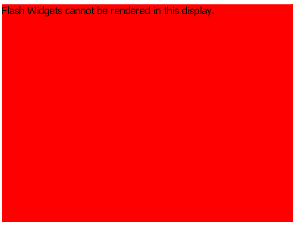
-
-
Hide the Grid/Graph so that nothing is displayed.
If you choose to hide the Grid/Graph, you can display a message in place of the widget. To do this, add a text field behind the widget. This text field is displayed only when the widget is hidden. For an example and a procedure, see Displaying messages behind widgets.
Widgets in Interactive Mode and Express Mode
You can also determine how the widget is displayed in Web's Interactive Mode and Express Mode. The widget can:
-
Display as a widget.
-
Display according to the Alternative Display setting described above.
The following widgets cannot be displayed as widgets in Interactive Mode or Express Mode: Cylinder, Date Selection widget created as a selector, Fish Eye Selector created as a selector, Interactive Stacked Graph, Thermometer, Time Series Slider, and widgets for mobile devices.
Exporting widgets
A widget exported to Excel or PDF displays according to the Alternative Display setting described above.
A widget exported to Flash displays as either a widget or a Grid/Graph, depending on the Flash setting. SDK widgets and widgets for mobile devices are always exported to Flash as Grid/Graphs.
Widgets in MicroStrategy Mobile
For MicroStrategy Mobile, you can determine whether mobile widgets are displayed as widgets or Grid/Graphs on mobile devices.
Widgets other than mobile widgets are displayed as Grid/Graphs on mobile devices.
To determine how a widget is displayed
-
Open the document that contains the widget using the Document Editor in Design View. How?
-
Right-click the Grid/Graph containing the widget and select Properties. The Properties dialog box opens.
-
Click the Widgettab.
-
To determine how the widget is displayed in HTML View and PDF View in Developer, as well as when exported to PDF and Excel, select one of the following from the Alternative Display drop-down list:
-
Show grid or graph to display the Grid/Graph to which the widget is attached.
-
Show placeholder to display an empty Grid/Graph placeholder instead of the widget.
-
Hide grid or graph to hide the widget and display nothing.
-
-
By default, the widget is displayed as a widget in Flash. To display it as a Grid/Graph instead, clear the Flash check box in the Display Widget As column. This setting affects the display of the widget in Flash View in Developer, Flash Mode in MicroStrategy Web, and when exported to Flash.
The Flash check box is not available for mobile widgets and SDK widgets, which are always displayed as Grid/Graphs in Flash.
-
By default, an iPhone widget is displayed as a widget on the iPhone. To display it as a Grid/Graph instead, clear the iPhone check box in the Display Widget As column.
The iPhone check box is available only for iPhone widgets; all other widgets are displayed as Grid/Graphs on the iPhone.
-
By default, an iPad widget is displayed as a widget on the iPad. To display it as a Grid/Graph instead, clear the iPad check box in the Display Widget As column.
The iPad check box is available only for iPad widgets; all other widgets are displayed as Grid/Graphs on the iPad.
-
By default, a widget is displayed as a widget in Interactive Mode and Express Mode in MicroStrategy Web. To display it according to the Alternative Display setting, clear the DHTML check box.
-
The following widgets cannot be displayed as widgets in Interactive Mode or Express Mode: Cylinder, Date Selection widget created as a selector, Fish Eye Selector created as a selector, Interactive Stacked Graph, Thermometer, Time Series Slider, and widgets for mobile devices. They are displayed according to the Alternative Display setting.
-
This property is unavailable for custom widgets, which are created in the MicroStrategy SDK product, or if custom visualizations have been disabled. For more information and instructions, see the MicroStrategy Developer Library (MSDL), part of the MicroStrategy SDK product.
-
-
Click OK to save your changes.
