MicroStrategy ONE
Defining Gauge widgets
A Gauge widget is a simple status indicator that displays a needle that moves within a range of numbers displayed on its outside edges. An example of a gauge is a car's speedometer. Like the Cylinder and Thermometer widgets, this type of widget is designed to display the value of a single metric. The needle within the gauge is a visual representation of that single metric value.
The Gauge widget is most useful when combined with a selector because this allows users to choose specific metric values to display in the gauge. In the image below, the location of the needle in the gauge represents revenue in millions (the Revenue metric).
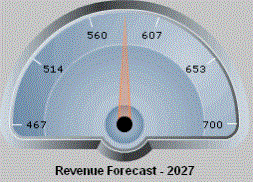
Data requirements for a Gauge widget
To successfully create a useful Gauge widget that can be used to analyze data, you must first correctly define the Grid/Graph. To do this, you must place report objects such as attributes and metrics on the Grid/Graph. The report objects and their placement on the Grid/Graph determine whether the Gauge widget can be successfully generated and can display data.
The data requirements for a Gauge widget are described below:
-
One attribute on the rows. The attribute elements are displayed in the selector that you use to display different data in the widget.
-
One metric on the columns. The metric values determine the location of the needle on the gauge.
You can place any number of attributes and metrics on the Grid/Graph that contains the widget; there is no maximum number of attributes and metrics.
A Gauge widget requires a selector to allow a user to interact with it. For information about selectors, including procedures to create them, see Providing interactivity to users: Selectors.
It is recommended that you place the corresponding Grid/Graph beneath the selector. This allows you to see the Grid/Graph's values as you select different attribute elements from the selector and see how they change the appearance of the Gauge widget.
For instructions to create a widget, see Creating widgets. For information on formatting a Gauge widget, see Formatting Gauge widgets.
