MicroStrategy ONE
Linking in widgets
Linking allows users to connect from a widget in a document (the source) to another document or a report (the target). For example, you can link a widget displaying sales information by customer region to a related document, such as the top ten employees by profit. In MicroStrategy Web, the user can click the link in the widget to view this document and compare data.
If a link is added to an attribute in the widget's Grid/Graph, the name of the target report or document displays in the tooltip associated with the attribute when the widget is displayed. In the image below, two documents have been added as links to the Region attribute. When the user hovers the cursor over the Web region, the Links menu is displayed. The user can select a linked document from the menu to open it.
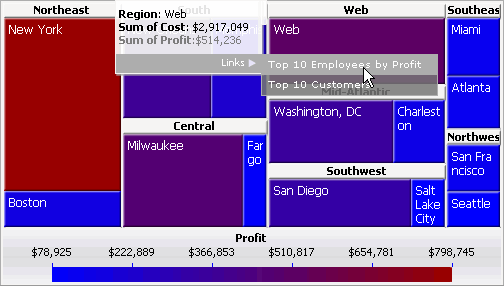
You can add links to the following widgets:
For information on how to add links to each widget, and which widget element can be used to display a link, see:
Specifying how prompts are answered in the target
For each prompt in the target (the report or document being executed from the link), you must select a prompt answer method, which is how to answer the prompt. You also specify how to answer any other prompts that are not listed. These can be prompts that are created as the result of an answer to one of the original prompts in the target, such as a prompt-in-prompt answer. They can also be prompts added to the target later, after the link is created. These prompts are listed as the Any other prompt option in the list of prompts in the interface.
The prompt answer methods are briefly described in the table below. See Specifying how prompts are answered in the target for an expanded description of each method, with an example.
|
Prompt Answer Method |
Requirements |
Prompts in the Target Are Answered By... |
|---|---|---|
|
Answer with the same prompt |
Same prompt in the target and source |
The prompt answer from the source |
|
Prompt user |
None |
The user (prompts are displayed when the target is executed) |
|
Default answer |
None |
The default prompt answer for the target prompt |
|
Dynamically |
Attribute element prompt in target If you create the link in MicroStrategy Web, you can select Dynamically for value prompts. |
The object selected in the source (for example, the attribute element that the user clicked on) |
|
Empty answer |
Target prompt must not be required |
Nothing (no prompt answer is provided from the source and the user is not prompted) |
|
Static element list |
Attribute element prompt in target |
List of elements created by the link designer Used to pass attribute elements from conditional metrics to the target |
|
Current unit |
Hierarchy prompt in target |
The object selected in the source (for example, the attribute element that the user clicked on) |
|
All valid units |
Hierarchy prompt in target |
Any object to the left of or above the user selection in the source |
