Strategy ONE
Application Settings
When the Web Customization Editor is launched, it opens with two views— Application Settings and CSS Settings. This section discusses the customizable Application Settings available for MicroStrategy Web.
-
If the Application Settings view is not open, go to Window->Show View, and select Application Settings.
-
Click on MicroStrategy Web Configuration inside the Application Settings view to expand the hierarchical tree. The expanded list comprises the different settings that can be modified to perform customizations.
Some settings are displayed in the Application Settings view only if the setting is checked in the Show Advanced Options section of MicroStrategy Preferences.
Application Settings: Default View
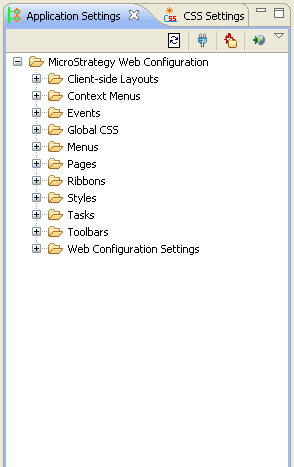
Application Settings: Advanced Options shown
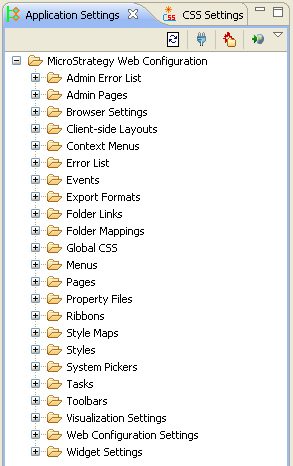
The different settings available in the Application Settings view correspond to specific nodes in configuration files such as Page Configuration file, Style Catalog Configuration file and microstrategy.xml. This view also displays the CSS files used by MicroStrategy Web.
