Strategy ONE
Menus
This setting corresponds to the properties and values defined for the <menus> node in the Page Configuration File (pageConfig.xml located in WEB-INF\xml inside the MicroStrategy Web installation folder). The <menus> node groups a list of shortcut list objects, each of which represents a menu or context menu for a report, document, etc.
The letter "D" next to a menu indicates that the menu is a DHTML menu. Double-clicking a DHTML menu launches the Edit Menu Element wizard. In the screenshot below, the Edit Menu Element wizard is launched as a result of double-clicking the DHTML menu RptHomeMenu (Home menu for a report).
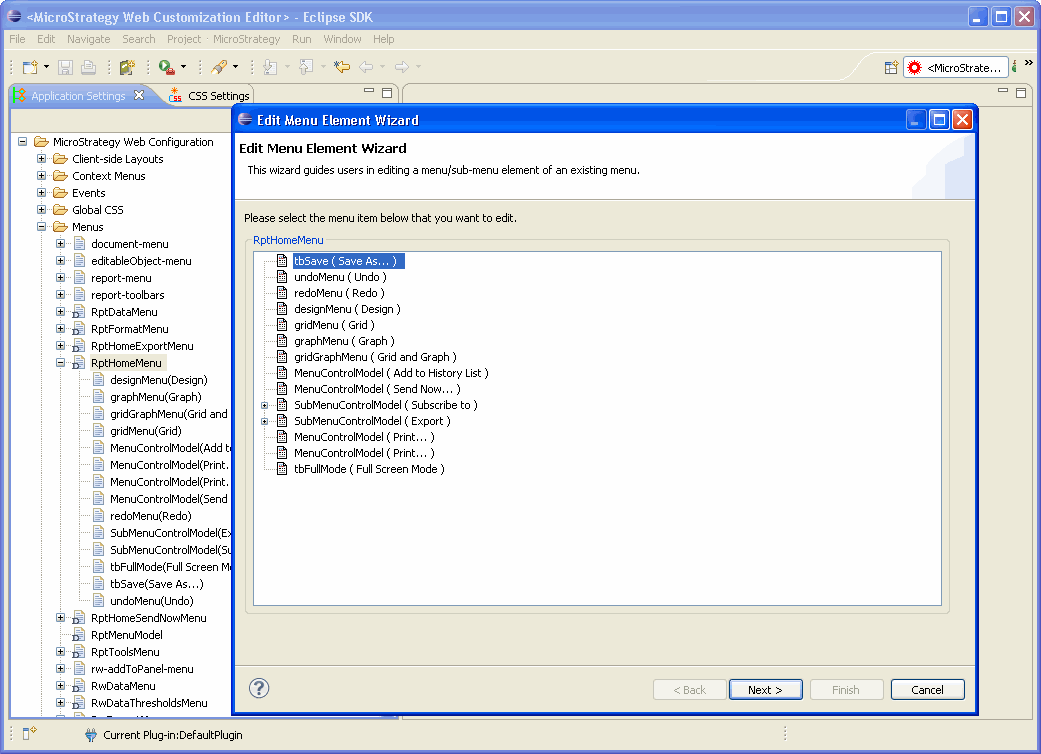
The following picture shows the properties for the shortcut list set for a HTML menu, document-menu, used for a Document Execution page. It shows the presence of a shortcut list document.
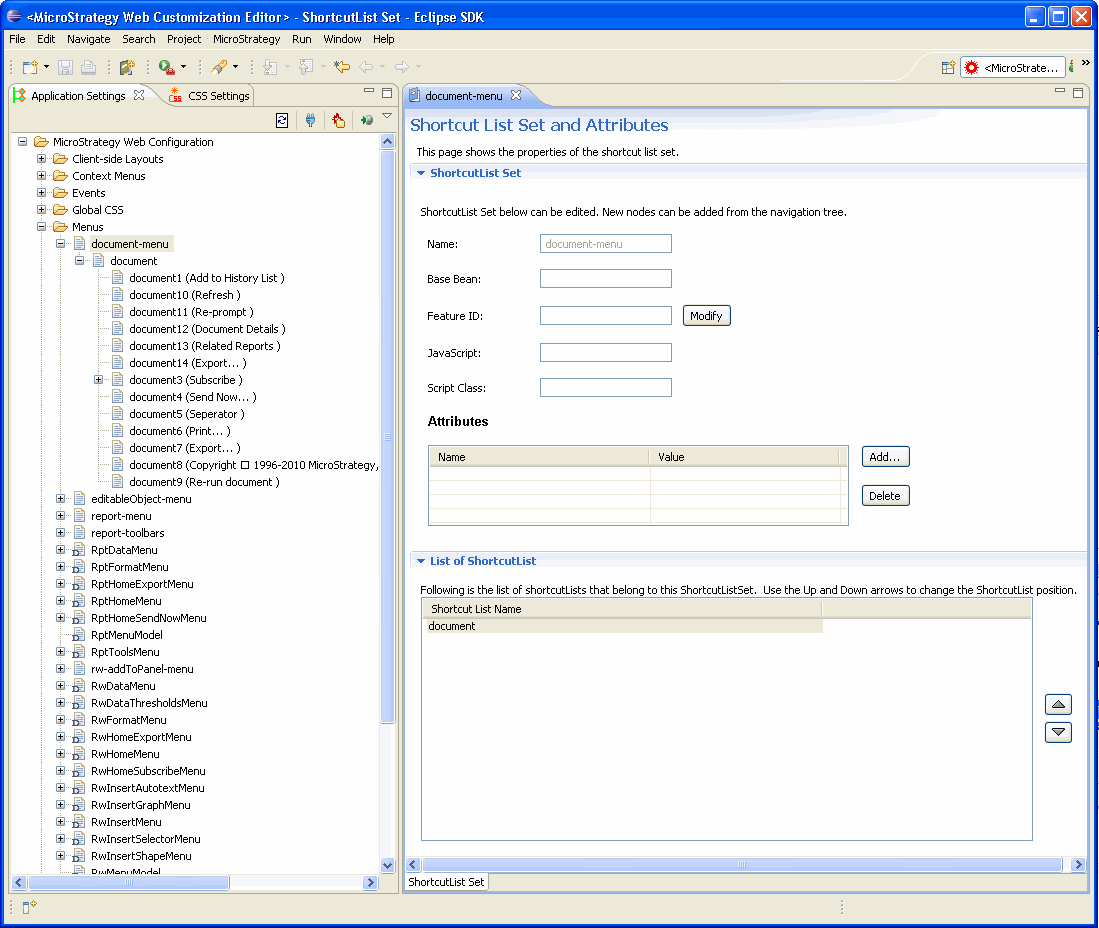
The shortcut list document exists as another level of hierarchy below the shortcut list set document-menu. Clicking on document in the tree, displays the properties for the shortcut list as shown below. It shows the presence of several shortcuts document1, document3, etc, that belong to the shortcut list document.
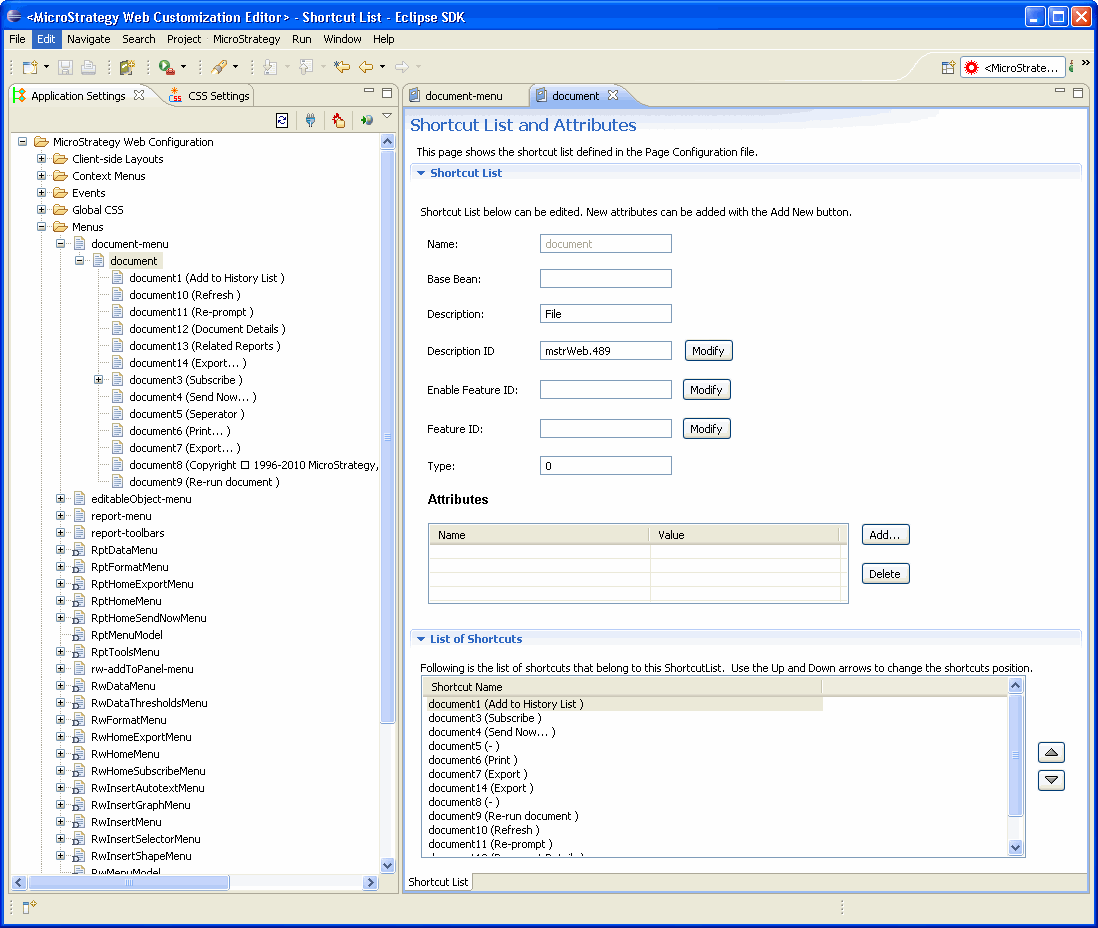
Shortcuts document1, document3, etc, exist as another level of hierarchy below the shortcut list document. Clicking on document1 in the tree, displays the basic properties for the shortcut as shown below.
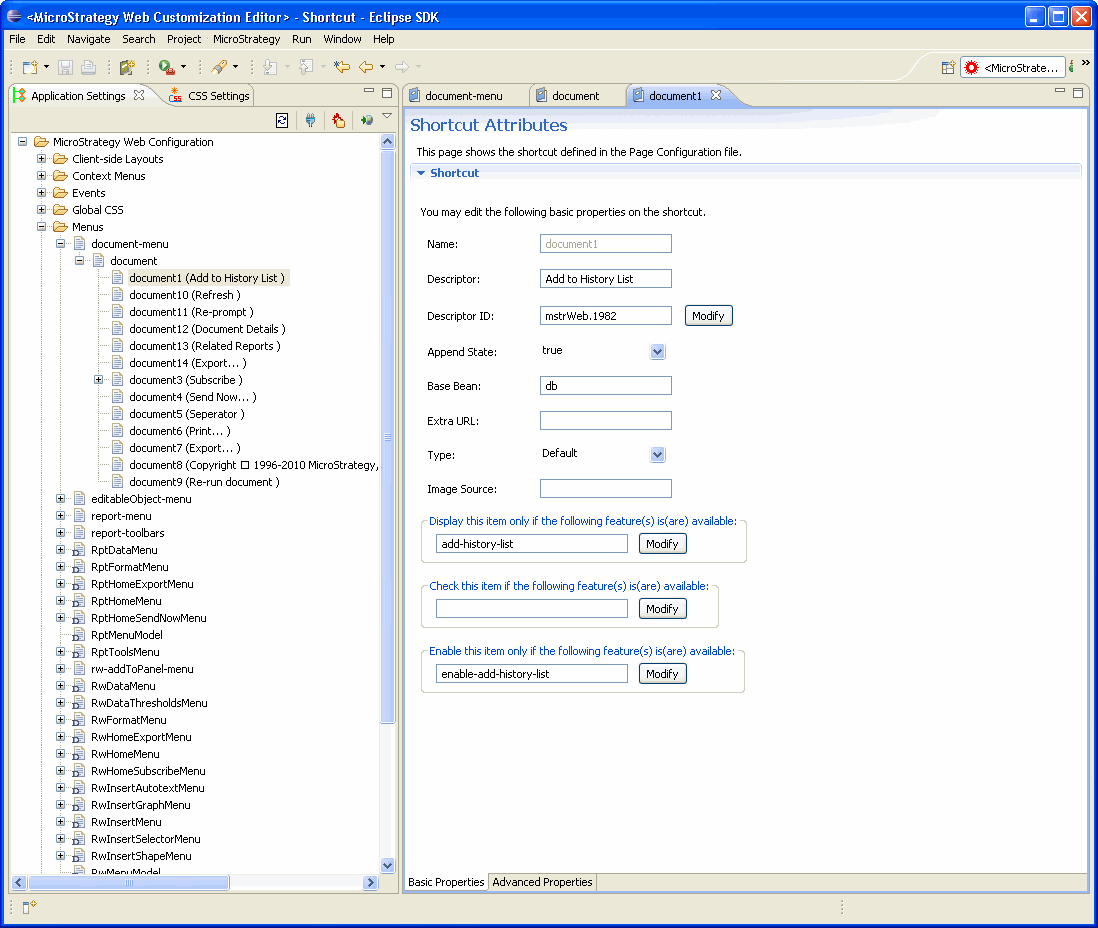
To see advanced properties for the shortcut document1, click the Advanced Properties tab at the bottom.
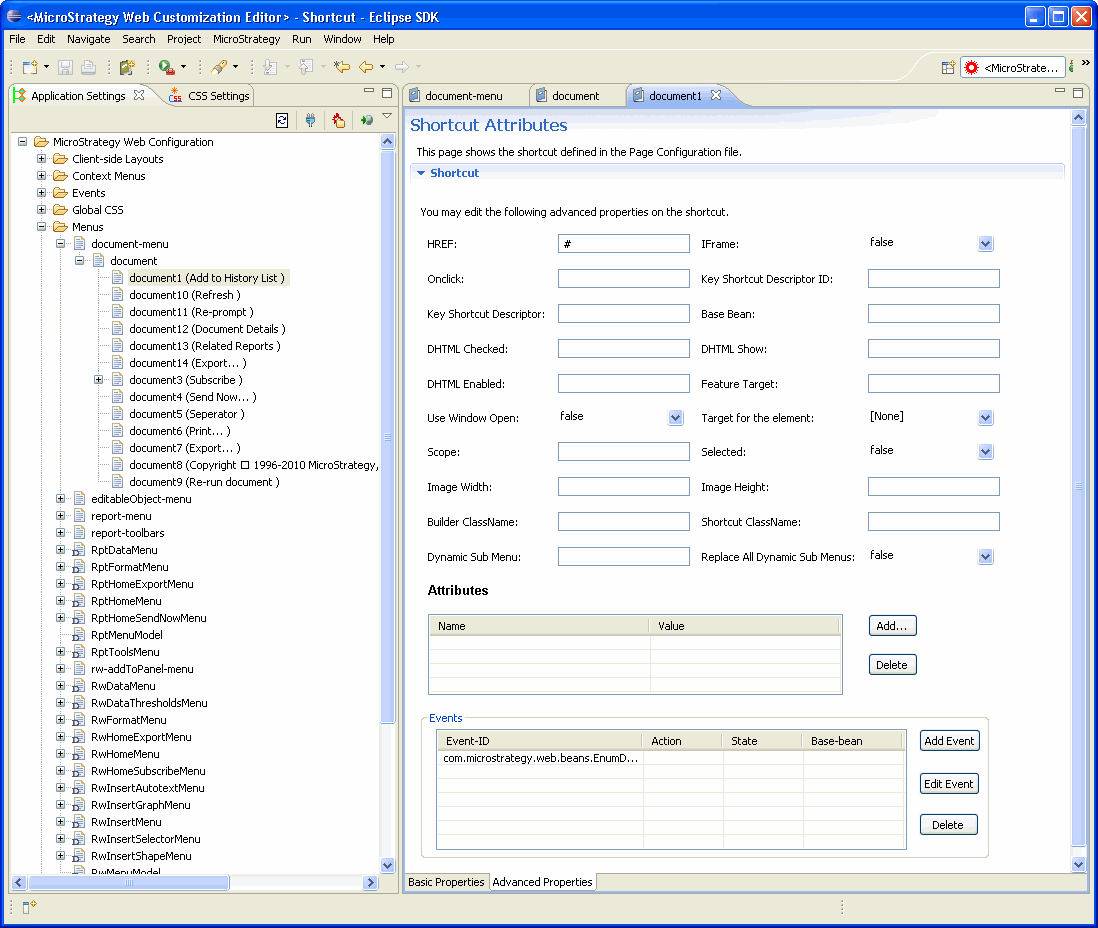
You can use the right-click menu by clicking on the shortcut object in the hierarchical tree. Since this right-click menu is context sensitive, it shows only the relevant options for that shortcut object depending on whether the menu is a HTML or a DHTML menu. A separate right-click menu for the individual menu elements allows you to copy and paste the element to any menu.
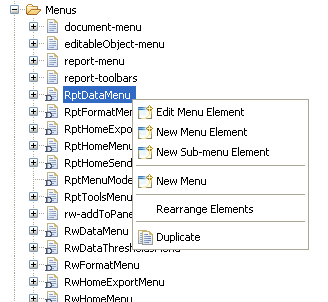
See also:
