Strategy ONE
Toolbars
This setting corresponds to the properties and values defined for the <toolbars> node in the Page Configuration File (pageConfig.xml located in WEB-INF\xml inside the MicroStrategy Web installation folder). The <toolbars> node groups a list of shortcut list objects (each representing a toolbar), within a shortcut list set (that represents the set of toolbars).
The letter "D" next to a toolbar indicates that the toolbar is a DHTML toolbar. Double-clicking a DHTML toolbar launches the Edit Toolbar Element wizard. In the screenshot below, the Edit Toolbar Element wizard is launched as a result of double-clicking the DHTML toolbar DocumentHomeToolbarModel (Home toolbar for a document).
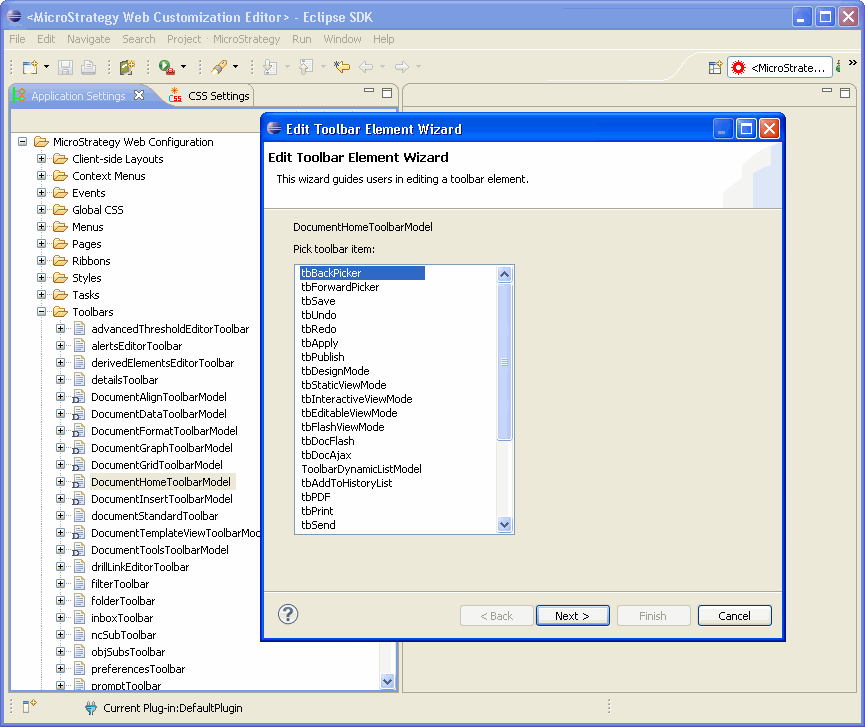
The following picture shows the properties for the shortcut list set folderToolbar used for displaying the contents of a folder. It shows the presence of shortcut lists such as createFolder, createObjects, folderTreeView and folderView.
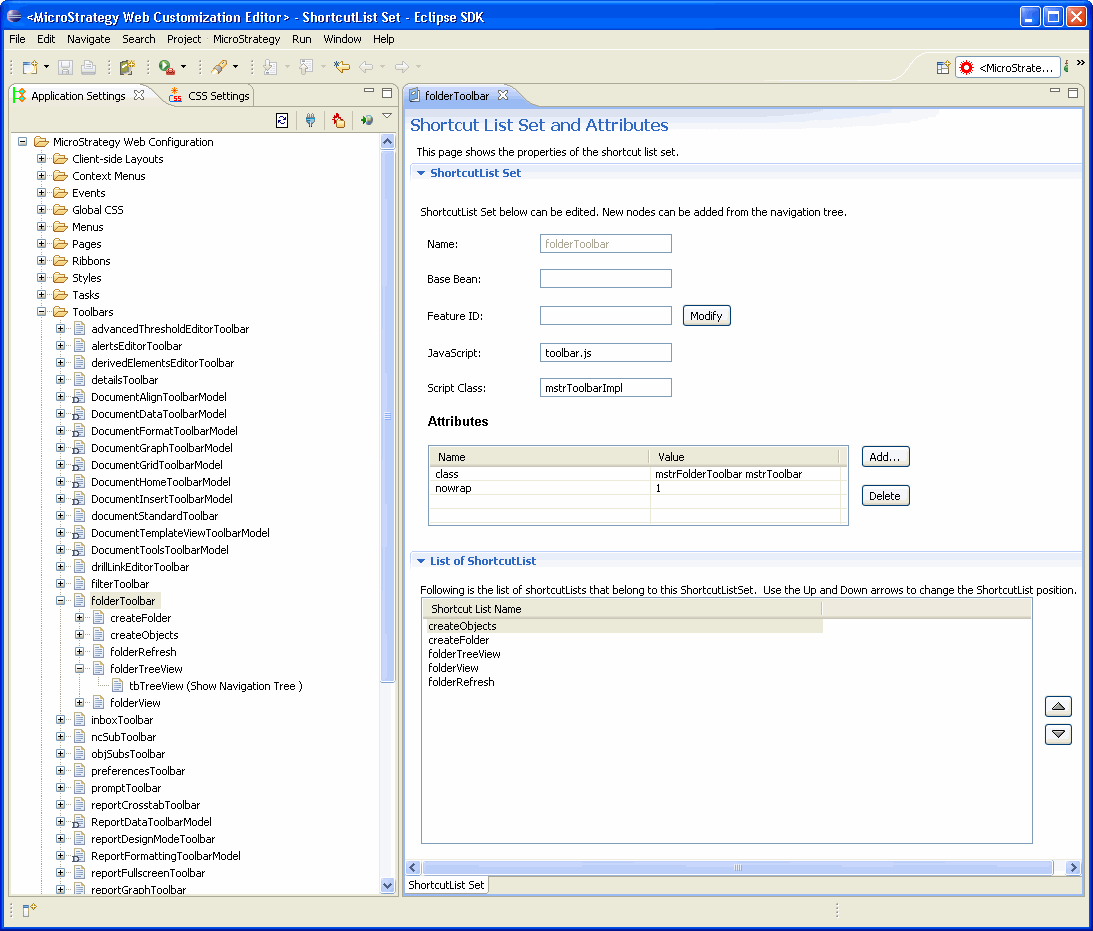
The shortcut list folderTreeView exists as another level of hierarchy below the shortcut list set folderToolbar. Clicking on folderTreeView in the tree, displays the properties for the shortcut list as shown below. It shows the presence of shortcut tbTreeView that belongs to the shortcut list folderTreeView.
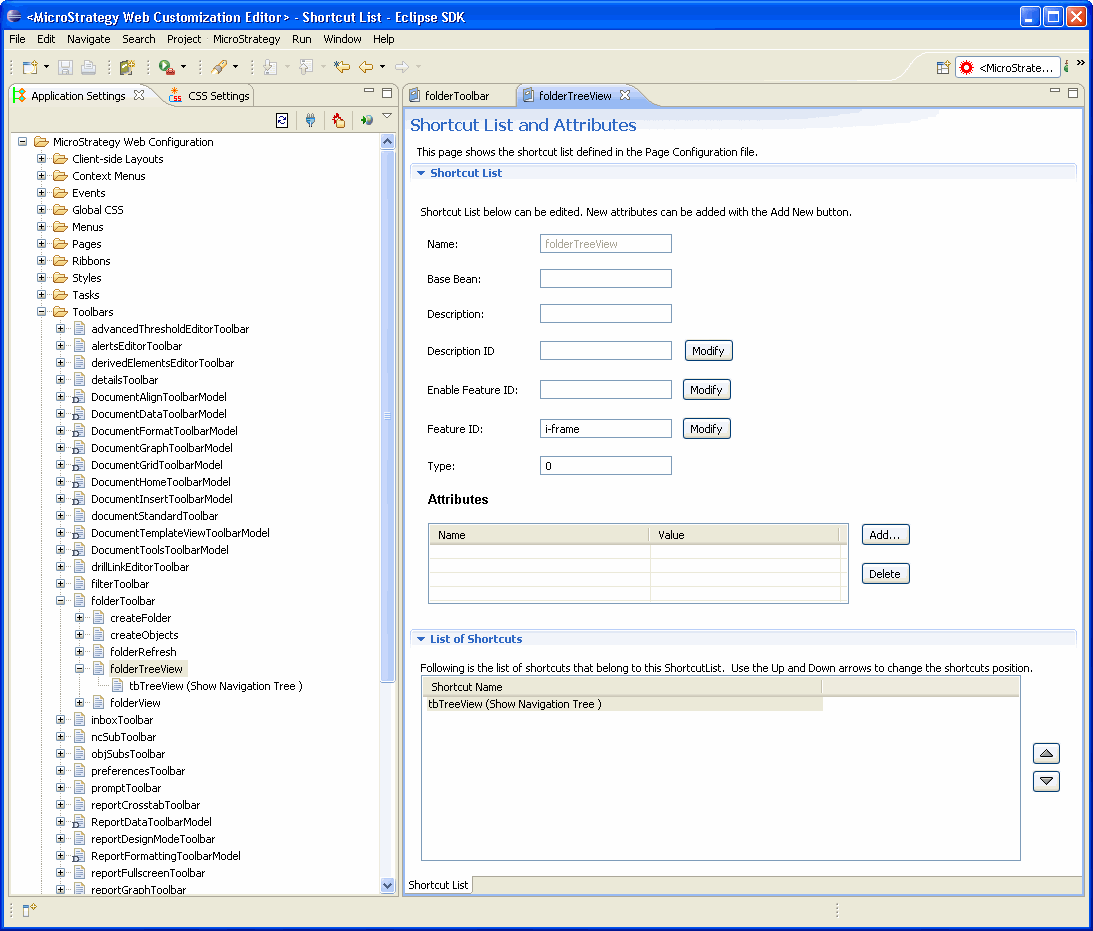
Shortcut tbTreeView exists as another level of hierarchy below the shortcut list folderTreeView. Clicking on tbTreeView in the tree, displays the basic properties for the shortcut as shown below.
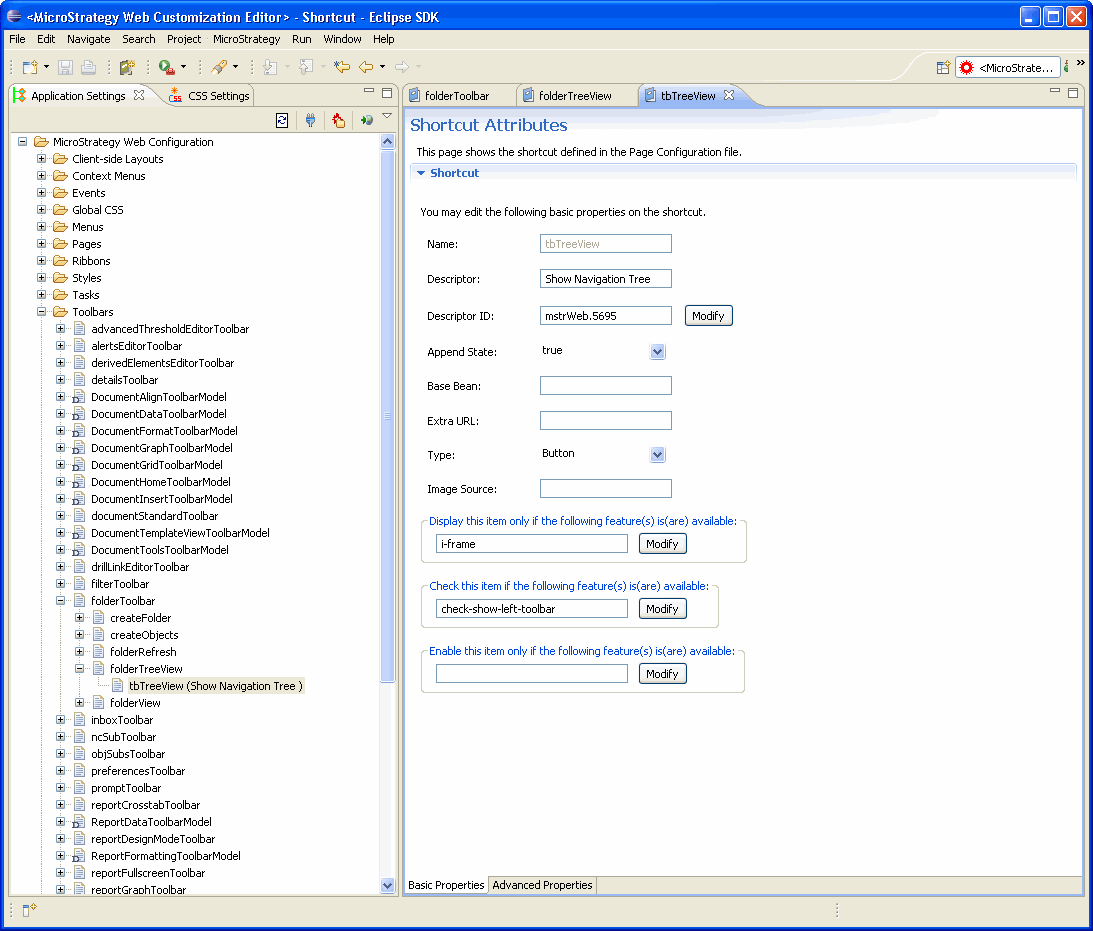
To see advanced properties for the shortcut tbTreeView, click the Advanced Properties tab at the bottom.
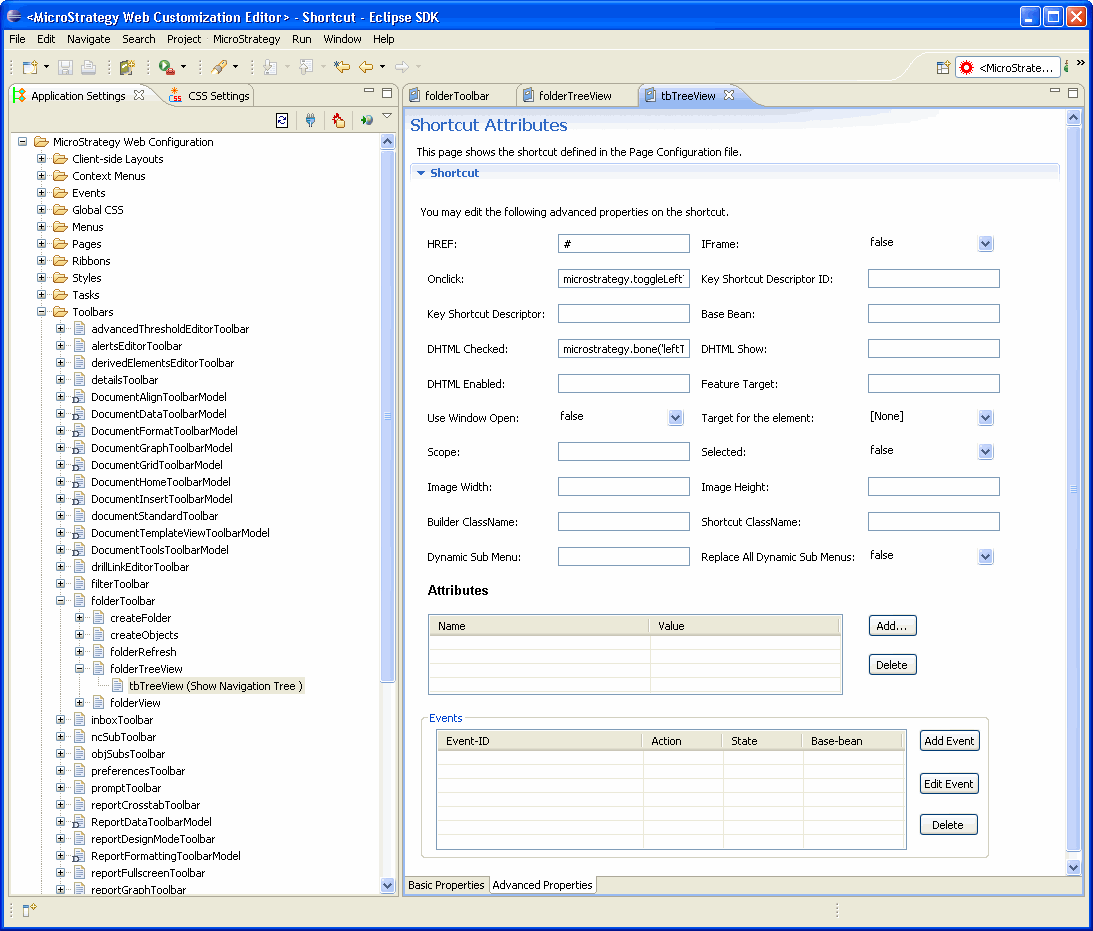
You can use the right-click menu by clicking on the shortcut object in the hierarchical tree. Since this right-click menu is context sensitive, it shows only the relevant options for that shortcut object depending on whether the toolbar is a HTML or a DHTML toolbar. A separate right-click menu for the individual toolbar elements allows you to copy and paste the element to any toolbar.
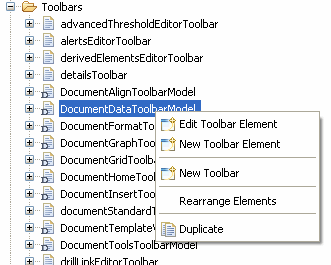
See also:
