Strategy ONE
Hiding the Text "Metrics" Displayed on a Report Grid
Every MicroStrategy Web report displayed as a grid includes the text Metrics as a stand-alone column header. The text Metrics indicates the starting of the columns that display metrics or key performance indicators.
In this customization scenario, the stand-alone column header containing the text Metrics is hidden from the view.
This customization takes effect only for report grids when displayed individually or within a document. It is not applied when a report grid is exported.
Before customization:
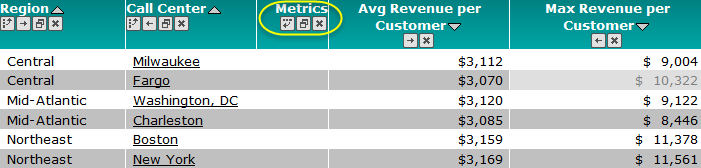
After customization:
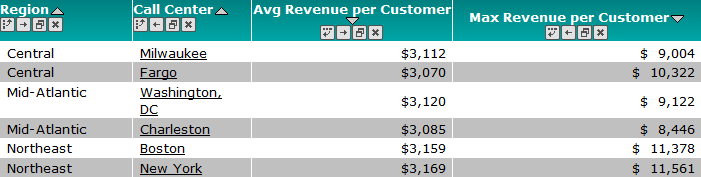
This customization can be accomplished using either of the following methods:
Deploying the plug-in provided with MicroStrategy SDK
MicroStrategy SDK provides a plug-in (ZIP file) that can simply be extracted to thepluginsfolder to view the customization in MicroStrategy Web. The following steps guide you in locating the plug-in and deploying it.
-
Access the plug-in: JSP version or ASP .NET version.
-
Extract the plug-in to the plugins subfolder inside the MicroStrategy Web installation folder.
-
Launch MicroStrategy Web to view the customization.
Using the Web Customization Editor to create a plug-in
MicroStrategy SDK provides a Web Customization Editor that can be used to create a customization plug-in. The following steps guide you in creating the plug-in and deploying it.
-
Click on MicroStrategy Web Configuration inside the Application Settings view to expand the hierarchical tree. The expanded list comprises the different settings that can be modified to perform customizations.
-
Navigate to Web Configuration Settings->System Definitions.:
The System Definitions setting is displayed only if this setting is checked in the Show Advanced Options section of MicroStrategy Preferences.
-
Double-click on hideMetricsColumnOnGrids to open the System Definition Settings editor.
-
Update the text in the Value text field to 1.
-
Save your changes.
-
Launch MicroStrategy Web to view the customization.
