Strategy ONE
Modifying Default View of Folder Browsing Page Content from Icon View to List View
The Folder contents can be viewed in a List View or Icon View modes. The default view for Folder Browsing pages such as the Shared Reports and My Reports pages is the Icon View. In this example, change the default view mode to be the List View mode.
This customization is enforced only for users who log into MicroStrategy Web the first time. If they change the View Mode after logging in, their preference takes priority over this default view.
Before customization:
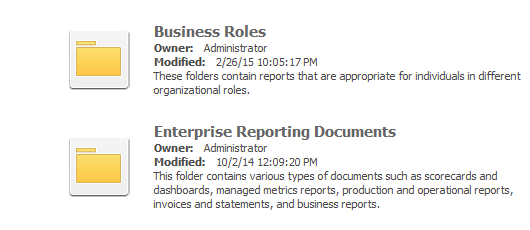
After customization:
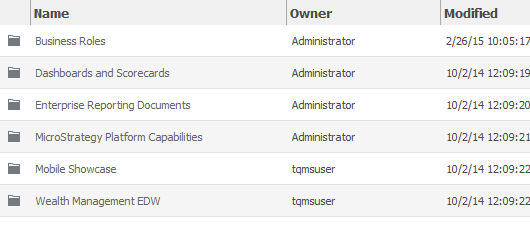
This customization can be accomplished using either of the following methods:
Deploying the plug-in provided with MicroStrategy SDK
MicroStrategy SDK provides a plug-in (ZIP file) that can simply be extracted to thepluginsfolder to view the customization in MicroStrategy Web. The following steps guide you in locating the plug-in and deploying it.
-
Access the plug-in: JSP version or ASP .NET version.
-
Extract the plug-in to the plugins subfolder inside the MicroStrategy Web installation folder.
-
Launch MicroStrategy Web to view the customization.
Using the Web Customization Editor to create a plug-in
MicroStrategy SDK provides a Web Customization Editor that can be used to create a customization plug-in. The following steps guide you in creating the plug-in and deploying it.
-
Enable the System Definitions setting from the Show Advanced Options in MicroStrategy Preferences.
-
Click on MicroStrategy Web Configuration inside the Application Settings view to expand the hierarchical tree. The expanded list comprises the different settings that can be modified to perform customizations.
-
Navigate to Web Configuration Settings->System Definitions.
-
Double-click on folderViewMode property under System Definitions to launch the System Definitions editor.
-
Update the text in the Value text field to FolderStyleList.
-
Save your changes.
-
Launch MicroStrategy Web to view the customization.
