MicroStrategy ONE
Filter Panel
The Filter panel displays a list of all filters for the current chapter. The selections you make in the Filter panel affect every visualization in the current chapter in the dashboard. A filter on a chapter also filters the data in any dataset objects (that is, attributes and metrics) in text fields on the chapter.
If Apply Selections To > All Chapters Containing This Filter is enabled, then any changes you make to the filter affect other chapters that contain the same filter.
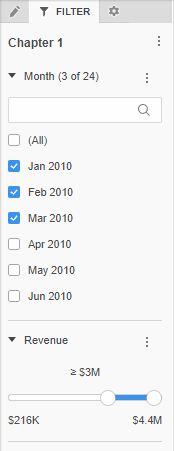
Access
- Open an existing dashboard that contains the visualization you want to filter.
- Select the visualization in the dashboard.
- In the left toolbar, click Filter
 .
.
Tasks
Use the Filter panel to perform the following tasks:
