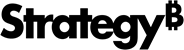Strategy One
Partition Large Datasets and Create Search Indexes
If you are importing very large datasets into Strategy Workstation, you can divide the dataset into multiple segments, called partitions. The data in the partitions is processed simultaneously, improving the performance of your dashboard.
See the In-memory Analytics Guide to determine if your dataset is appropriate for partitioning and how to choose an appropriate partition attribute.
- Create a blank dashboard or open an existing one.
-
Choose Add Data
 > New Data to import data into a new dataset.
> New Data to import data into a new dataset.or
In the Datasets panel, click More
 next to the dataset name and choose Edit Dataset to add data to the dataset. The Preview Dialog opens. Click Add a new table.
next to the dataset name and choose Edit Dataset to add data to the dataset. The Preview Dialog opens. Click Add a new table.The Data Sources dialog opens.
- Select the data you want to import, according to your data source type.
- Once you have selected the data you want to import, click Prepare Data to open the Preview dialog.
- Click All Objects View
 . The All Objects View Dialog loads, displaying the attributes and metrics for your dataset, and the tables they are based on.
. The All Objects View Dialog loads, displaying the attributes and metrics for your dataset, and the tables they are based on. - You can divide your dataset based on an attribute, called a partition attribute. When you choose a partition attribute, all the tables that contain the attribute are partitioned. It is recommended that the partition attribute be present in as many fact tables as possible. The number of partitions should be less than or equal to the number of CPU cores on your machine. Type the number of partitions, in which to split your dataset, in the Number of Partitions field.
- Creating a search index for an attribute improves performance for filters that use a search box on that attribute. You can create search indexes on any attributes in your dataset. However, creating search indexes uses additional memory on your machine. Enable the switch for an attribute by selecting the corresponding checkbox in the first column.
- Click Close.