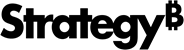Strategy One
Import Custom Data by Entering or Pasting Values
If you arrived here from Workstation, see the Workstation Document Authoring Help.
You can enter or paste data directly into Strategy Workstation using the Create Custom Data page. This allows you to create a quick lookup table by typing product IDs and descriptions directly into Strategy Workstation. You can copy and paste data from a table on a web page, from an Excel worksheet, etc. You can also edit or republish data that has already been imported.
To import custom data by entering or pasting values
- Create a blank dashboard or open an existing one.
-
Choose Add Data
 > New Data to import data into a new dataset.
> New Data to import data into a new dataset.or
In the Datasets panel, click More
 next to the dataset name and choose Edit Dataset to add data to the dataset. The Preview Dialog opens. Click Add a new table.
next to the dataset name and choose Edit Dataset to add data to the dataset. The Preview Dialog opens. Click Add a new table.The Data Sources dialog opens.
- Click Clipboard.
- To type data into a cell, click on the cell and enter data. Press Enter.
- To insert a blank row directly above row the selected row, click Insert Row
 .
. - To add a blank row to the bottom of the worksheet, click Add Row
 .
. - To insert a blank column directly to the left of a selected column, click Insert Column
 .
. - To add a blank column to the right of the worksheet, click Add Column
 .
. - To clear the contents of one or more cells, rows, or columns, select the data to clear and press the Delete key.
- To delete a selected row, click Delete Row
 .
. - To delete a selected column, click Delete Column
 .
. - To clear the entire worksheet of all data, click Clear Sheet
 .
. - If you want to preview and modify your data before importing, click Prepare Data.
- Click Finish.
If you republish the data, or refresh the data after editing it, the clipboard is populated with the final data in the table. This data could be very different from the data that you originally added to the clipboard, depending on the subsequent operations, such as data wrangling or parsing, that you performed on the data.
You copy and paste data into a table, complete some data wrangling that changes the data, and save the dataset. When you refresh the dataset, the Create Custom Data dialog contains the final table data, with the data wrangling already applied. If you continue with this data, the data wrangling processes are re-applied to the already-wrangled data. You must replace the final data with the original or updated data that can accept the data wrangling processes, before uploading it.