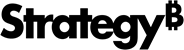Strategy One
Manage Data Sources
A data source, also known as a database instance, is a configuration object that links Strategy to an enterprise data warehouse. The connection parameters stored in data source objects allow architects to pull tables from the warehouse into the Strategy schema layer for modeling.
The Data Source dialog shows available data sources for a given environment. You can filter, sort, view properties, and edit security access for a given data source object.
- Open the Workstation window with the Navigation pane in smart mode.
- Log into your environment. You must have the following privileges:
- Create and edit database instances and connections
- Create and edit database logins
- Create configuration objects
-
In the Navigation pane, click Data Sources.
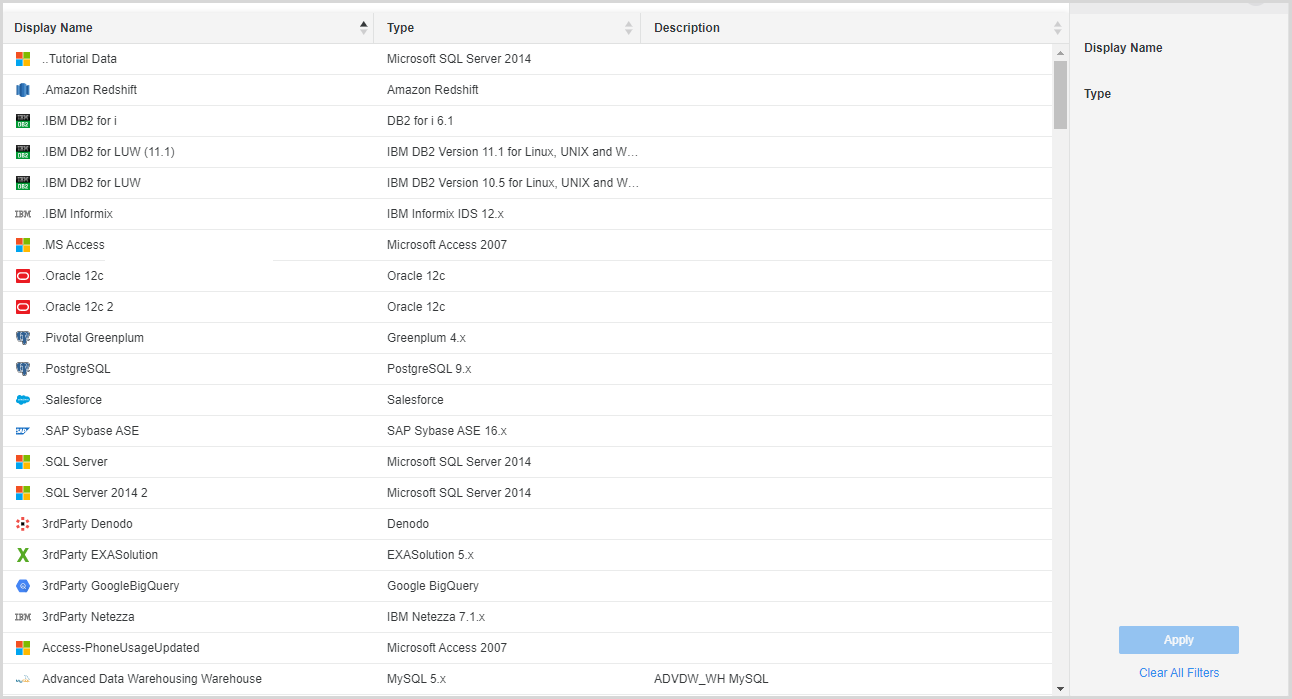 Click here to view details about the Data Source dialog.
Click here to view details about the Data Source dialog.Filter Panel Lists the Display Name and Type columns in the data source grid. You can make multiple selections from this filter and apply them to the grid. The filter summary appears at the top and you can remove elements or clear all filter selections from there.
Data Source Grid Lists data source details, including the display name, type, and description.
-
Select an Environment from the upper-left drop-down.
-
To view information about a given data source, right-click it and choose Properties. You can access information such as object ID, owner, and last modified date.
-
In the left pane, click Security Access to change privileges for a given user or user group. You can assign predefined sets of permissions with the arrow selectors on the right, or you can define custom permissions with the Advanced button at the bottom of the window.
-
In the Data Source dialog, click Export in the top right corner to save the data source information to a .csv file. This file includes the data sources in the grid and the applied filter.
-
Enable Autofresh to refresh the database connections every thirty seconds. You can also click Refresh to manually refresh when necessary.