Strategy ONE
Changing the Sort Order on the My Subscriptions Page
The My Subscriptions page displays a list of subscriptions (History List and Mobile subscriptions) as well as MicroStrategy Distribution Services deliveries (E-mail, File and Print subscriptions). The default sort order for these subscriptions and deliveries is to sort them by name.
In this customization scenario, you change the sort order to be sorted by schedule.
Before customization:
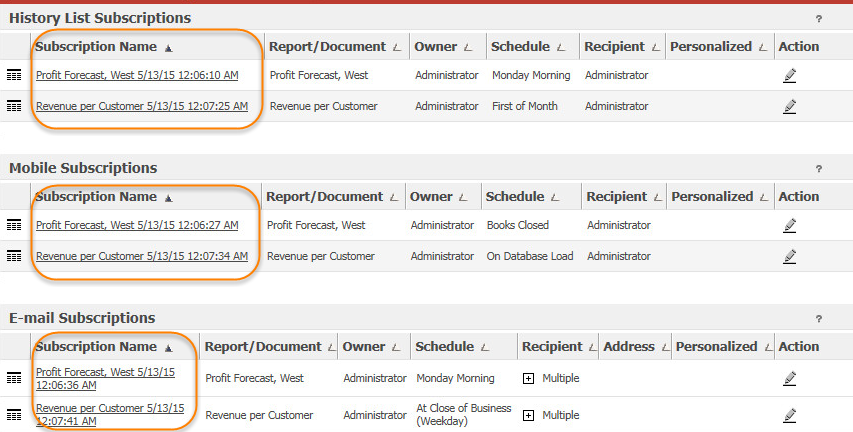
After customization:

This customization can be accomplished using either of the following methods:
Deploying the plug-in provided with MicroStrategy SDK
MicroStrategy SDK provides a plug-in (ZIP file) that can simply be extracted to thepluginsfolder to view the customization in MicroStrategy Web. The following steps guide you in locating the plug-in and deploying it.
-
Access the plug-in: JSP version or ASP .NET version.
-
Extract the plug-in to the plugins subfolder inside the MicroStrategy Web installation folder.
-
Launch MicroStrategy Web to view the customization.
Using the Web Customization Editor to create a plug-in
MicroStrategy SDK provides a Web Customization Editor that can be used to create a customization plug-in. The following steps guide you in creating the plug-in and deploying it.
-
Click on MicroStrategy Web Configuration inside the Application Settings view to expand the hierarchical tree. The expanded list comprises the different settings that can be modified to perform customizations.
-
Click on Pages to expand the list of pages used in MicroStrategy Web.
-
Navigate to Pages->mySubs (My Subscriptions)->Beans->allSubscriptions (Type=SubscriptionFodlerBean).
-
Double-click allSubscriptions (Type=SubscriptionFodlerBean) to launch the Bean Properties editor.
-
Update the value of the initialization property sortField to 4. To see other values that can be applied for sorting, refer to WebSubscriptionsSource.
-
Save your changes.
-
Launch MicroStrategy Web to view the customization.
