Strategy ONE
Removing a link or button from the Processing page
In this scenario, you remove the "Add to my History List" link or button from the Processing page that is displayed when a report is being executed or manipulated. The Processing page displays the status of page-specific actions such as running a report, checking for prompts, or performing a search. You perform this customization by setting the value of the flag that determines which links to display on the Processing page.
The API Reference for the AbstractAppTransform lists all the possible values for the transform parameter processingButtonsFlags. To remove the "Add to my History List" link and display only the "Check Status again", "Cancel" and "Show report details" links, add up the bit-wise values for the three links to be displayed—1 for "Check Status again", 2 for "Cancel" and 8 for "Show report details"—and use the sum (11) as the value of the processing flag. You can extrapolate form the instructions in this scenario to remove other links from the Processing page.
Processing page displayed during report execution
Before customization:
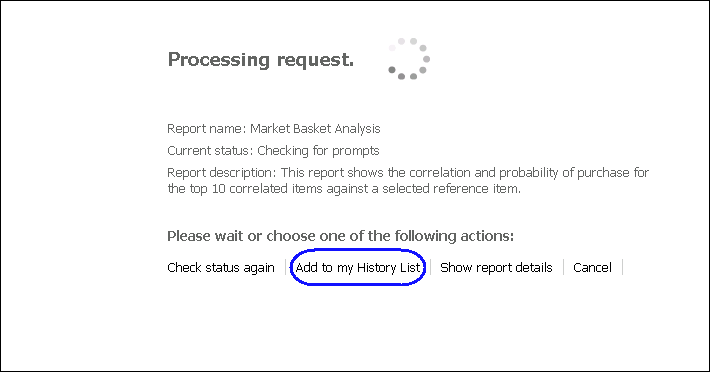
After customization:
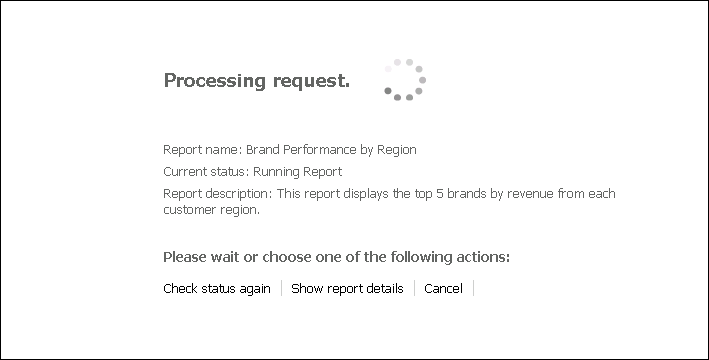
Processing page displayed during report manipulation
Before customization:
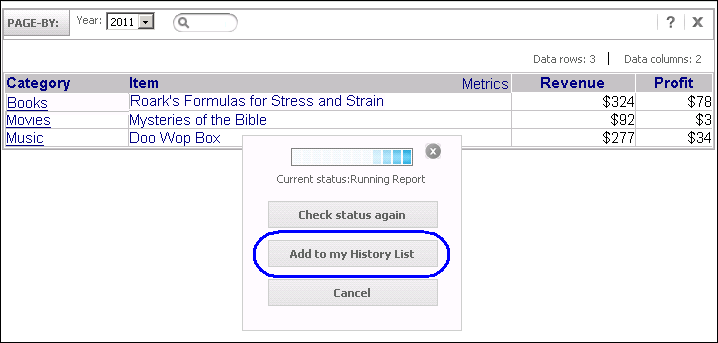
After customization:

This customization can be accomplished using either of the following methods:
-
Using the plug-in provided for you
This method lets you view the customization right away, without having to do anything except deploying the plug-in provided with the MicroStrategy SDK.
-
Creating the plug-in yourself using the Web Customization Editor
This method gives you hands-on experience in performing this customization, as it steps you through the process of creating and deploying the plug-in.
Using the plug-in provided for you
The MicroStrategy SDK provides an out-of-the-box plug-in (ZIP file) that removes the History List link from the Processing page. Follow the simple steps below to deploy the plug-in and view the results in MicroStrategy Web.
-
Access the JSP plug-in.
-
Extract the plug-in to the plugins folder inside the MicroStrategy Web installation directory.
-
Restart your web server.
-
Launch MicroStrategy Web to view the customization.
Creating the plug-in yourself using the Web Customization Editor
If you want to understand how to remove the History List link from the Processing page, follow the steps below to create the plug-in and deploy it.
-
Create a new plug-in and give it a meaningful name.
-
On the Application Settings tab, click the Select Plug-in icon.

-
On the Select Plug-in dialog box, click New and enter a meaningful name for the plug-in, such as RemovingHistoryListWaitPage.
-
Click OK.
-
-
In Windows Explorer, navigate to the jsp folder inside your MicroStrategy Web installation directory.
-
Make a copy of iframe.jsp and xhr.jsp and save them in the plugins folder of your MicroStrategy Web installation directory. In a J2EE environment, copy them from the jsp folder and save them under plugins/RemovingHistoryListWaitPage/jsp.
-
In a text editor, open the copy of iframe.jsp and add the code shown in bold text below.
J2EE environment:
<web:wait flags="11" type="buttons"/>
-
Save iframe.jsp.
-
In a text editor, open the copy of xhr.jsp and add the code shown in bold text below.
J2EE environment:
<web:waitflags="11"type="buttons" diaplayMode="json" />
-
Save xhr.jsp.
-
-
If the Web Customization Editor is closed, launch it again. Make sure that your plug-in is selected.
-
On the Application Settings tab, expand MicroStrategy Web Configuration to view the list of settings that can be modified to perform customizations.
-
Expand Styles to view the list of styles used in MicroStrategy Web.
-
Double-click ReportGridStyle to open the Style Properties Editor.
-
Click the Style Parameters tab at the bottom of the editor.
-
To add the processing flag transform parameter to the style, click Add.
-
Add processingButtonsFlags to the shopping cart and click OK.
-
Select the processingButtonsFlags transform parameter and enter "11" as the Value.
-
-
Save your changes.
-
-
Expand Web Configuration Settings.
-
Double-click MicroStrategy Settings to launch the Global Settings Editor.
-
Under Server Configuration Files on the Global Settings tab:
-
Change the value of Application Iframe to /plugins/RemovingHistoryListWaitPage/jsp/iframe.jsp.
-
Change the value of Application XHR to /plugins/RemovingHistoryListWaitPage/jsp/xhr.jsp.
-
-
Save your changes.
-
-
-
folder of your MicroStrategy Web installation directory.
-
Launch MicroStrategy Web to view the customization.
See also
-
Fundamentals of customization: Application page structure
-
Fundamentals of customization: Data presentation
