MicroStrategy ONE
Disable Filter Interactions in Library
You can strategically disable your end users from interacting with specific filters in the Library Filter panel.
There are two great use cases for this feature:
-
Using a visualization-level filter for an entire chapter
For example, this demo dashboard covers a website analysis, with one chapter showing mobile only and another chapter displaying desktop only.
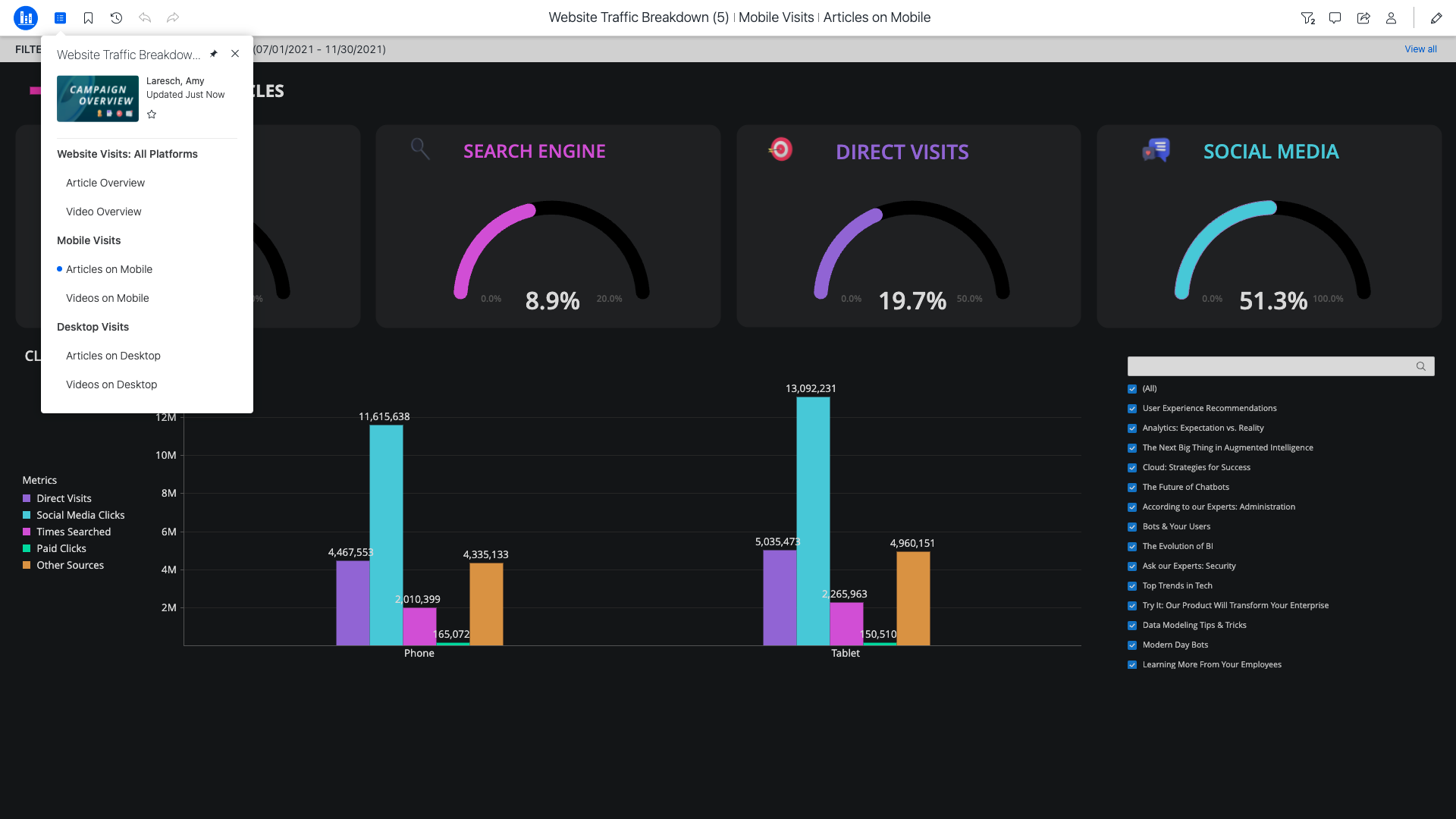
As the author you want to lock this mobile view into place, so the user cannot change the intended analysis.
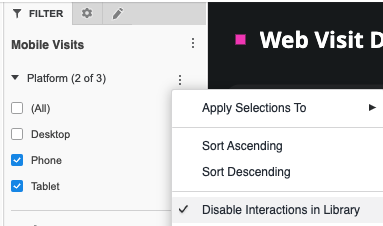
Once the filter interactions are disabled, users cannot inadvertently change the view.
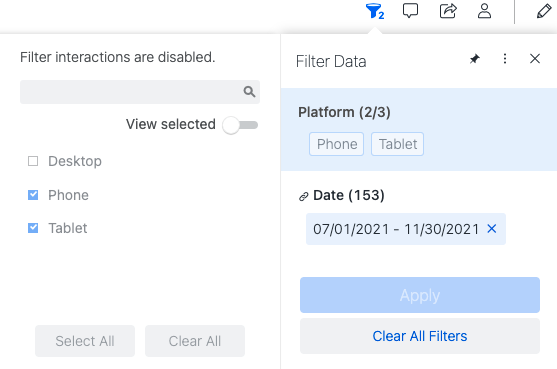
-
Improved Performance
Say for example, you have a cube with three years of data. You maintain one historical dashboard that is only accessed once a quarter and takes some time to load. You also develop a dashboard that is accessed every morning by your executive team. This dashboard needs to be highly performant and only contain the last year of data. In this case, you can lock the filter to only one year in the daily executive dashboard, without needing to maintain two separate cubes.
To disable filter interactions in Library:
-
In Dashboard Authoring, add a filter to the Filter panel.
-
Make the selections you want to set in place.
Even after you enable Disable Interactions in Library you can change your selections in Dashboard Authoring.
-
Next to the filter, click More
 and choose Disable Interactions in Library.
and choose Disable Interactions in Library.If Disable Interactions in Library does not appear to be selected, try clearing your browser cache and/or make sure the corresponding metadata is up to date on the Intelligence server.
-
Click Save.
Users must reset the dashboard to see the disabled filter interaction if the following scenarios are true:
-
If filter manipulations were saved to the bookmark prior to enabling the Disable Interaction in Library setting.
-
If filter manipulations were made to the source dashboard of a contextual link prior to enabling the Disable Interaction in Library setting.
