Strategy One
Use the Box Connector
Starting in MicroStrategy 2021 Update 8, you can use the Box connector as part of the new data import experience.
Follow the steps below to import data from Box:
Configure OAuth Parameters for Box in Old Data Import
- Open the Workstation window.
-
Make sure that Help > Enable New Data Import Experience is disabled.
- In the Navigation pane, click
 , next to Datasets.
, next to Datasets. -
Select Data Import Cube and click OK.
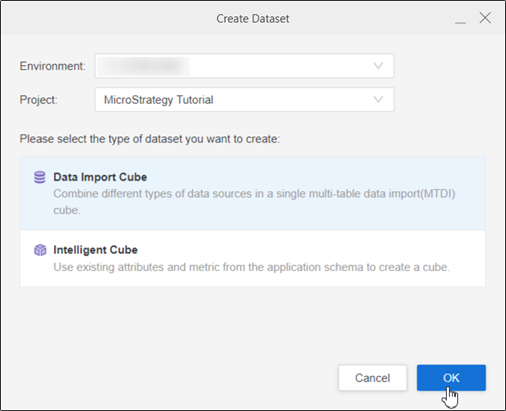
-
Find and edit the Box connector.
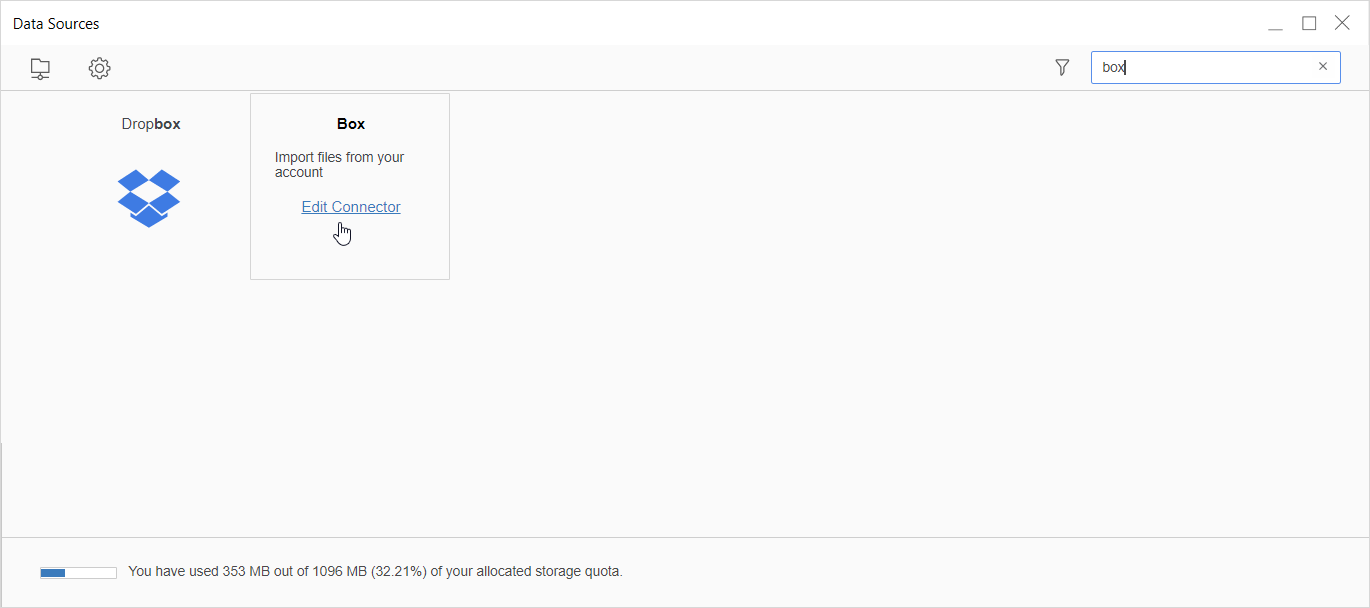
-
Enter the Connector URL, Client ID, and Client Secret.
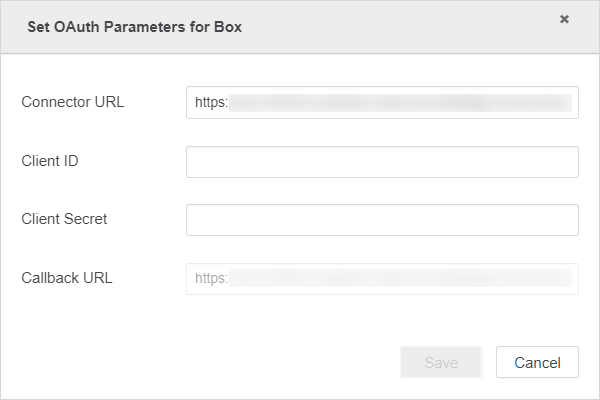
-
Click Save.
Import Data from Box
Once you’ve successfully configured the required OAuth parameters, you can start importing data. The feature is only available when the new data import experience is enabled.
- Open the Workstation window.
-
Make sure that Help > Enable New Data Import Experience is enabled.
- In the Navigation pane, click
 , next to Datasets.
, next to Datasets. -
Select your Environment, Project, and Data Import Cube.
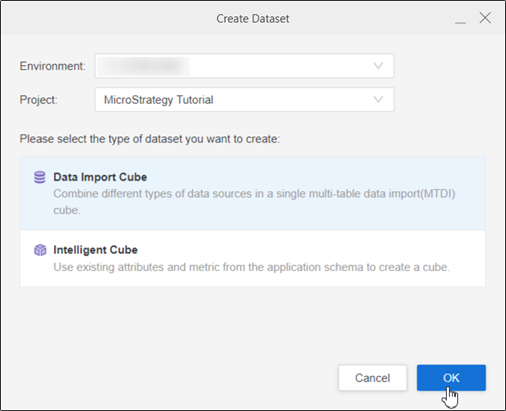
-
Click OK.
-
Click Box.
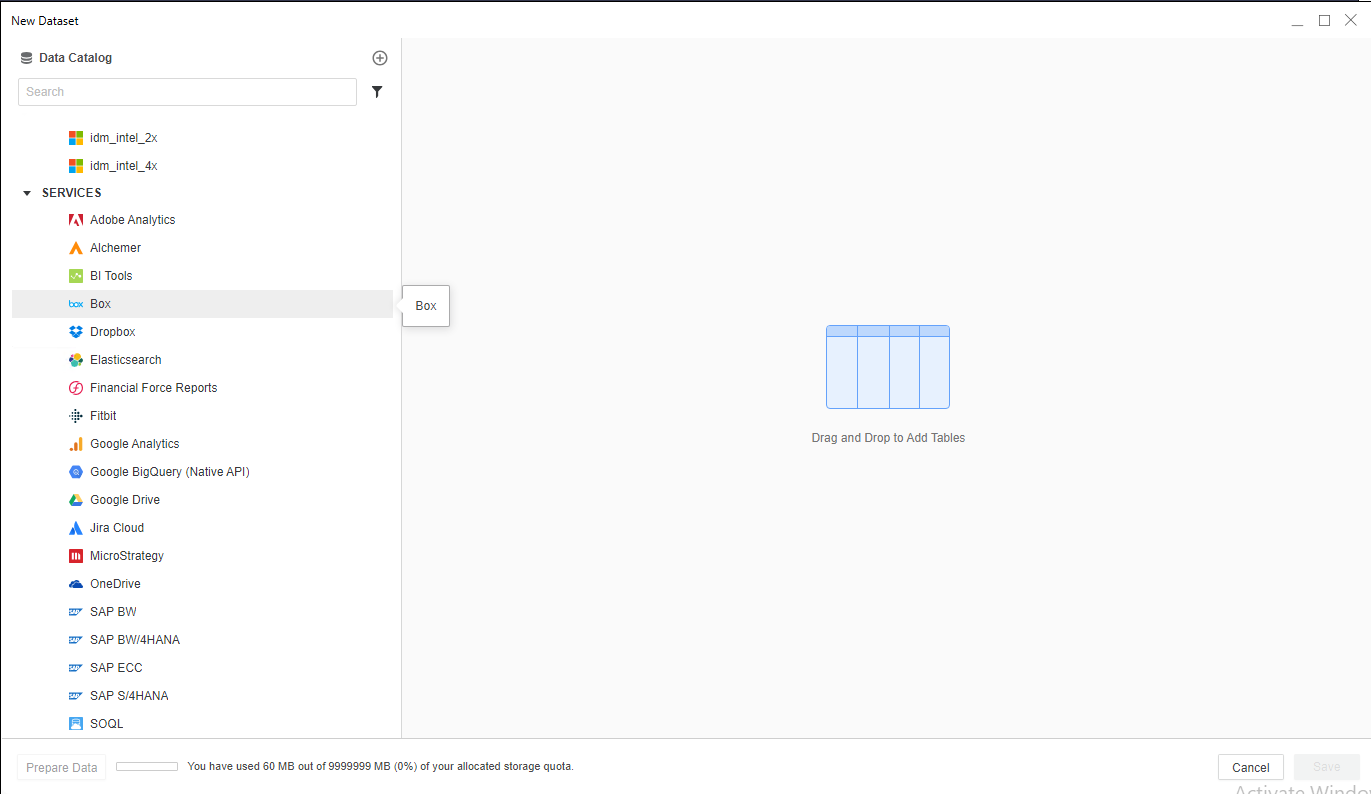
-
Sign into Box with your username/email and password. All available files appear.
-
Add files to the drop zone and click Submit.
-
If necessary, click Prepare Data to view the sample data and adjust column types.
-
Publish the cube to Strategy with your selected data.
