Strategy One
Import Data from a File
You should only use the steps below if you are using MicroStrategy ONE Update 11 or earlier. If you are using MicroStrategy ONE Update 12 or later, see Importing Data from a File on Your Computer or Network.
This new data import experience feature was introduced in MicroStrategy 2021 Update 7.
You can import data from a file, such as an Excel spreadsheet or text file, to create a dashboard.
Your data must be in one of the following file types:
-
.xlsx
-
.xls
-
.json - JSON data that is available via web services
-
.txt - Text files can contain HTML tables.
-
.csv
-
.tsv
-
.prn
-
.sas7bat
-
.geojson
-
.kml
-
.xml - Files must be under 2 GB.
Password-protected or compressed files (such as .zip files) cannot be used to upload data.
If you are importing sas7bat files, the amount of memory available for the reader is controlled by the JVM Heap Size setting on the corresponding Intelligence server or Strategy Workstationmachine.
-
Create a new dashboard or open an existing one.
-
Choose Add Data
 > New Data.
> New Data. -
Click the File from Disk
 icon.
icon.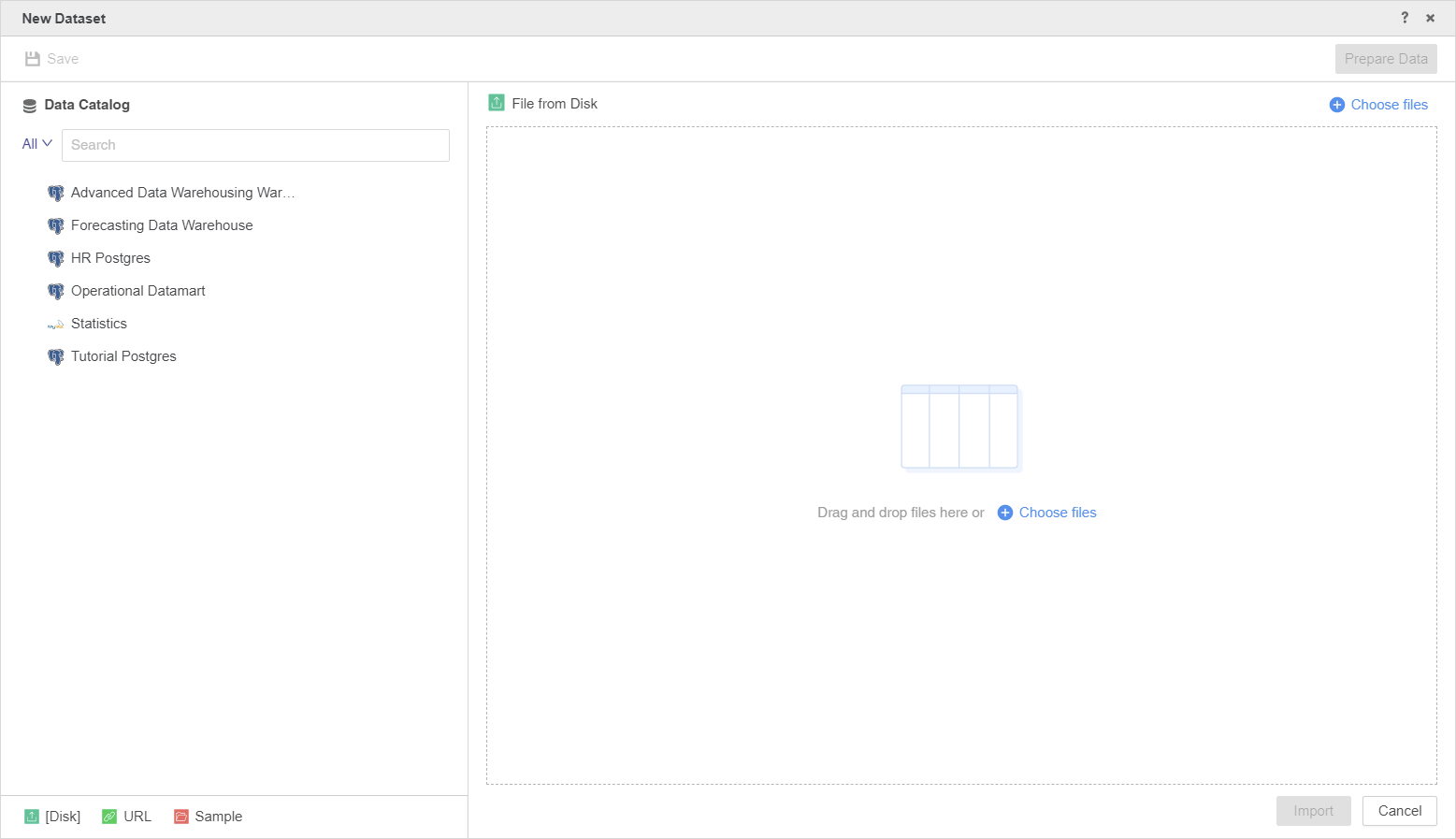
-
Click Choose files. You can select multiple files.
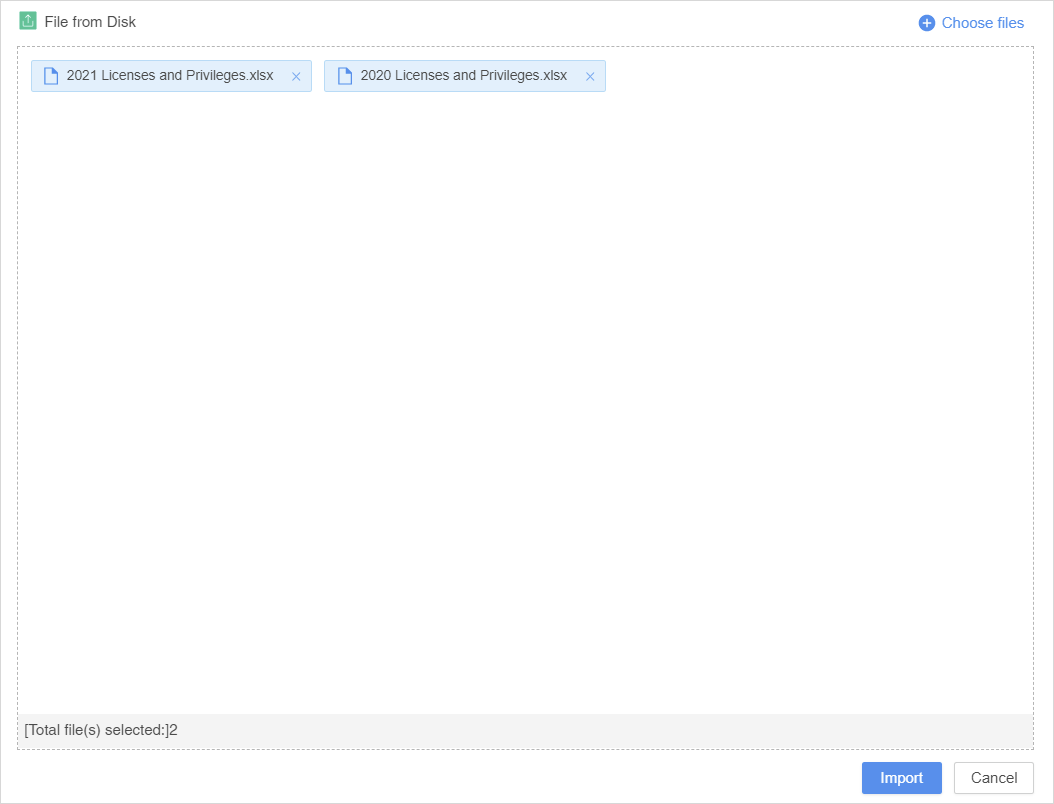
-
Click Import.
-
If necessary, click Prepare Data to preview or modify your data.
-
Click Save.
