Strategy One
Import Data from a URL
You should only use the steps below if you are using MicroStrategy ONE Update 11 or earlier. If you are using MicroStrategy ONE Update 12 or later, see Import Data from a URL.
This new data import experience feature was introduced in MicroStrategy 2021 Update 7.
You can import data from a URL to create a dashboard
Your data must be in one of the following files types:
-
.xlsx
-
.xls
-
.csv
-
.json - JSON data that is available via web services
-
.txt - Text files can contain HTML tables.
-
sas7bat
-
OData - OData feeds are supported via anonymous authentication and must be in JSON format. Details about this can be found at the OData website. Strategy also supports pagination in OData feeds. The import process automatically makes calls to retrieve the paginated data and combines it into a single table.
-
.kml
-
.geojson
-
.xml - Files must be under 2 GB.
Defining a list of allowed URLs and creating new authentication connections are not supported in MicroStrategy 2021 Update 7.
-
Create a dashboard or open an existing one.
-
Choose Add Data
 > New Data.
> New Data.You can add data to an existing dataset by clicking More
 next to the dataset in the Datasets panel, choosing Edit Dataset, and clicking Add a new table.
next to the dataset in the Datasets panel, choosing Edit Dataset, and clicking Add a new table.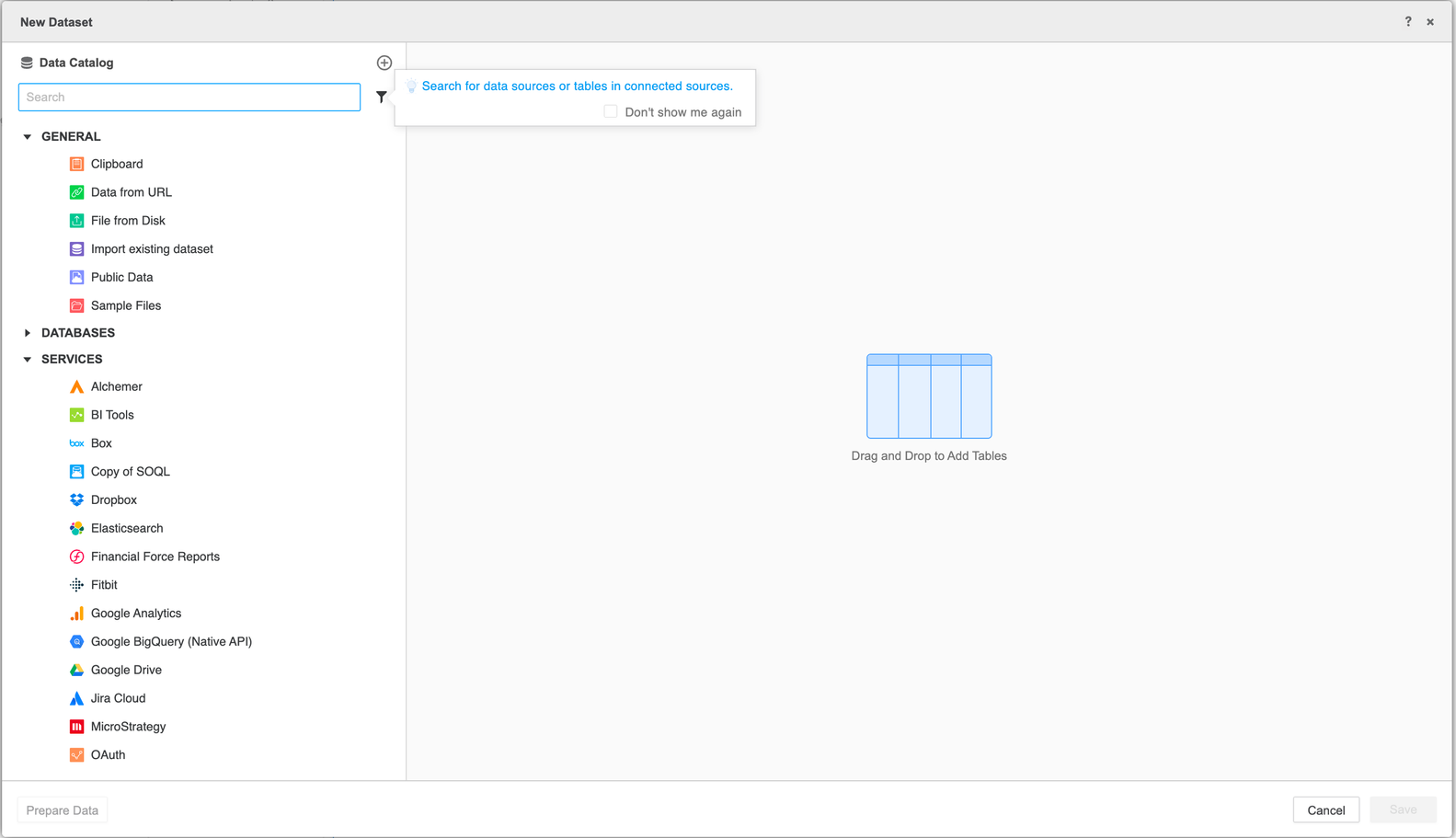
-
Click the URL icon.
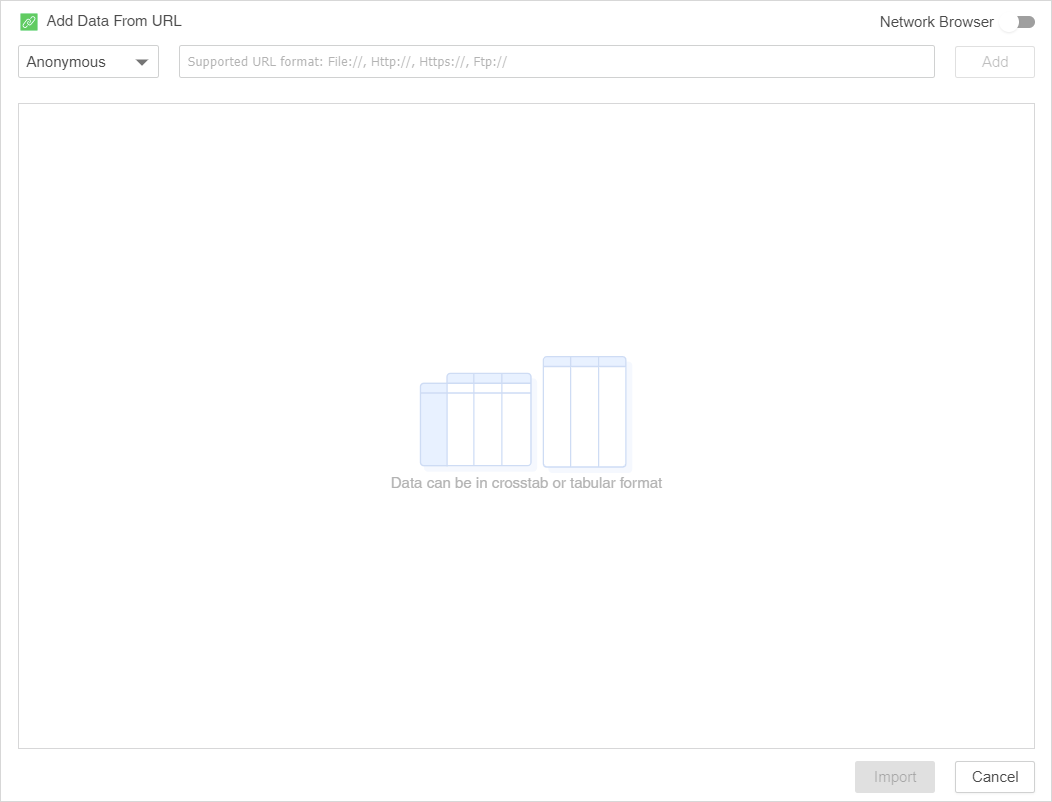
-
Select your connection type and enter your URL. If you want to add tables from other sources, you can choose those as well.
-
Click Import.
-
If necessary, click Prepare Data to preview or modify your data.
-
Click Save.
