Strategy One
Import Data from a Python Data Source
Starting in MicroStrategy ONE Update 11, you can use Python data sources as part of the New Data Import Experience.
Prerequisites
-
Ensure your environment supports the Python executor
This feature is supported on the Managed Cloud Enterprise. Contact Strategy Support to enable the feature.
-
You must have the Use Script Python privilege.
Import Data from a Python Data Source
- Create a blank dashboard or open an existing one.
-
Choose Add Data
 > New Data to import data into a new dataset.
> New Data to import data into a new dataset.or
In the Datasets panel, click More
 next to the dataset name and choose Edit Dataset to add data to the dataset. The Preview Dialog opens. Click Add a new table.
next to the dataset name and choose Edit Dataset to add data to the dataset. The Preview Dialog opens. Click Add a new table.The Data Sources dialog opens.
-
All the available Python data source connections are listed in the Data Catalog. Select or search a data source connection.
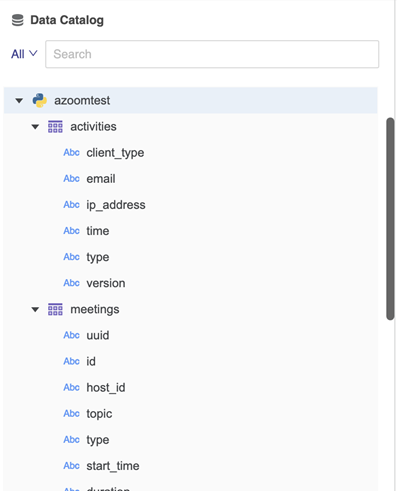
-
When the data source is connects, all tables display under the connection. You can expand a table to view all the columns within it.
-
Double-click the tables you want to import.
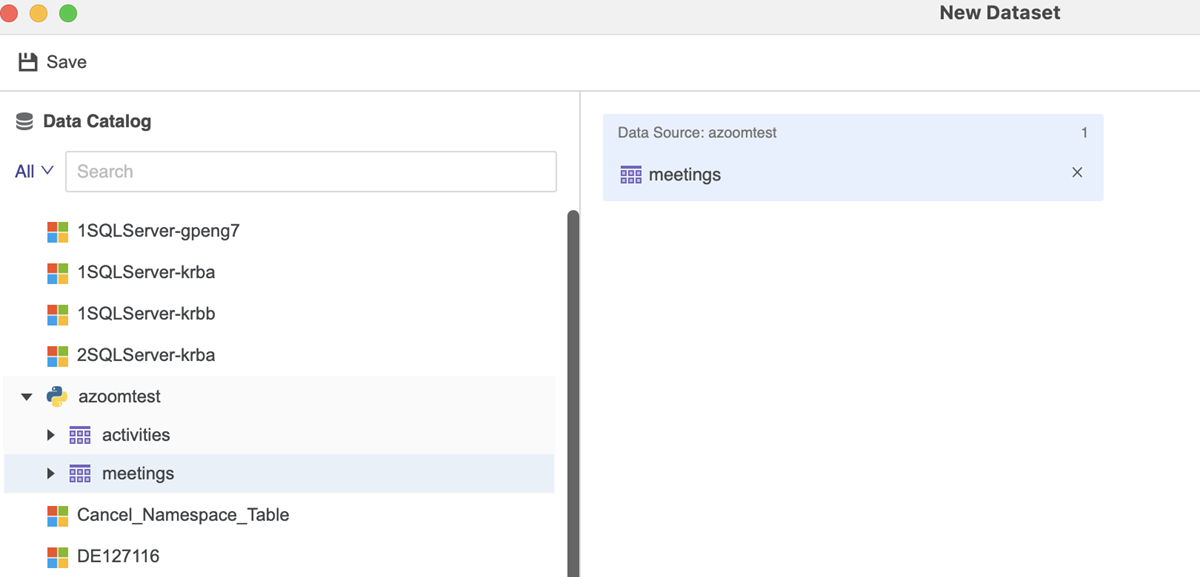
- Click Prepare Data if you are adding a new dataset and want to preview, modify, and specify import options.
- Click Finish if you are adding a new dataset.
-
View the new or updated datasets on the Datasets panel.
or
Click Save if you want to save the dataset directly.
or
Click Add if you are editing an existing dataset.
or
Click Update Dataset if you are editing an existing dataset.
