Strategy ONE
Removing Context Menus
This customization scenario illustrates how to remove context menus from a MicroStrategy Web page. Before you perform the customization, the default context menu for the page is displayed when you right-click an object on the page. After the customization, only the standard browser menu is displayed.
In this customization, the context menus from the Folder Browsing page are removed.
Before customization:
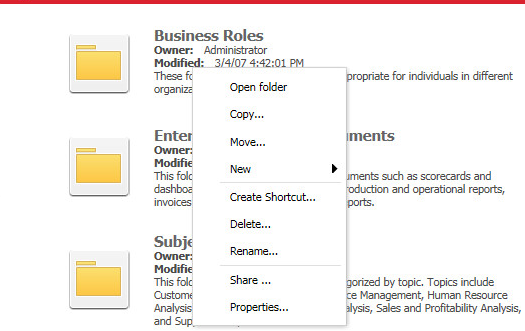
After customization:
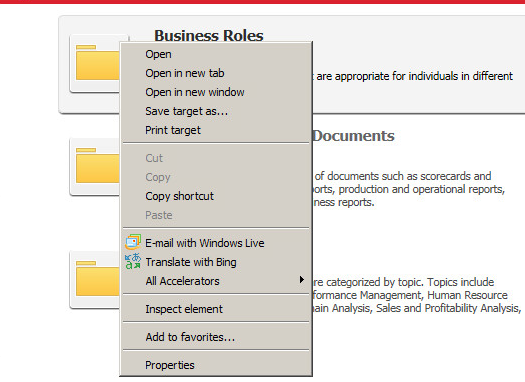
This customization can be accomplished using either of the following methods:
Deploying the plug-in provided with MicroStrategy SDK
MicroStrategy SDK provides a plug-in (ZIP file) that can simply be extracted to the plugins folder to view the customization in MicroStrategy Web. The following steps guide you in locating the plug-in and deploying it.
-
Access the plug-in: JSP version or ASP .NET version.
-
Extract the plug-in to the plugins subfolder inside the MicroStrategy Web installation folder.
-
Launch MicroStrategy Web to view the customization.
Using the Web Customization Editor to create a plug-in
MicroStrategy SDK provides a Web Customization Editor that can be used to create a customization plug-in. The following steps guide you in creating the plug-in and deploying it.
-
Click on MicroStrategy Web Configuration inside the Application Settings view to expand the hierarchical tree. The expanded list comprises the different settings that can be modified to perform customizations.
-
Click on Context Menus to expand the list of context menus used in MicroStrategy Web.
-
Navigate to folderContextMenus->default.
-
Right-click the default context menu and select Delete.
-
Click Yes in the conformation message.
-
Save your changes.
-
Launch MicroStrategy Web to view the customization.
See Also
-
Scenarios: Customizing Existing Functionality: Adding Custom Context Menus
-
Scenarios: Customizing Existing Functionality:Adding or Removing Context Menu Items
-
Scenarios: Customizing Existing Functionality: Displaying Objects Selected in a Report
-
Scenarios: Extending Existing or Adding New Functionality: Disabling or Removing Context Menu Items for a Specific Object
-
Scenarios: Extending Existing or Adding New Functionality: Adding Context Menu Items that Display Information about the Object
-
Scenarios: Extending Existing or Adding New Functionality: Adding Context Menu Items Not Implemented by Default
