Strategy ONE
Removing the AutoStyle Drop-Down Menu above the Report Grid
The AutoStyle drop-down menu displays the different styles that can be applied to a report. You can select any AutoStyle, and the report gets displayed with your selection. This customization scenario deals with hiding the AutoStyle drop-down menu such that users do not have the ability to view the report in different styles.
Before customization:
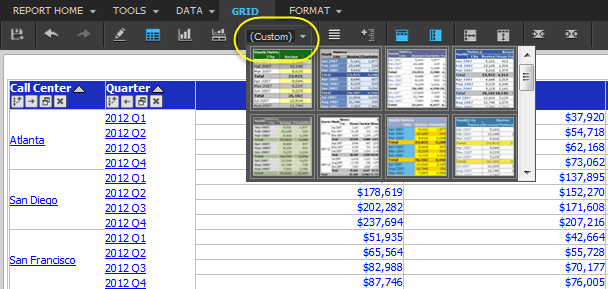
After customization:
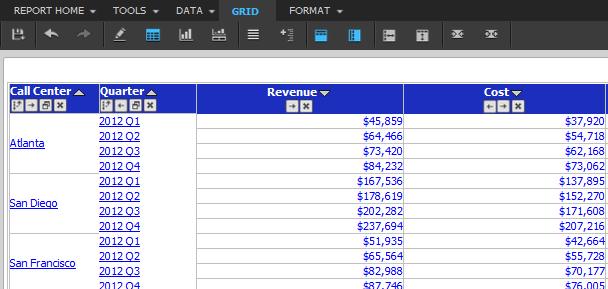
This customization can be accomplished using either of the following methods:
Deploying the plug-in provided with MicroStrategy SDK
MicroStrategy SDK provides a plug-in (ZIP file) that can simply be extracted to thepluginsfolder to view the customization in MicroStrategy Web. The following steps guide you in locating the plug-in and deploying it.
-
Access the plug-in: JSP version or ASP .NET version.
-
Extract the plug-in to the plugins subfolder inside the MicroStrategy Web installation folder.
-
Launch MicroStrategy Web to view the customization.
Using the Web Customization Editor to create a plug-in
MicroStrategy SDK provides a Web Configuration Editor that can be used to create a customization plug-in. The following steps guide you in creating the plug-in and deploying it.
-
Click on MicroStrategy Web Configuration inside the Application Settings view to expand the hierarchical tree. The expanded list comprises the different settings that can be modified to perform customizations.
-
Click on Pages to expand the list of pages used in MicroStrategy Web.
-
Right-click the report (Report Execution) page and select Toolbars->Edit Toolbars. This launches the Edit Toolbars wizard.
-
Check the box for toolbar ReporGridToolbarModel.
Certain buttons such as Save As are available in all toolbars. To remove such buttons, check all the toolbars that have that button.
-
Click Next.
-
Clear the box for ToolbarAutostyleList.
-
Click Next.
-
Click Finish.
-
Save your changes.
-
Launch MicroStrategy Web to view the customization.
See Also
-
Fundamentals of Customization: Data Presentation and Styles
