MicroStrategy ONE
Uncluttering the interactive document display: Full Screen mode
Steps to set a document to open in Full Screen mode
Before you begin
Full Screen mode is available in MicroStrategy Web ; you cannot use it in MicroStrategy Developer. However, in MicroStrategy Developer you can set whether to open a document in Full Screen mode in MicroStrategy Web.
About Full Screen mode
You may want MicroStrategy Web users to view a document without all of the navigation information—toolbars, menus, and panels such as the Dataset Objects panel—located on the interface. Hiding the navigation information:
-
Focuses attention on the data itself
-
Allows for easier analysis of the data by maximizing the amount of the document that can be shown at the same time
This view in MicroStrategy Web is called Full Screen mode, and it is particularly helpful when analyzing a document that contains multiple Grid/Graphs, sections, and images. Full Screen mode helps you create interfaces that are easy for users to read.
For example, the first image below shows a Shipping Analysis document in MicroStrategy Web. The screen area at the top is used by the various MicroStrategy Web toolbars and menus. The same document is viewed in Full Screen mode in the second image. More of the document displays in the same space.
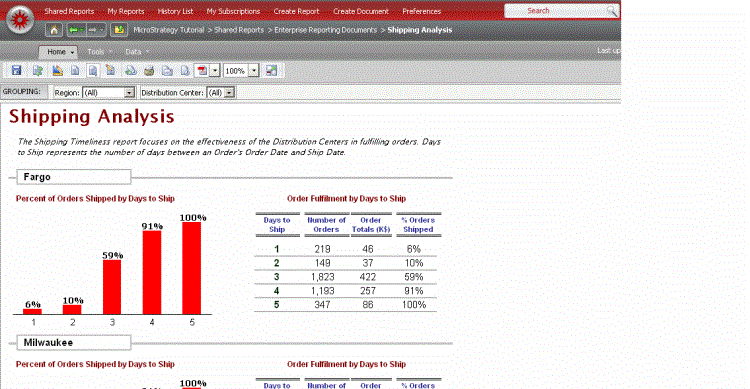
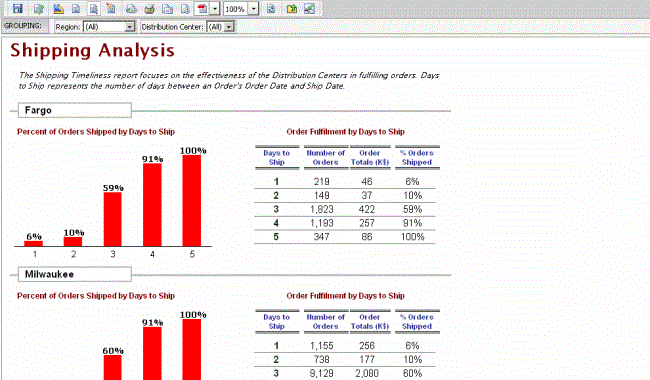
MicroStrategy Web's core set of toolbar buttons and the Grouping panel still appear in Full Screen mode, so the user can interact with the document as usual.
-
The toolbar buttons allow you to quickly switch viewing modes, save, print, export, and deliver the document, among other tasks.
-
The Grouping panel allows you to select from the different groups of data in the document.
Full Screen mode is available in MicroStrategy Web ; you cannot use it in MicroStrategy Developer. However, in MicroStrategy Developer you can select whether a document automatically displays in Full Screen mode when a user opens it in Web. The following procedure shows you how to ensure a document opens in Full Screen mode by default.
For more information on documents in MicroStrategy Web, see Using documents in MicroStrategy Web.
To set a document to open in Full Screen mode
-
Open the document. (How?)
-
Select Document Properties from the Format menu. The Document Properties dialog box opens.
-
Select Documentin the list on the left.
-
Select the Always open this document in full screen mode check box.
-
Click OK to return to the document.
The next time that this document is opened in MicroStrategy Web, it is displayed in Full Screen mode. Web users can switch between full screen mode and normal view by clicking the Full Screen Mode icon.
You can also use the Property List to set this option. Choose Document in the drop-down list at the top of the Property List pane, then set the Always open this document in full screen mode property to True.
