MicroStrategy ONE
Applying three-way (mirror) gradients to controls
Three-way or mirror gradients blend the colors from the middle of the control out to the edges. That is, one color is applied in the center of the control and the other to the edges of the control, then the two are blended. The two halves of the control are identical, as though a mirror was placed along the center of the control. You can choose to blend the colors horizontally or vertically, as shown in the rectangles below, by specifying the Gradient Variant.
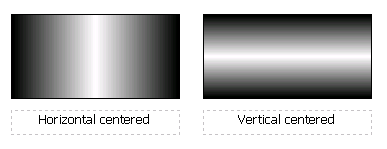
Three-way gradients are displayed only in Flash Mode in Web. They are displayed as non-mirrored gradients in other Web display modes and in MicroStrategy Developer. For example, in MicroStrategy Developer the three-way gradients shown above are displayed as follows:
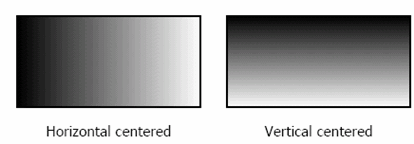
A horizontally centered gradient is displayed as a Left to Right variant and a vertically centered gradient as a Top to Bottom variant.
You can apply three-way gradient colors to the following controls:
-
HTML containers using HTML text, not iFrame
-
Panel containers, title bars, and panels (each panel in a panel stack can have an individual color scheme)
Prerequisites
-
This procedure assumes you have already created one of the controls listed above.
-
The gradient color is applied to the current panel only. To apply a gradient color to a different panel, change the current panel before accessing the Format Objects dialog box.
To apply three-way gradient colors to a control
-
Open the document to be formatted in the Document Editor. How?
-
Select the control to be formatted.
-
From the Format menu, select Format. The Format Objects dialog box opens.
-
If you are formatting a Grid/Graph, panel stack, or selector, choose either Container or Title in the object list on the left.
-
Set Background style to Gradient.
-
Use the Color 1 drop-down list to select the first color to apply to the object.
-
Use the Color 2 drop-down list to select the second color to apply. Color 1 and Color 2 are blended together.
-
Click either Horizontal Centered or Vertical Centered in the squares to set the direction of the shading between the two colors.
As you make changes, the Sample area changes to show a preview of your selections.
-
Click OK to return to the document.
You can also apply three-way gradient colors using the Property List. You cannot apply three-way gradient colors to title bars using the Property List; you must use the Format Objects dialog box.
