MicroStrategy ONE
Adding rectangles to documents
Shapes and lines can make it easier for business analysts to distinguish between parts of a document, and can help you highlight certain information. Rectangles provide color and can highlight or separate areas. For example, you can use a grey rectangle to highlight regional totals on a document, and a darker grey rectangle to highlight the grand totals.
You can add rectangles (with square corners) or rounded rectangles (with rounded corners). A regular rectangle is shown on the left in the image below, in contrast to the rounded rectangle on the right.
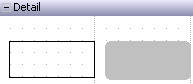
The rounded rectangle in the sample above does not have a border. You can apply borders to rounded rectangles, but the borders only appear in Flash Mode in Web. For more information on Flash Mode, see Using documents in MicroStrategy Web.
To add a rectangle
-
Open a document in the Document Editor. How?
-
Expand the document section where you want to add the rectangle by clicking the plus sign next to the section name.
-
Click the arrow next to the Rectangle icon in the toolbar and select either Rectangle (for a rectangle with square corners) or Rounded Rectangle. When you move the cursor to the Layout area, the pointer becomes crosshairs.
-
Click in the section of the Layout area where you want to place the rectangle. If you click and drag in the section, you can size the rectangle.
-
You can format the rectangle, such as adding a border or color to the rectangle. How?
-
For rounded rectangles, you can adjust how the rounded corners are displayed in Flash Mode in MicroStrategy Web. For instructions and examples, see Controlling the display of rounded corners in Flash Mode.
