MicroStrategy ONE
Defining default formatting for control types: control defaults
A control default is a set of formats that is applied to a specific type of control (text fields, HTML containers, and so on). There is one control default for each control type. All controls of that type therefore display uniform formatting.
When you create a new object, the object is automatically formatted by the control default for its control type. You can then change the formatting of that object to suit your needs. You can also change the default formatting for a control type by changing the control default.
A control default exists for document sections, but is applied only when a new group header or group footer is created, not when additional sections are added. For details, see Control defaults for document sections.
For example, the control default for text fields specifies that the font of all new text fields is Arial size 10 and black. Create two new text fields, Text1 and Text2, as shown below:
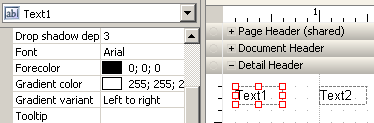
The text in both controls is displayed according to the control default. That is, both are Arial size 10 and black. Format Text1 as Courier New size 14 and light blue. Set the control default to use Text1's format. Create a third text field, Text3. It is automatically formatted like Text1 (Courier New size 14 and light blue), as shown below:
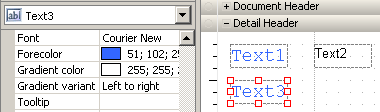
Notice that the format of Text2 did not change. When you change the control default, existing controls are not affected, because the control default is not linked to any existing controls in the document. Only controls created after the control default formatting is changed will reflect the new default formatting. If you want an existing control to be formatted in the same way as the control default, you can manually apply the control default to an existing control.
For example, select Text2 and apply the control default. It is now formatted like Text1 and Text3, with Courier New size 14 and light blue.
Control defaults are not used when you copy and paste a control or when you duplicate a control. The formatting of the copied or duplicated control is copied or duplicated along with the control itself.
Control defaults can include any formatting property, such as font color, background color, borders, and so on, that applies to the control type. For example, you cannot format the font of a line since it does not have a font. Therefore, the control default for lines does not include font formatting settings.
For Grid/Graphs, the control default affects only the report Autostyle. (A report Autostyle is a set of predefined formats used for reports and for Grid/Graphs in documents; a report Autostyle is different than a document Autostyle, discussed in Formatting documents using predefined formats (Autostyles). For information on report Autostyles, see Editing Grid/Graphs in Grid view.)
Default grid Autostyles, available in the Property List for a document, are another way to define the control default for Grid/Graphs. For more information, including instructions, see Setting the default grid Autostyle.
To define the default formatting for a control type
-
Open a document in the Document Editor. (How?)
-
Format a control with the desired defaults. For information on formatting different types of controls, see the following topics:
-
Right-click the control and select Set Control Defaults.
When you add a new control of the same type, it will be formatted like this control.
