MicroStrategy ONE
Displaying document sections horizontally
Before you begin
This topic assumes a knowledge of document sections, such as their names and relative positions. For background information, see Working with sections in documents.
By default, all document sections are displayed and printed vertically in a document. That is, the Detail Header is displayed below the Document Header, the Detail is displayed below the Detail Header, and so on, as described in Document sections overview.
However, the detail sections can be displayed horizontally across the page. That is, the Detail Header is displayed next to the Detail, followed by the Detail Footer, in a horizontal row across the page. Detail sections include the Detail Header, Detail Footer, and Detail. You can display all three sections horizontally or just the Detail section horizontally.
All three sections are displayed horizontally in the document shown below in Design View:
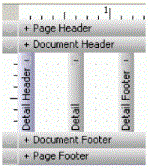
You can also display a group horizontally. For more information, see Displaying a group horizontally.
Displaying the sections horizontally provides another way to customize the presentation and display of your information. For example, a document presents the monthly revenue for 2024 in two columns down the page, showing the default vertical display. Extra white space is left on the right side of the paper. The title Monthly Revenue is displayed in the Detail Header, while Month and Revenue are placed in the Detail section. Displaying the Detail section horizontally prints the monthly revenue across the page, as shown below.
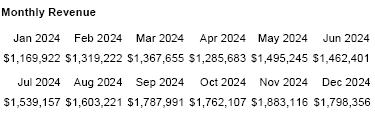
The Revenue metric was moved below Month, to present a half year of data across a single sheet of paper. For more samples, refer to the Document Creation Help.
Horizontally displayed sections have additional properties to control the horizontal width. For more information, see Changing the size of sections in documents.
To display and print detail sections horizontally
-
Open the document using the Document Editor in Design view. (How?)
-
Right-click in the Detail Header, Detail, or Detail Footer section and select Detail Properties. The Detail Properties dialog box opens.
-
To horizontally display only the Detail section, select the Render Detail horizontally check box.
-
To horizontally display all the detail sections, select the Render Detail header and footer horizontally check box. The Render Detail horizontally check box is automatically selected as well.
-
Click OK.
