Strategy One
Create a Value Prompt to Select a Single Value
A prompt is a question the system presents to a user during execution of a dashboard or report. How the user answers the question determines what data is displayed when it is returned from your data source. Prompts also help speed up execution by reducing the amount of data that needs to be fetched.
Value prompts are useful when the result desired in the report is a single value, such as a specific date, a number, or a specific word or phrase. The value prompt is designed to return report results based on the data type assigned to the data in your data source.
Value prompts are typically used on a filter, where they become part of the filter’s definition, but they can also be used on a metric as part of the metric’s formula. The filter or metric is then placed on a report.
Value prompts can be created directly in the Filter Editor at the same time you create the filter in which you want to place the value prompt. When created this way, a value prompt is part of the filter’s definition and is not a standalone prompt, so it cannot be added to another filter.
Create a Value Prompt
- Open the Workstation window.
- From the File menu, select New Prompt.
- If you are connected to multiple environments or projects, select the environment and project to create the prompt in.
-
From the Select the Type of Prompt to Begin drop-down list, select Prompt for a Value.
-
From the A Value drop-down list, select the type of value prompt to create.
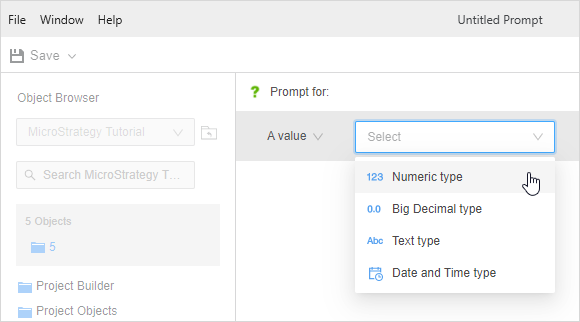 Click here to view details about the different types.
Click here to view details about the different types.-
Numeric Prompts users to enter a numeric value. Use a numeric prompt on a filter or metric.
-
Big Decimal Prompts users for a "big decimal" value. Use a big decimal prompt on a filter or metric.
-
Text Prompts users to enter a string of text. Text prompts are commonly used in attribute form qualification filters. Use a text prompt on a filter.
-
Date and time Prompts users to enter or select a date. This returns data with the date data type and matches the date the user entered. You can select dynamic dates by clicking in the Default answer field and choosing Show Dynamic Date from the calendar pop-up. Use a date prompt on a filter.
-
-
Edit the predefined text for the Prompt title and instructions by clicking the text. Type a new Prompt Title and Instructions in the boxes.
-
To set minimum and/or maximum values, require a prompt answer, and enable personal answers, click None next to Answer restrictions.
-
To set the lower limit that can be entered by the user, select the Minimum Value check box and type the value in the box. You can specify a minimum value even if you do not specify a maximum value.
-
To set the upper limit that can be entered by the user, select the Maximum Value check box and type the value in the box. You can specify a maximum value even if you do not specify a minimum value.
-
To require users to answer the prompt before running the report, select the Prompt Answer Required check box.
-
To determine whether users can save and reuse their prompt answers, select the Allow Personal Answers check box. Choose how many prompt answers they can save for the prompt:
-
Single Save and reuse only one prompt answer.
-
Multiple Save and reuse multiple prompt answers.
-
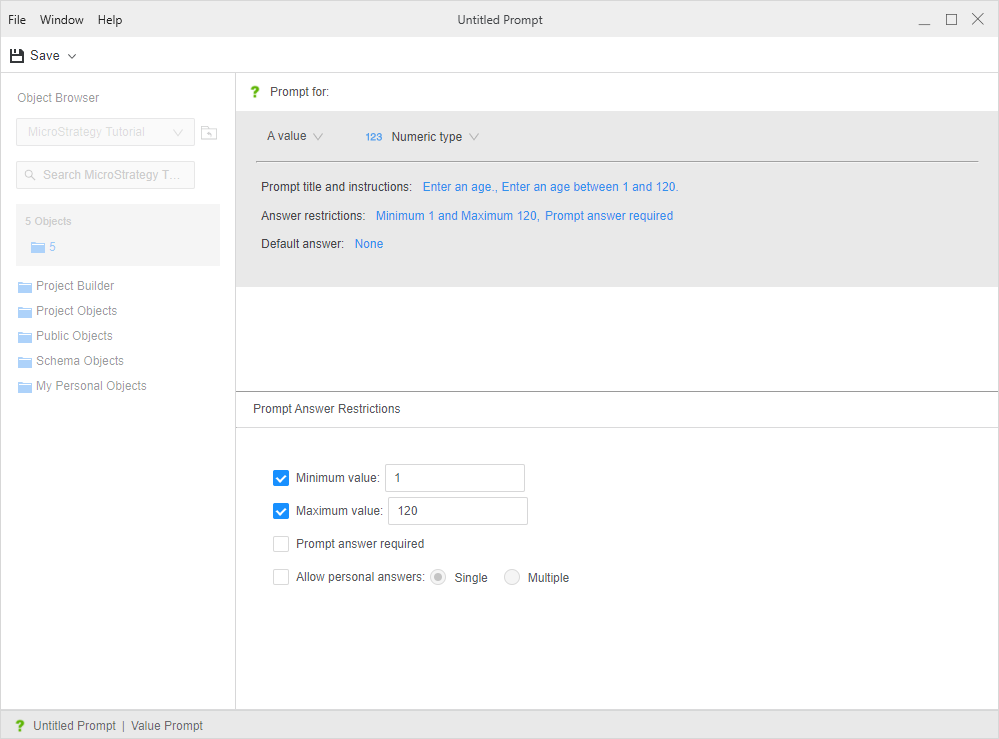
-
- When the prompt is executed, the user is prompted to enter a value. If users tend to select the same value, define that as the default. Default answers are automatically selected and save users time. If a default answer is not defined, users must select an answer if the prompt is required.
- Click None next to Default Answer.
- Type the default value.
- To select a date, click in the Value box to display the calendar.
- To use a dynamic date, click Show Dynamic Date in the calendar. See Define a Dynamic Date.
- Do one of the following:
- If you are creating a stand-alone prompt, click Save in the upper left.
If you are creating an embedded prompt in an intelligent cube's view filter, click Done. You are returned to the Report Editor. To finish creating the view filter, begin at this step.
Use the Stand-alone Value Prompt
- Add your value prompt to either a metric or filter. Then, use that metric or filter in your dashboard or report.
- To create a prompted filter, use a value prompt containing dates, numbers, or text.
- To create a prompted metric, use a value prompt containing numbers.
