Strategy One
View Schema Information
A schema is a logical and physical definition of warehouse data elements, physical characteristics, and relationships, derived from the logical data model. The project schema refers to an internal map that Strategy uses to keep track of attribute relationships, fact levels, table sizes, and so on within a project.
Strategy Workstation allows administrators to view schema information for a given environment. This information includes metric and attribute counts, information on hierarchies and transformations, and whether a given schema is locked or unlocked. You must have the System Administrator role to view schema information.
- Open the Workstation window with the Navigation pane in smart mode.
- Connect to your environment(s).
- In the Navigation pane, click Schemas.
- Select an Environment from the upper-left drop-down.
-
To reload or update the schema for a project, hover over it and choose Reload Schema
 . Reloading large schemas to memory can take several minutes. You must have either the Bypass All Object Security Access Check or Bypass Schema Object Access Check privilege to reload the schema. Reloading a schema indicates to Strategy that new schema object definitions have been included. Any changes are loaded back into memory to increase performance when running reports.
. Reloading large schemas to memory can take several minutes. You must have either the Bypass All Object Security Access Check or Bypass Schema Object Access Check privilege to reload the schema. Reloading a schema indicates to Strategy that new schema object definitions have been included. Any changes are loaded back into memory to increase performance when running reports. - If the schema for an project is locked, a lock icon appears in the Lock Status column. Hover over the lock to display the lock status. You must have either the Use Architect Editors or Bypass All Object Security Access Check privileges to view the lock status. If you have the Bypass All Object Security Access Check privilege, you can click the lock icon to unlock the schema. Schemas are locked to prevent accidental changes, and must be unlocked before schema objects can be edited.
- To edit schema, go to File > Edit Schema. The schema is locked while being edited.
- Click the Refresh icon in the top toolbar to manually refresh the schema.
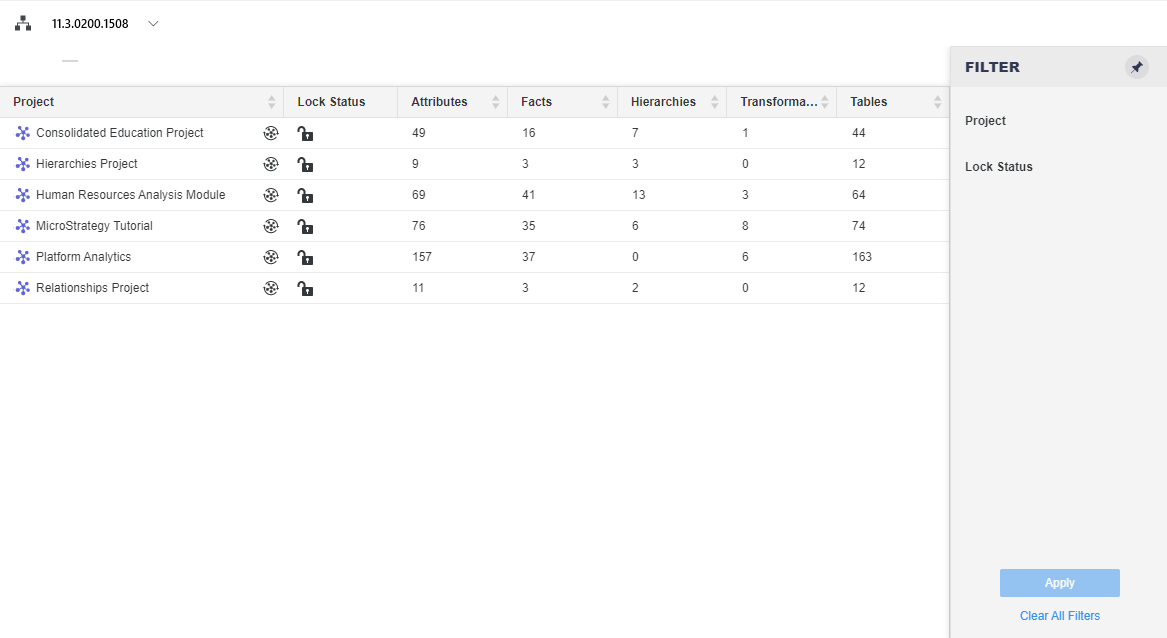
Filter Panel You can make selections to filter the grid by a specific Project or Lock Status. The filter summary appears at the top of the grid and you can remove elements or clear all filter selections from there.
Schema Grid Lists the project name, lock status, as well as the number of attributes, facts, hierarchies, transformations, and tables.
