Strategy One
Browse and Search for Schema Objects
Starting in Strategy One (June 2025), when you are connected to more than one project, the Objects page includes a prompt to select the project(s) you want to view objects in.
Strategy Workstation allows you to browse and search for schema objects. You can sort, filter, search by name and ID, and change security access for schema objects, including attributes, metrics, filters, prompts, hierarchies, and more.
- Open the Workstation window with the Navigation pane in smart mode.
- Connect to your environment(s).
- In the Navigation pane, click Objects.
- Starting in Strategy One (June 2025), if you are connected to more than one project:
- Expand the project drop-down list.select
- Select the checkbox next to the projects you want to view objects in.
Click Apply.
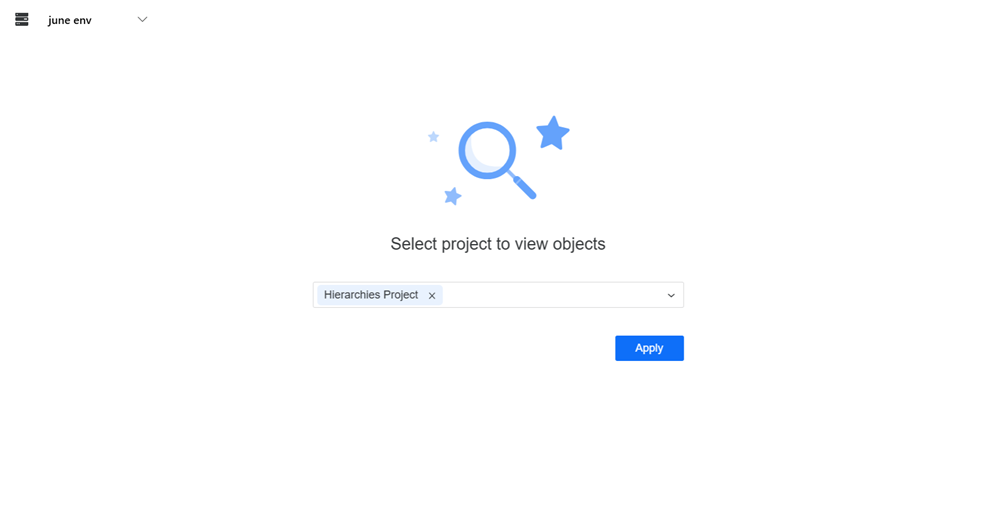
-
View your objects.
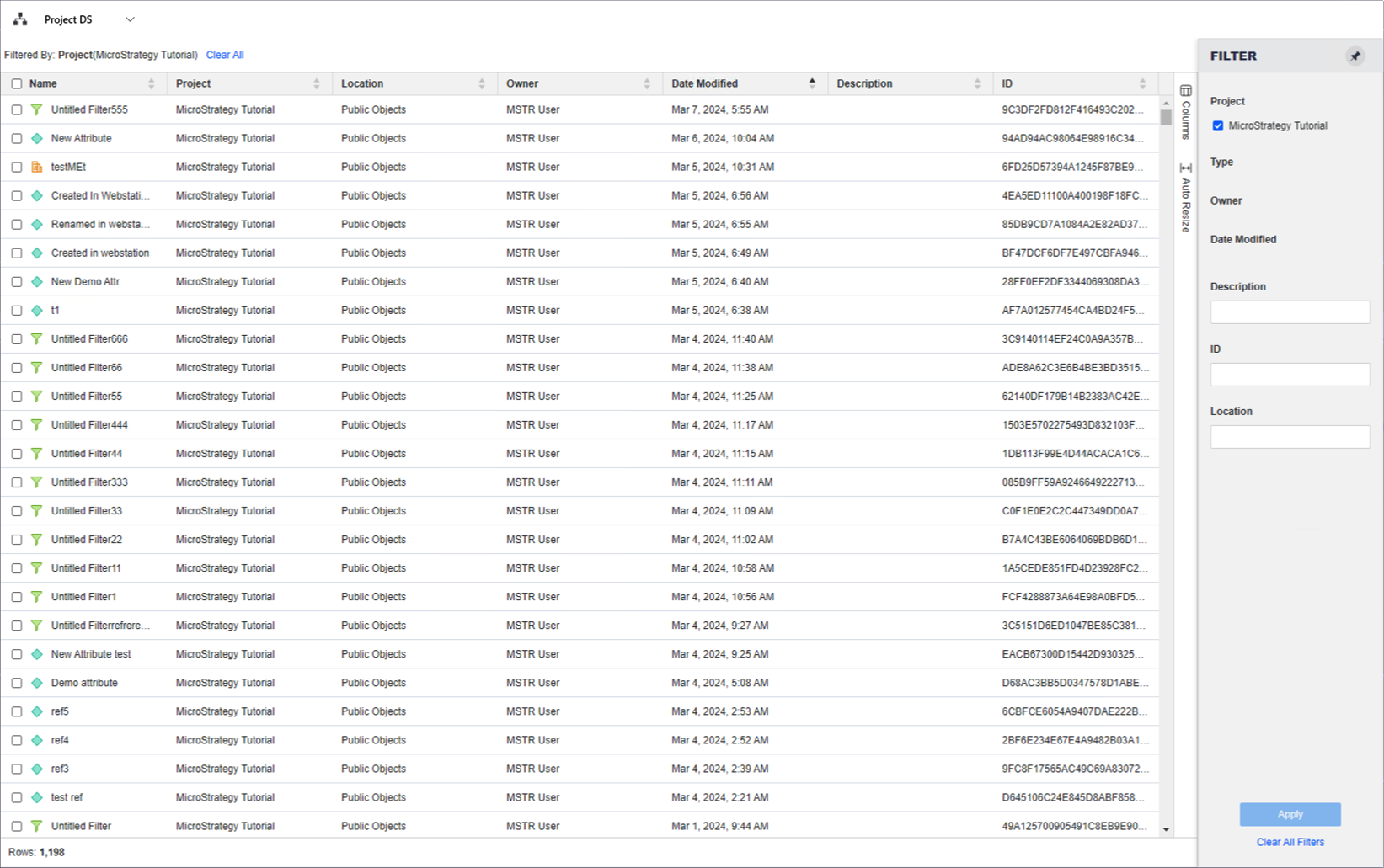
-
Select an Environment from the upper-left drop-down.
-
Right-click an object and choose Properties to view additional object details and change security access for users and user groups.
-
Double-click an object to launch the object editor and make changes to the object definition.
- Right-click an object and choose Delete to delete the object from the metadata.
-
Back in the objects grid, hover over an object and choose Copy ID to copy the object ID to your clipboard. This object ID can also be used in the search bar at the top right of the Workstation window to locate a specific schema object.
-
Click Export to save the object information to a .csv file. This file includes the displayed objects and the applied filter.
-
Enable Autofresh to refresh the list of objects every thirty seconds. You can also click Refresh to manually refresh when necessary.
Filter Panel Lists the Project, Type, Owner, Data Modified, Description, ID, and Location columns from the Objects grid. You can make multiple selections from this filter and apply them to the grid. The filter summary appears at the top of the grid and you can remove elements or clear all filter selections from there.
Schema Grid Lists object details including object name, project, location, owner, date modified, description, and ID.
