Strategy One
Create Transformations
Starting in MicroStrategy 2021 Update 5, you can create transformations. Transformations allow you to apply an attribute-element based offset to compare metric data.
Metrics use time transformations to compare values at different times, such as this year versus last year or current date versus month-to-date. For example, the Last Year transformation maps each time period to its corresponding time period last year, while the Month-to-Date transformation maps each time period to a set of time periods that comprise the entire month to date.
While transformations are most often used for discovering and analyzing time-based trends in your data, not all transformations have to be time-based. For example, a transformation can map defunct product codes to new ones. An example of a non-time-based transformation is This Catalog/Last Catalog, which might subtract a number from an old product code to convert it into a new one.
Check out the video below to learn more!
- Open the Workstation window.
-
In the Navigation pane, click
 , next to Objects.
, next to Objects. -
Select the environment and project where you want to save your transformation.
-
Click Transformation and Select.
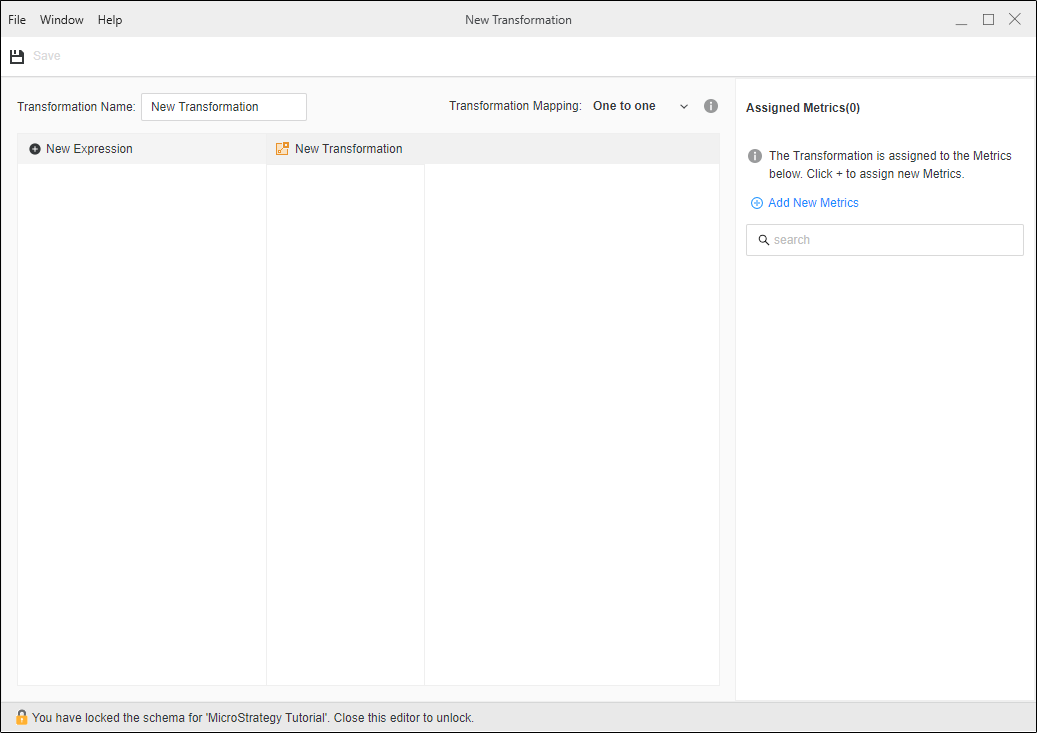
-
To add an expression, click New Expression.
-
To delete an expression, right-click it and choose Delete. You can multi-select expressions for deletion.

-
Add an attribute to your expression.
-
Click Select an attribute.
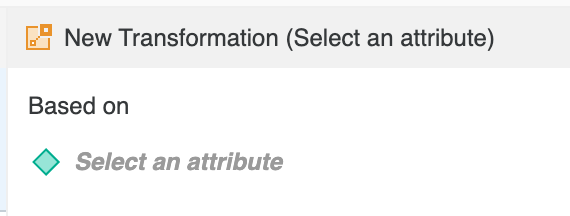
-
To add columns to an expression, select a table, locate the appropriate columns, and drag them to the Formula area.
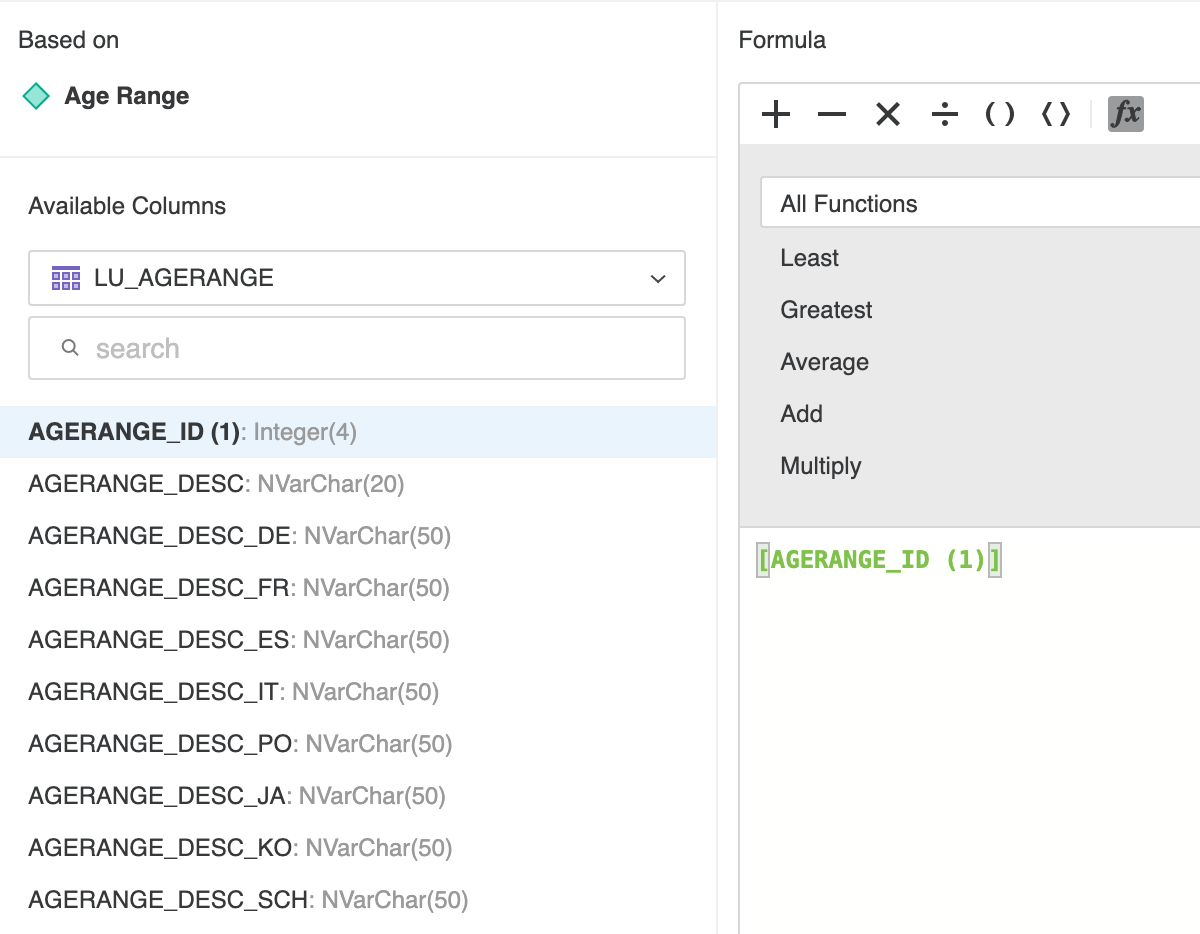
-
Use the existing column or modify it as part of a formula by using the toolbar buttons or functions in the drop-down list.
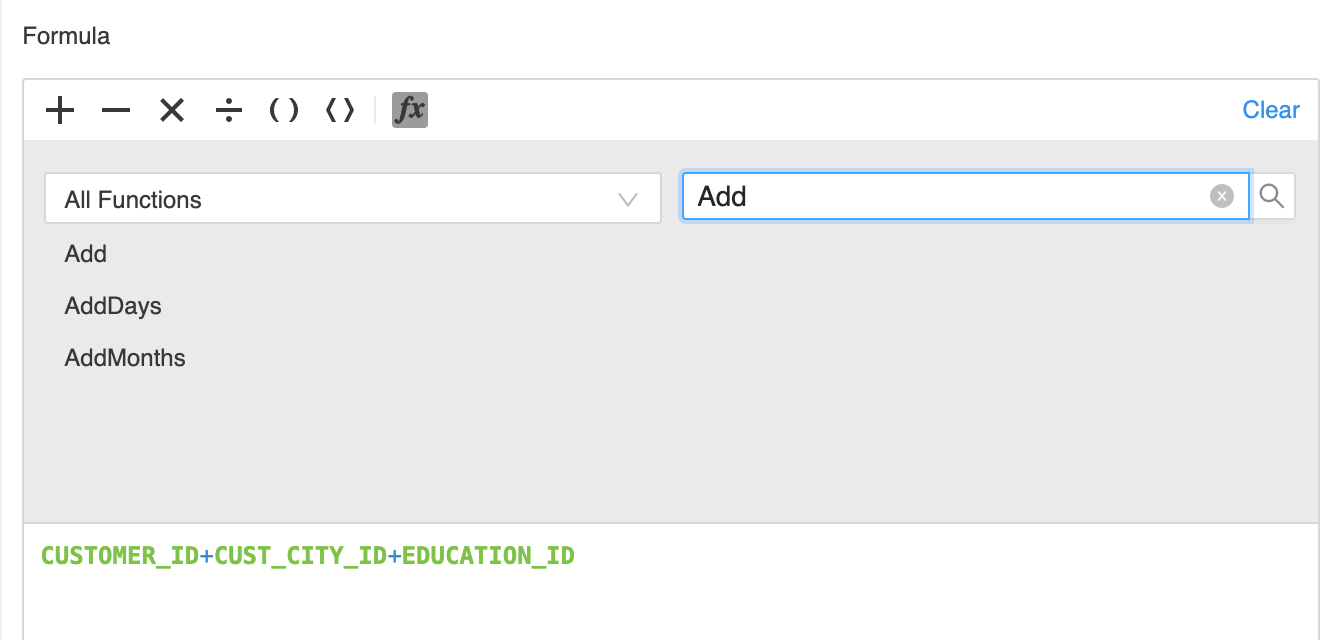
-
-
Add a metric to your transformation.
-
In the Assigned Metrics pane, click Add New Metrics.
-
Locate the metrics you want to use and select them.
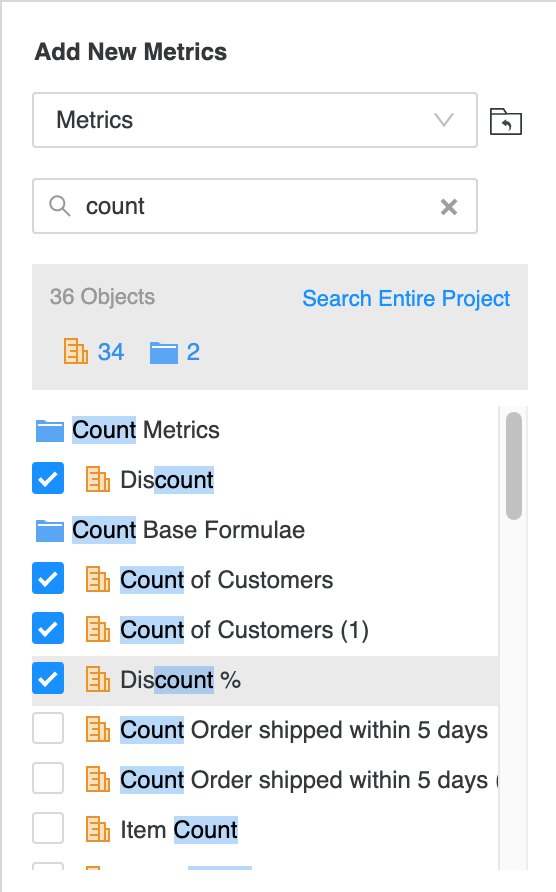
-
By default, new copies of the metrics are created. You can also choose to use the original metric.
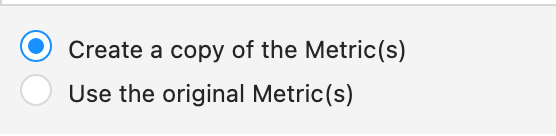
-
Change the transformation mapping type. For example, you can use a one-to-one relationship to map Last Year Day to This Year Day. Use a many-to-many relationship to map Year to Date.
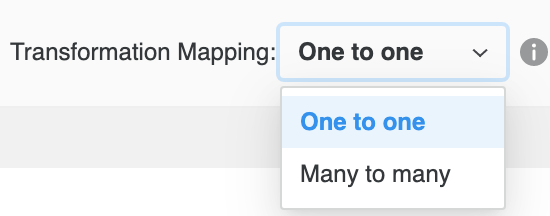
-
-
Beginning in Strategy One (May 2025), you can use a VLDB property to specify how transformation dates are calculated when there are multiple attributes to transform.
For an example, see Transformation Role Processing.
- Click Advanced Properties.
- By default, the Transformation Role Processing uses the value inherited from the default level. The inherited value displays. Use the drop-down list to change how this transformation calculates the dates.
- To see how the different options affect the SQL, select an option and click SQL Preview.
- You can view your changes before saving. Enable View Edits.
- You can export the property names and values to a Comma Separated Values (csv) file by clicking Export.
- Click OK to save your change.
-
Click Save.
