Strategy One
Create Datamart Objects
Starting in MicroStrategy 2021 Update 9 May monthly release, this feature is shipped out-of-the-box.
MicroStrategy 2021 Update 9 introduces a preview feature that allows you to create datamart objects.
Preview features are early versions of features and are not to be used in a production environment as the core behavior remain subject to change between preview and GA. By selecting to expose preview features in Strategy Workstation, you can access these features and use them as you would any other functionality. The official versions of preview features are included in subsequent releases.
Create a Datamart Object
-
Open the Workstation window.
-
Choose File > New Datamart.
-
Select an environment and project.
-
In the left panel, choose the objects to add to your datamart object.
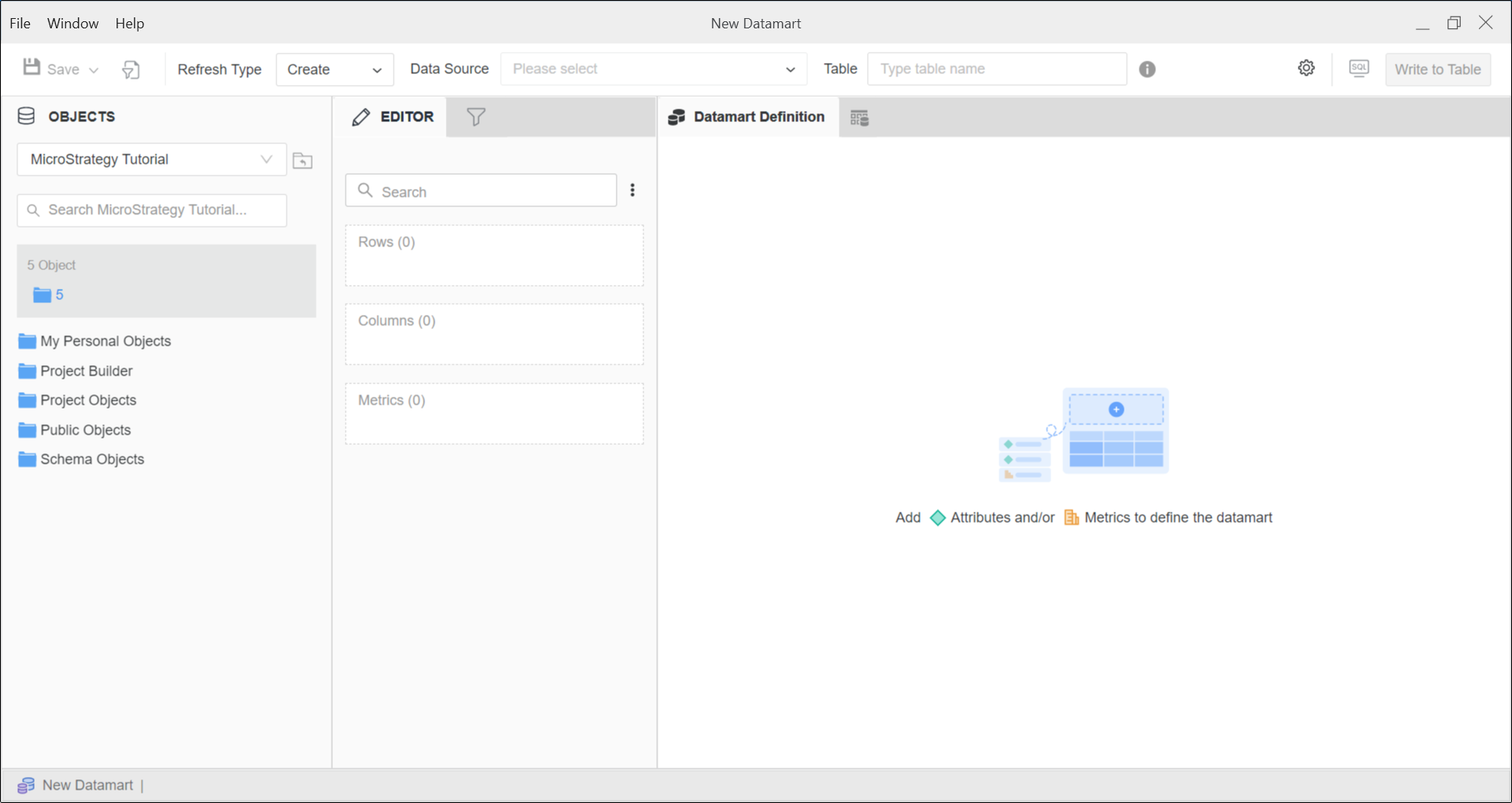
-
Select the Data Source and enter the Table Name you want to use.
-
Select your Refresh Type. The View Data or Write to Table buttons are enabled once you type a table name.
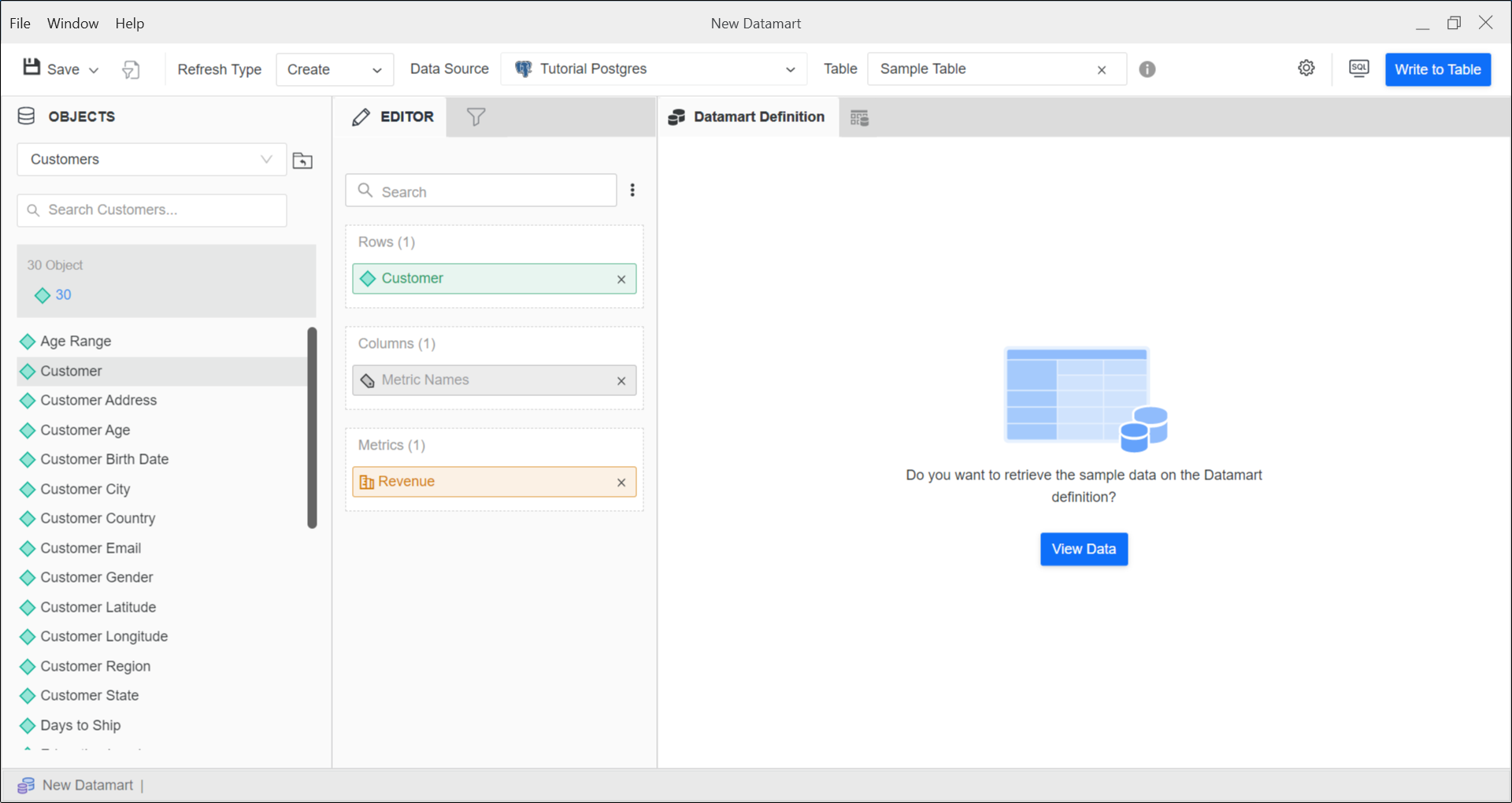
-
If you select Append in Refresh Type, click View Data to preview the information your datamart object will store.
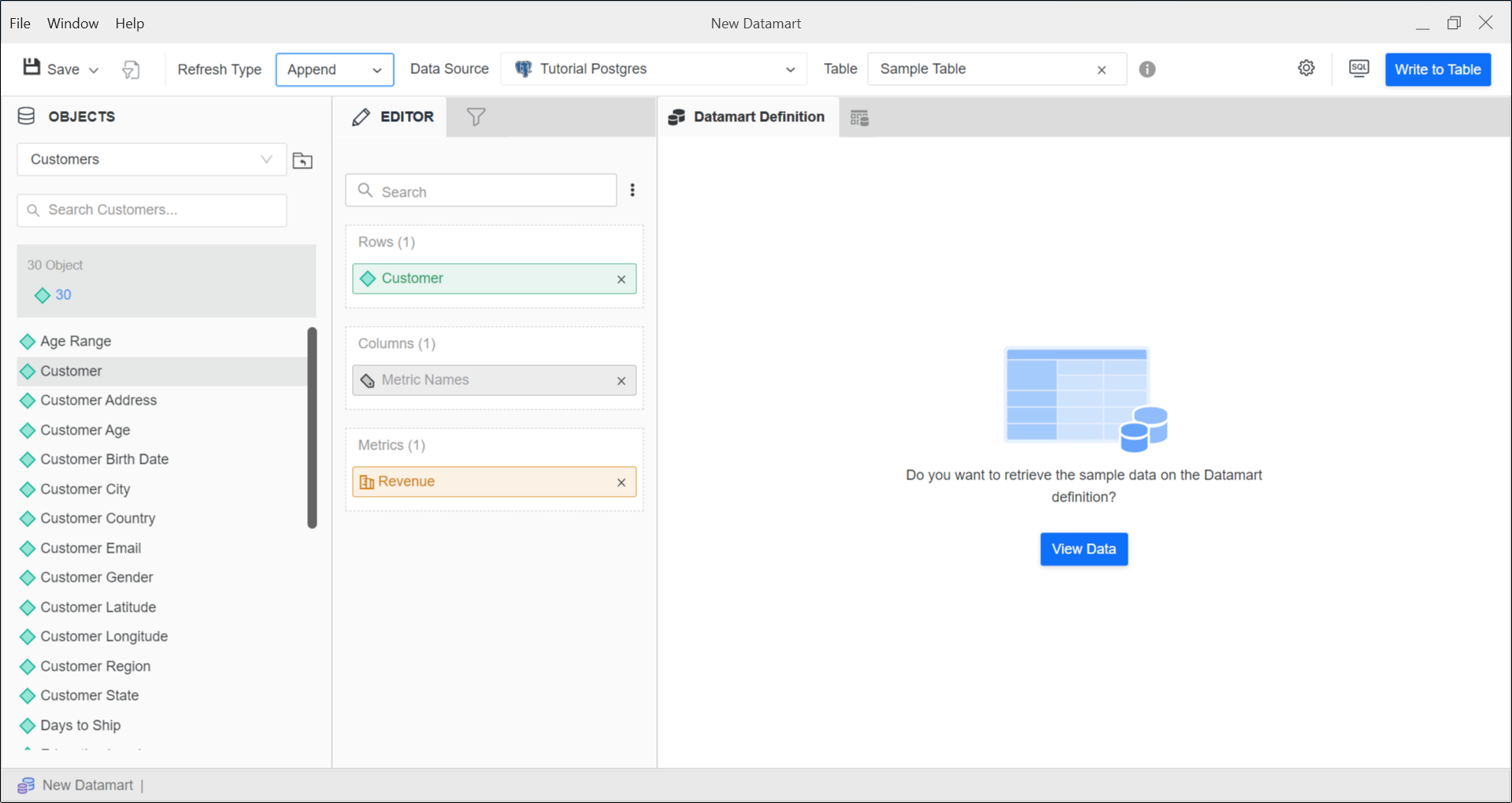
-
Optionally, click Write to Table to write the information to the data source.
-
Click
 Properties to set datamart properties.
Properties to set datamart properties.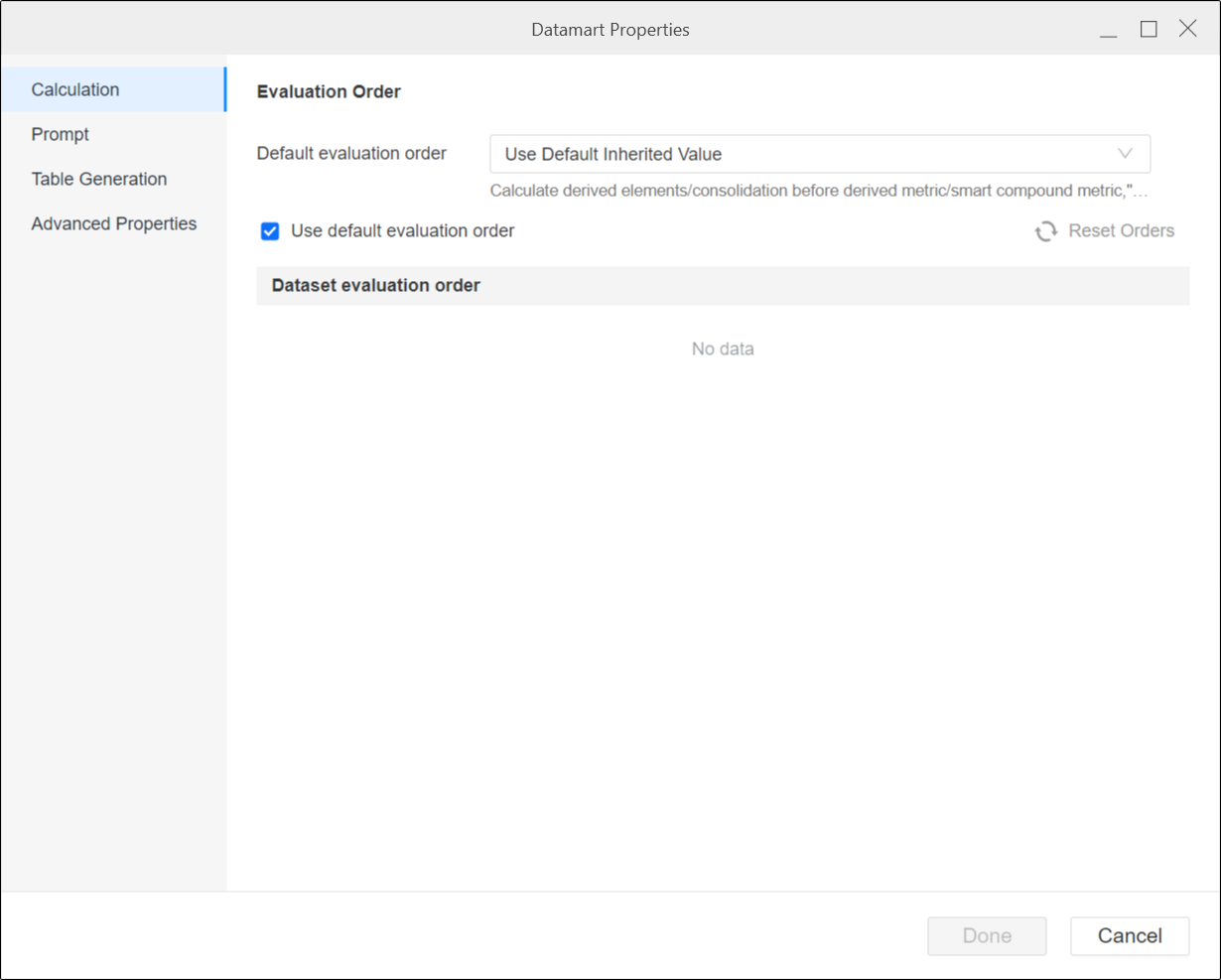
-
Click Save
 .
.
Convert a Report Into a Datamart Object
-
Open a report that you want to convert into a datamart object.
-
In the upper-right corner of the Report Editor, click Create Datamart
 to convert your report into a datamart object.
to convert your report into a datamart object. -
A new Object Editor appears for the datamart with all attributes and metrics transferred from the original report.
-
Modify the object and click Save
 .
.
