Strategy One
Create Custom Groups
Starting in Strategy One (October 2025), optionally enter a description of your change when saving a custom group.
Starting in Strategy One (September 2025), you can define VLDB settings for your custom group.
Starting in MicroStrategy 2021 Update 5, you can create custom groups. Custom groups are a convenient and powerful way to create aggregations or sets of attribute elements in a way that doesn’t exist in the data source; for instance, a new region combining states. Custom groups also provide a way to create automatic groups or bands based on a qualification. Each set in a custom group can have its own filtering, which might be based on other elements, like revenue range and product type for a segmented analysis of high selling electronics.
Check out the video below to learn more!
- Open the Workstation window.
-
In the Navigation pane, click
 , next to Objects.
, next to Objects. -
Select the environment and project where you want to save your transformation.
-
Click Custom Group and Select.
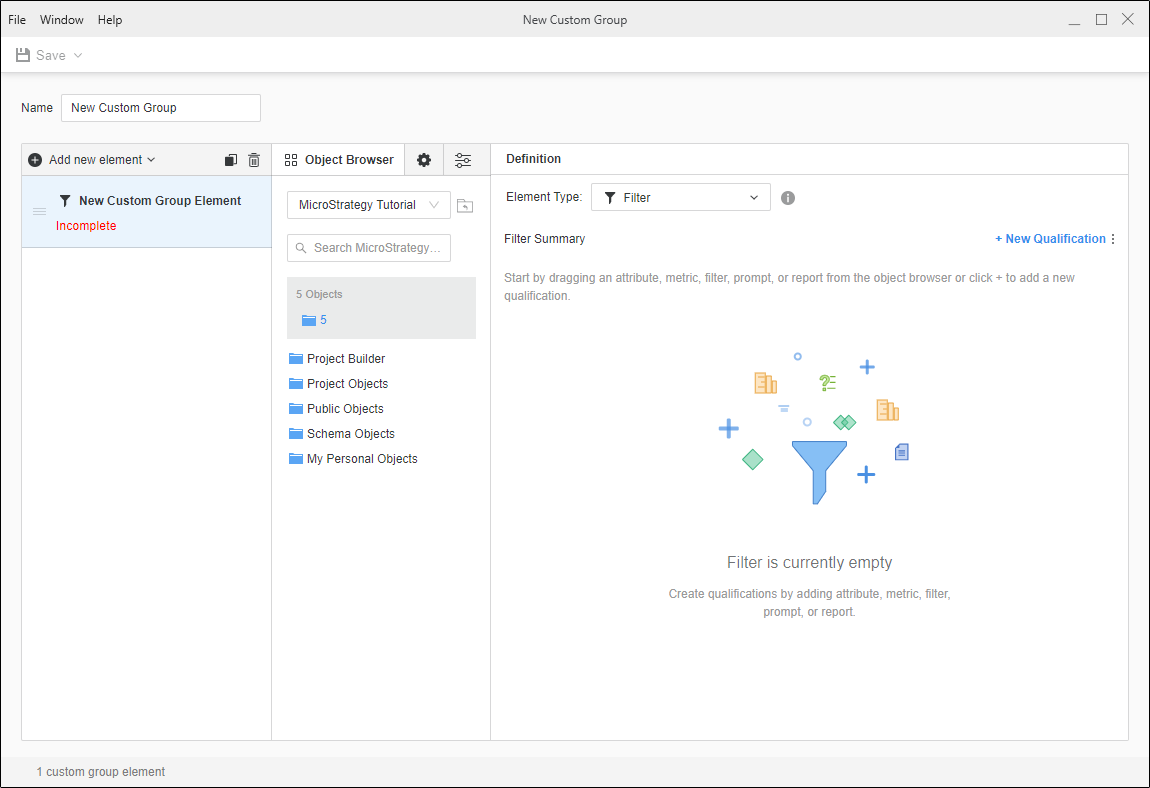
-
To add a custom group element, click Add new element.
-
To delete an element, right-click it and choose Delete. You can multi-select elements for deletion.
-
Complete the definition of the custom group element in Element Type.
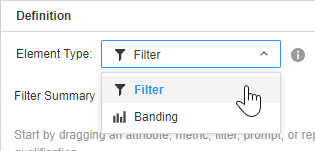
-
Click here to add a filter element type.
-
Define a qualification using a custom expression or use the Search box to browse for an attribute.
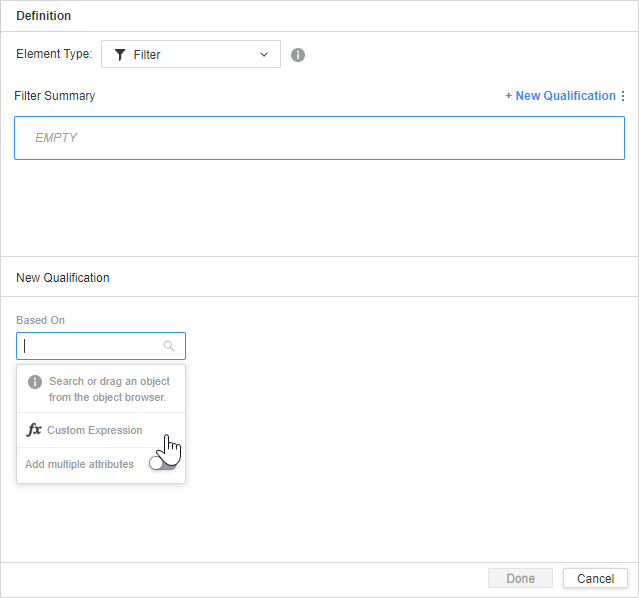
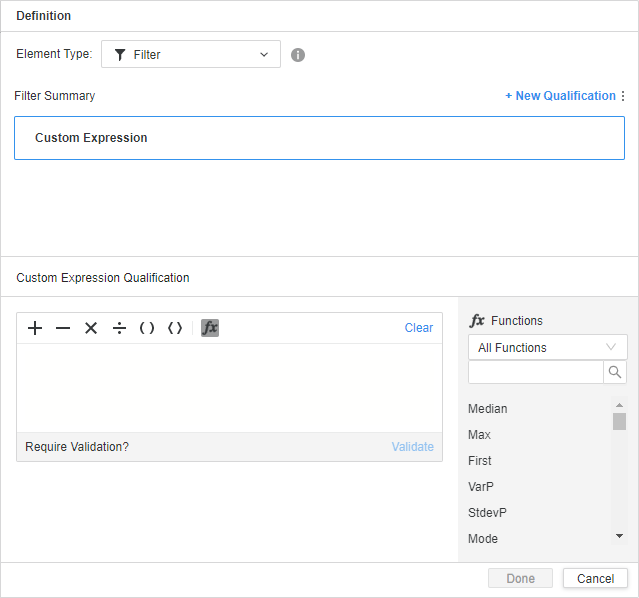
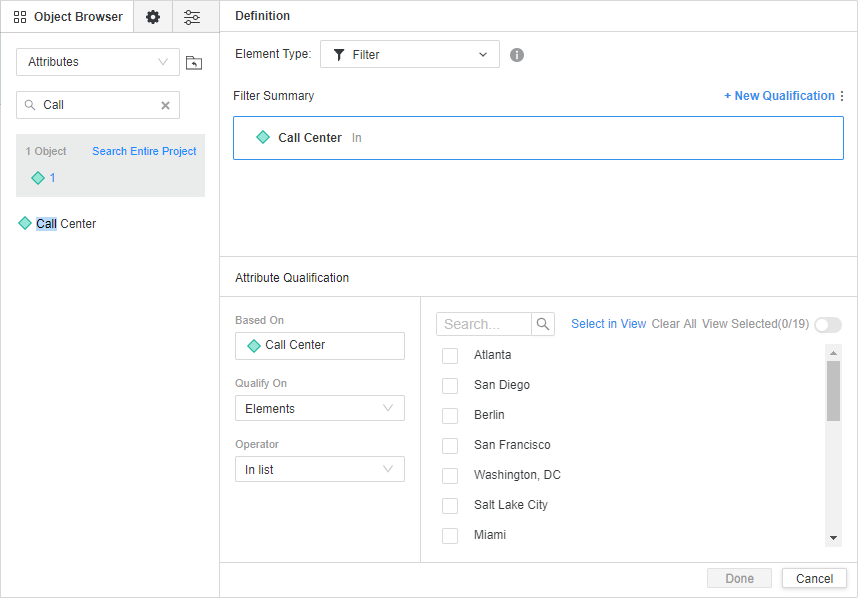
-
If necessary, click New Qualification to combine filters and then change operators.
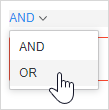
-
Add additional filters as necessary.
-
-
Click here to add a banding element type.
-
Select attribute(s) for the distribution of elements in Distribute elements of attributes in band.
-
Choose a metric and select Percentage, Rank, or Value banding.
-
Choose a Banding Type.
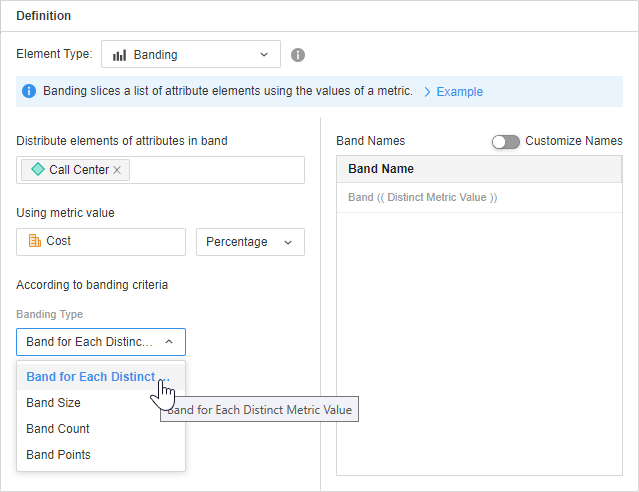
-
Set the corresponding criteria.
-
-
Repeat for as many custom groups as necessary. You can duplicate a custom group element by selecting it and clicking Copy
 .
.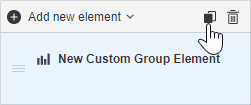
-
Click Save
 .
. -
Starting in Strategy One (October 2025), optionally type a description in User Comments and click OK.
Define VLDB Properties for Custom Groups
Starting in Strategy One (September 2025), you can set VLDB properties for the custom group to customize the SQL that is generated and determine how data is processed by the Analytical Engine. VLDB properties provide support for unique configurations and optimize performance in special scenarios. They alter the syntax of a SQL statement to take advantage of unique, database-specific optimizations.
The VLDB property for custom groups allows you to define how the custom group interacts with the report filter.
-
Click Advanced Properties.
-
To see how the different options for a property affect the SQL, select an option and click SQL Preview.
- Custom Group Interaction with Report Filter: Choose one of the following options:
No interaction - static custom group: Report filter qualifications are not applied to custom groups that use metric qualifications or banding qualifications. Filtering is only applied after the custom group has been evaluated.
Apply report filter to custom group: Report filter qualifications are applied to custom groups and are used to determine the values for each custom group element.
Apply report filter to custom group, but ignore related elements from the report filter: Report filter qualifications that do not qualify on attribute elements that are used to define the custom group elements are applied to custom groups. These filter qualifications are used to determine the values for each custom group element. For example, a report filter that qualifies on the Customer attribute is not applied to a custom group that also uses the Customer attribute to define its custom group elements.
- Click OK to save the change.
