MicroStrategy ONE
Data Settings
Bots are designed to work with a single dataset only. Bots support in-memory OLAT and MTDI cube dataset types. Other cube types are currently unsupported and Bots are unable to answer questions in those cases. Similarly, if no items are selected, Bots are also unable to answer questions.
Select a Dataset
- Create a new Bot or open an existing Bot and click the Edit
 icon in the upper right.
icon in the upper right. - Click the Data panel.
- Select or unselect the checkbox next to an item.
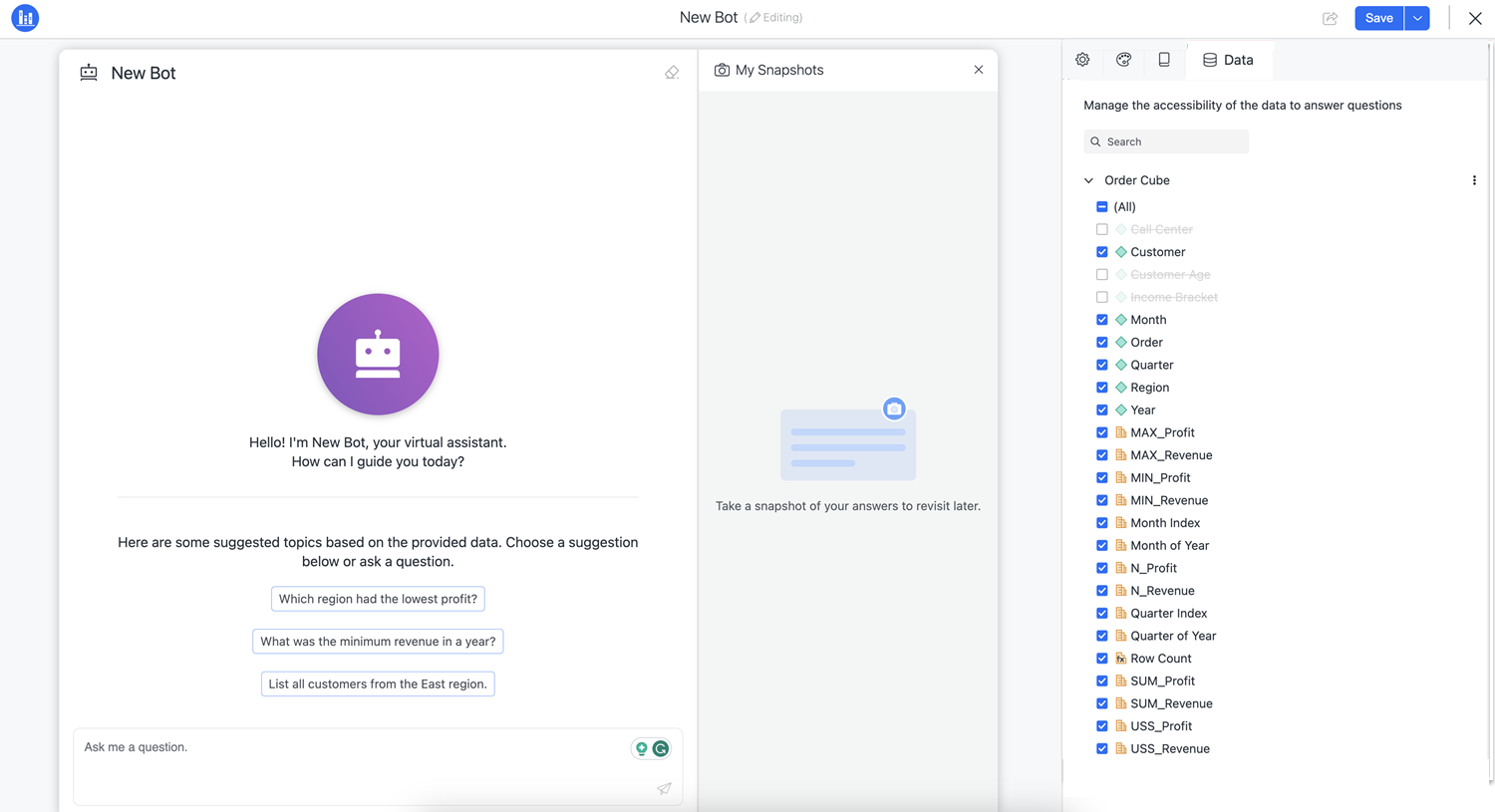
- Click Save or continue to the other settings.
Dataset Options
- In the Data tab, click More
 .
. - Click one of the following options and make your required changes:
Edit Dataset. This option is only available if you created the dataset in the Bot.
- Replace Dataset
- Refresh Dataset
Rename. This option is only available if you created the dataset in the Bot.

- Starting in MicroStrategy ONE (March 2024), right-click an attribute or metric and click one of the following options:
- Rename
- Type your desired name and press Enter.
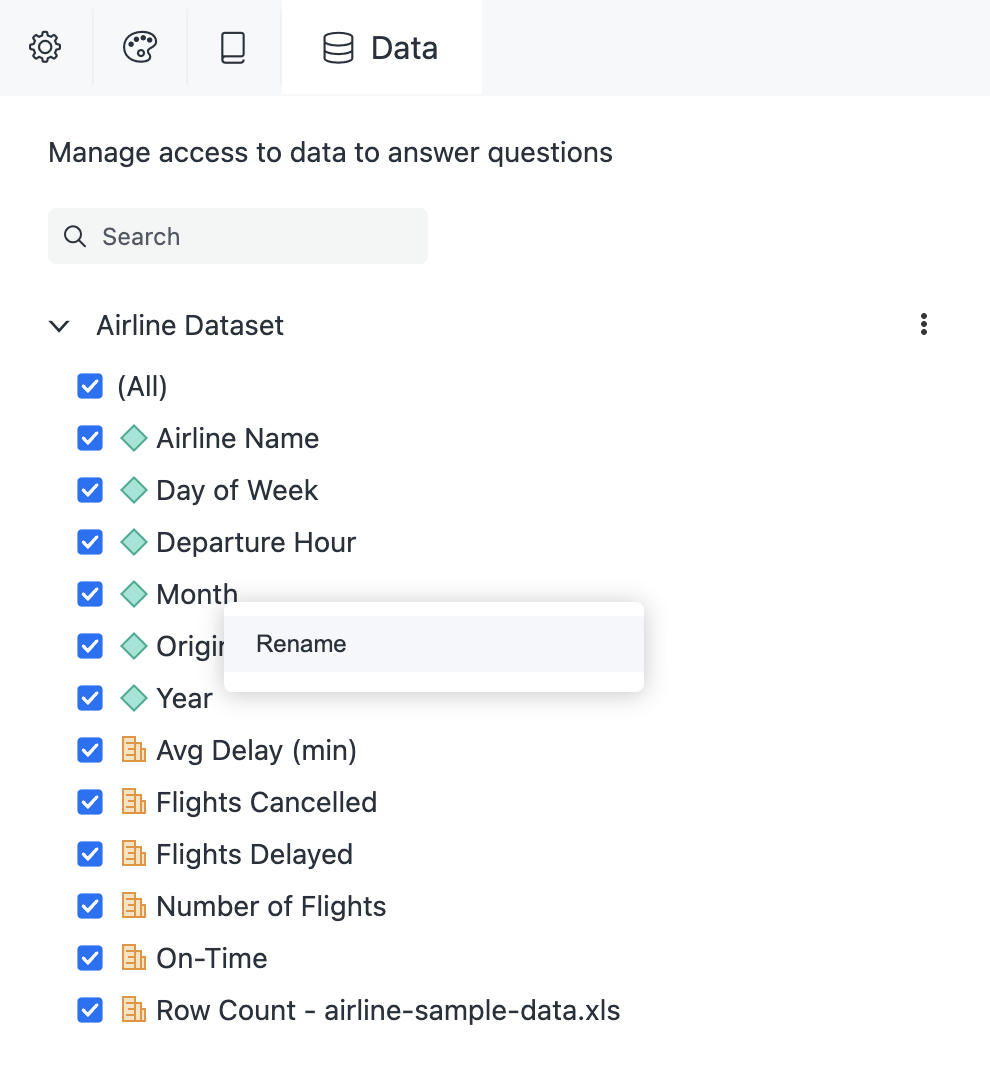
- Number Format
- Use the drop-down to choose a predefined number format and click OK.
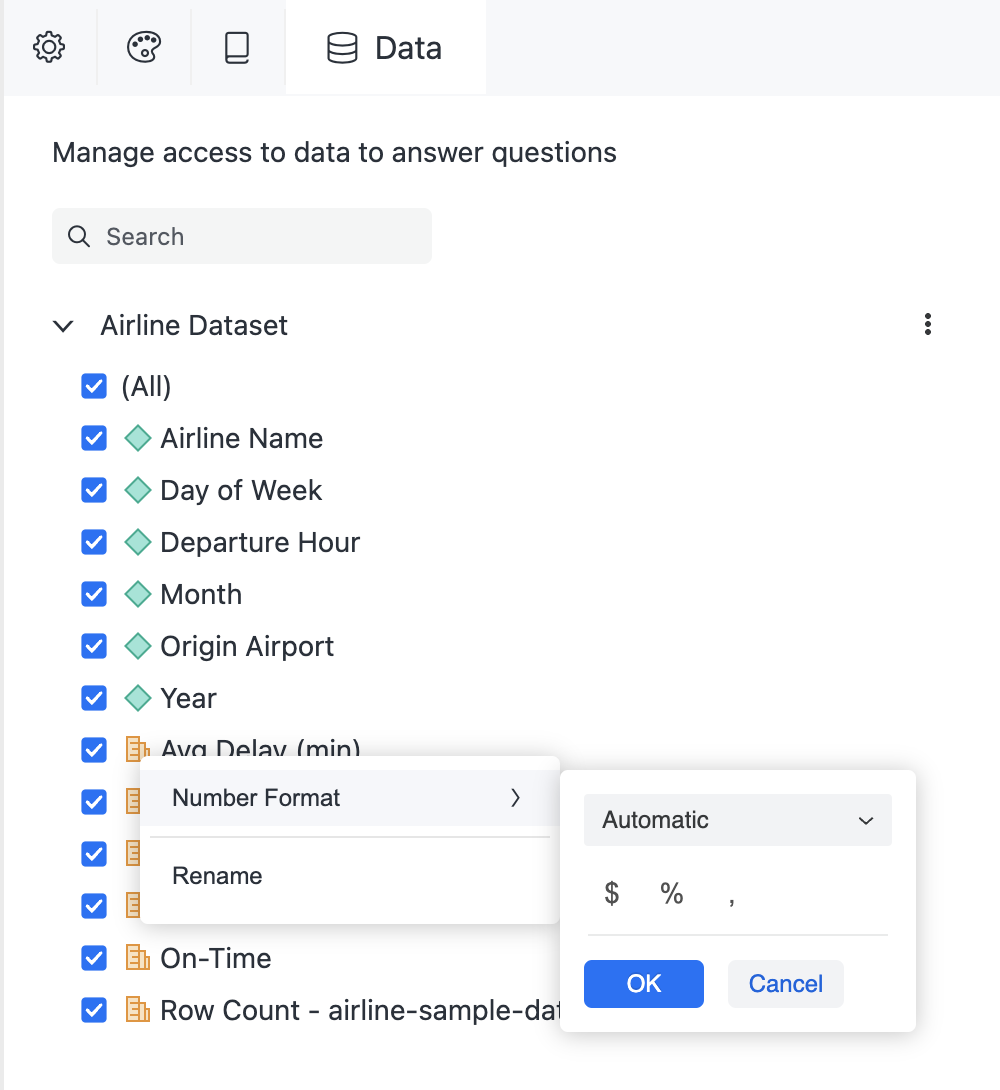
- Rename
- Starting in MicroStrategy ONE (June 2024), right-click an attribute and use the checkboxes next to the attribute forms to select which forms can be used by the Bot.
- Click Save.
Bot Data Limitations
- If all items are deselected, an error appears.
- If a standalone in-memory cube is changed to direct data access (DDA) outside of the Bot, the Bot no longer supports the data.
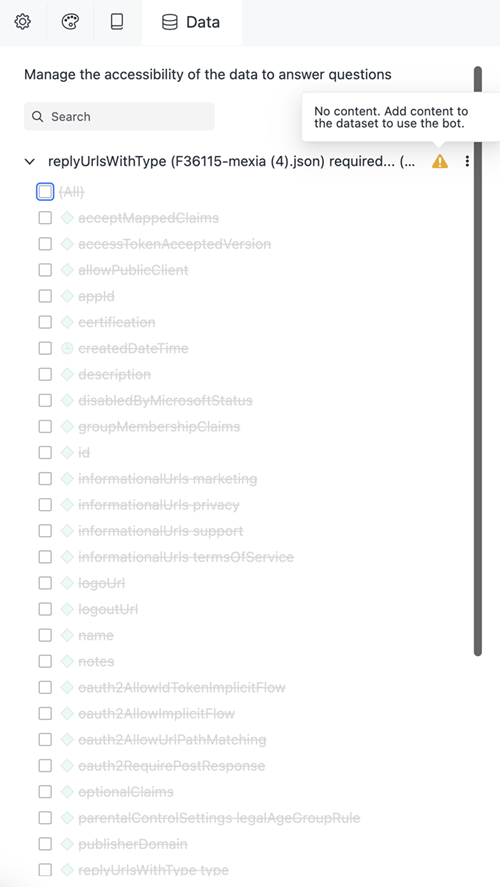
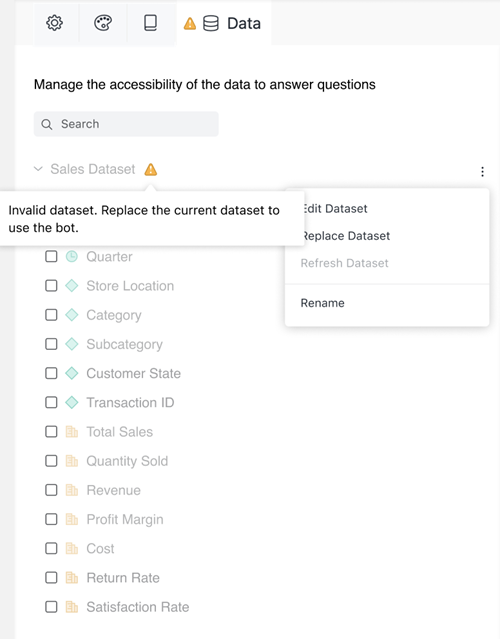
Usage Panel
The Usage panel allows you to view user usage information including the amount of users using the Bot, feedback information, interpretation requests, and more.
Before you can gather usage information, you must Enable Adaptive Learning and Configure Usage Telemetry.
- Create a new Bot or open an existing Bot and click the Edit
 icon in the upper right.
icon in the upper right. - Click the Usage panel.
-
Choose the time frame of usage information from the drop-down.
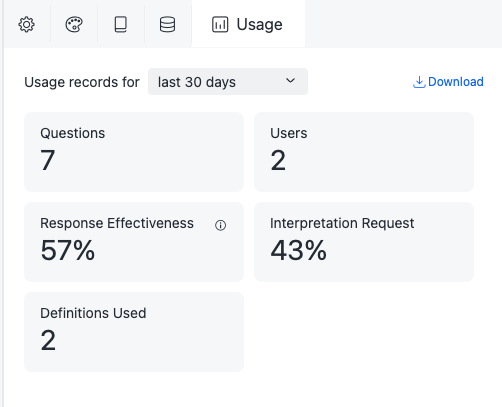
- Click Download to download a .csv file with all the questions that received a thumbs-down.
-
View the usage information.
This data refreshes every five minutes. If a user thumbs down a question, the data won't update until the refresh is complete and you refresh the page.
- Click Save or continue to other settings.
