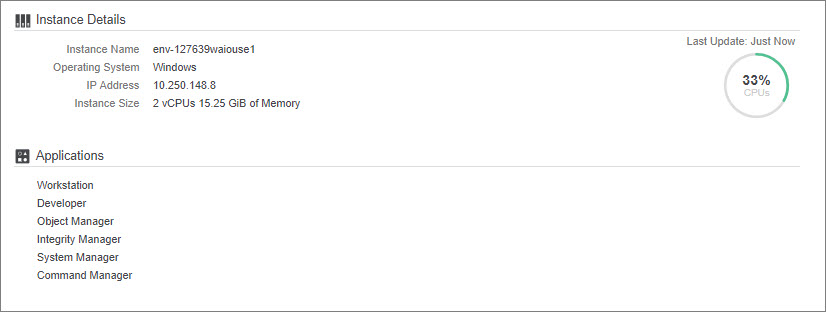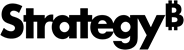Strategy ONE
How to Monitor Your Environment
You can monitor a deployed environment directly from the Strategy Cloud Platform without the need to install additional tools.
- Click
 next to an environment.
next to an environment. -
Open the Infrastructure tab and expand either Server or Developer tabs to monitor the components of your environment.
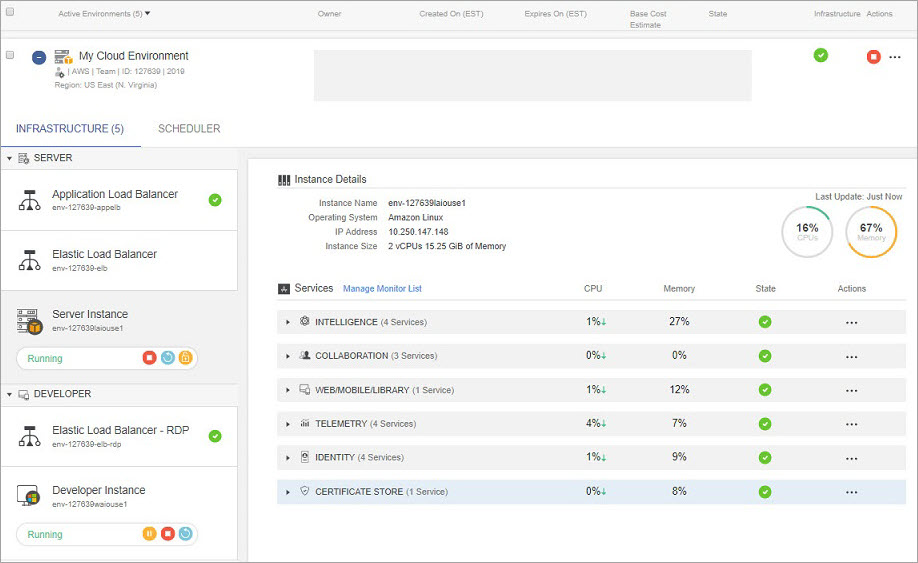
Under Infrastructure, the following elements appearing:
- Application Load Balancer
- Elastic Load Balancer
- Server Instance
- Elastic Load Balancer – RDP
- Developer Instance
Application Load Balancer
ALB (Application Load Balancer) directs traffic to Strategy Web, Mobile, and Library.
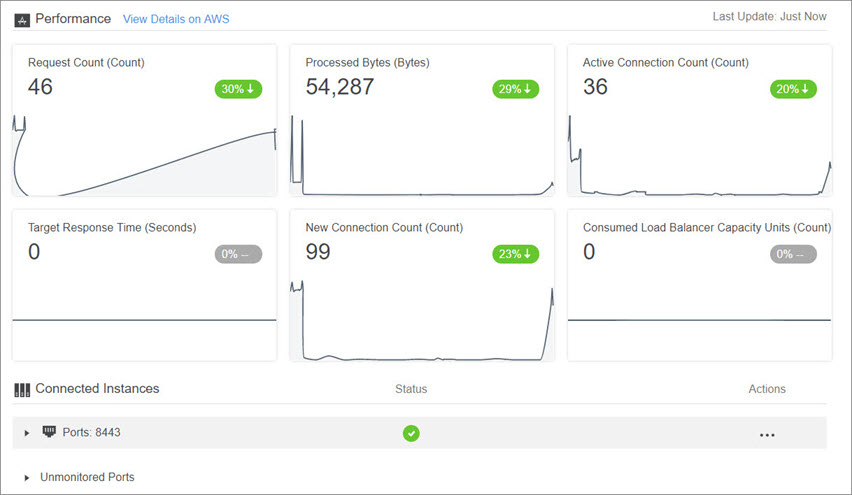
Elastic Load Balancer
ELB (Elastic Load Balancer) directs traffic to MicroStrategy Badge.
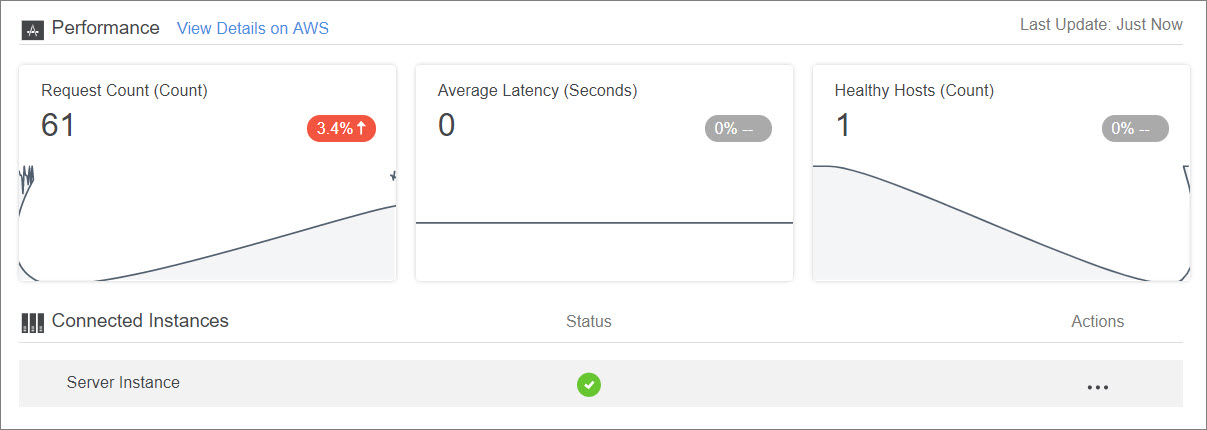
Server Instance
The Instance Details section allows you to see more detailed information about the overall CPU and memory consumption for your server.
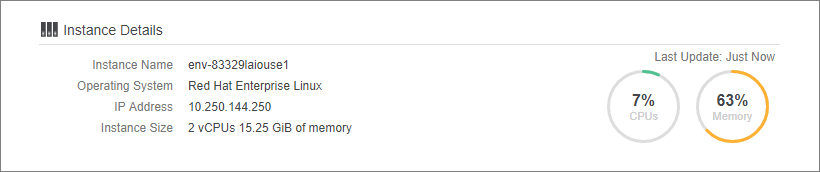
The Services section shows all of the services available on your server instance as well as their resource consumption and current state. Expand a service to view the details of it's related sub-services. Click the  icon in the Actions column to Start, Stop, or Restart components at the service level.
icon in the Actions column to Start, Stop, or Restart components at the service level.
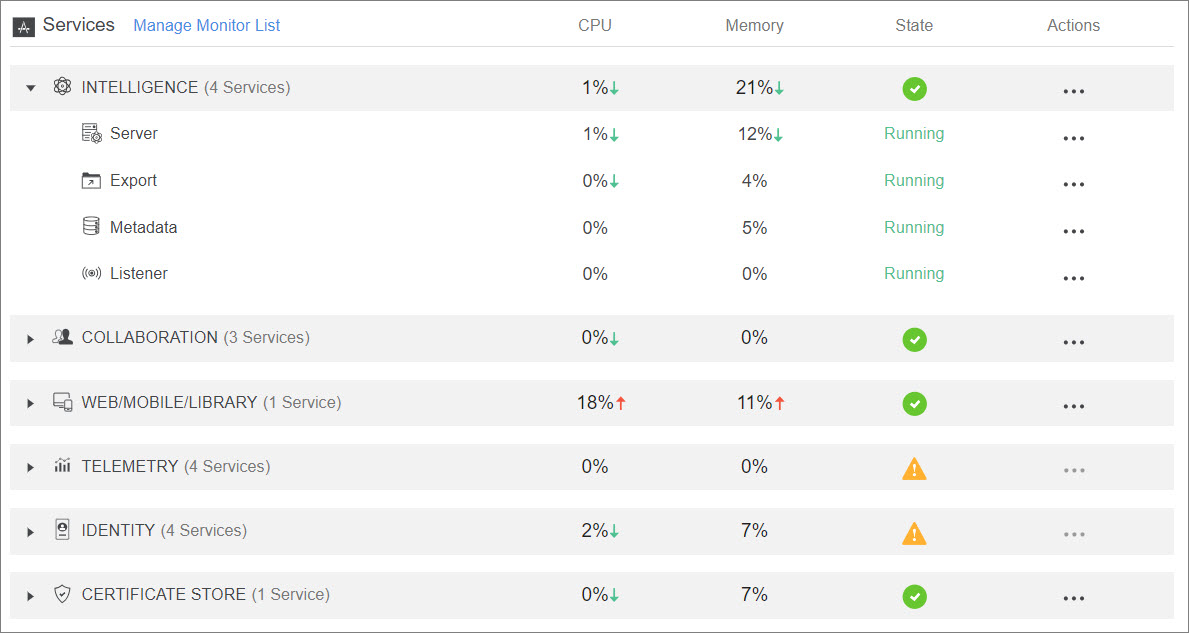
Elastic Load Balancer – RDP
ELB (Elastic Load Balancer) directs traffic to MicroStrategy Badge.
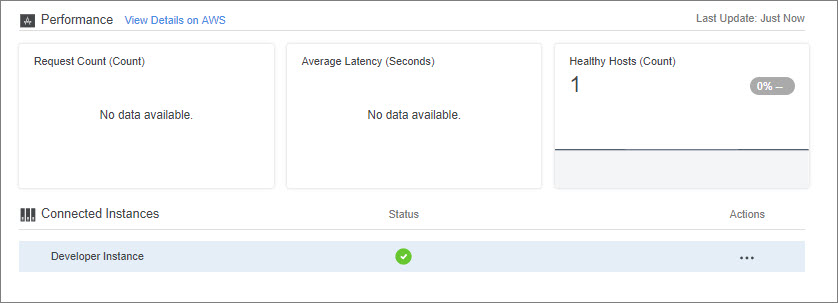
Developer Instance
The Developer Instance tab displays details about the developer machine and the installed Strategy applications.