Strategy ONE
Linking to a web page
You can link a text field or an image in a document to a web page. When the document is viewed in MicroStrategy Web, a user can click the link to navigate to the link's target web page.
If you intend the document to be viewed by users in PDF View in MicroStrategy Developer, use a hyperlink instead of a link. For steps, see Defining hyperlinks in documents.
For example, you can define a link on a logo. When a user hovers the pointer over the logo, it changes to a hand to indicate the link, as shown below:
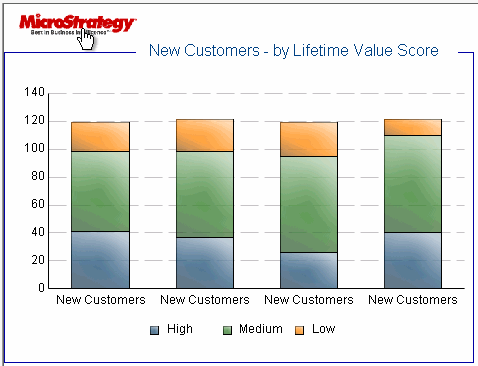
When a user clicks the logo, your home page is displayed.
You can also link a text field to a web page. In the following example, Region is linked to a dummy web site, www.example.com. The various regions are underlined, indicating that a link exists. When a user hovers the cursor over a region, the pointer changes to a hand, also indicating a link. This is shown below, in Interactive Mode in MicroStrategy Web.
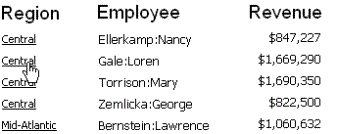
When a user clicks a region, the www.example.com website is displayed.
You can add pop-up text to display information about the link. In the above examples, the pop-up text can display the URL or a description of the website. For steps, see Creating a pop-up tooltip.
Multiple links on the same object
An object in the source document can have more than one link. The same object can be linked to different web pages, or even to reports and documents. One of the links is designated as the default; when a user clicks the object, the default link is used. To access other links, the user right-clicks the object to choose from a list of links. The list of links is available in Interactive Mode and Editable Mode. The default link works in Interactive and Editable modes.
For example, in the report below, if the user clicks directly on a region, the default link is executed. But if the user right-clicks a region and points to Links, a list of all the links for that object is displayed and the user can select which link they want to execute.

Dynamic text in links
The target URL can include dynamic text, which changes the URL depending on the data in the document. For example, your company has a website with pages for each region. The link can access the specific page for each region. To do this, include the Region attribute in the URL, as in http://www.example.com/{Region}.htm. Dynamic text must be typed within braces { }.
Dynamic text can be either:
-
A data field (a metric, attribute, and so on) providing data from the dataset
-
An auto text code providing information on a setting of the document or dataset, such as the document name or a prompt answer
For more information on the syntax of dynamic data fields, see Adding dynamic data to a document. For more information on the syntax of auto text codes, see Displaying document and dataset information: Auto text codes.
