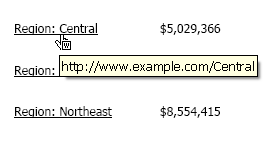Strategy ONE
Defining hyperlinks in documents
A hyperlink connects a text field or an image (the source) to a web page (the target). Hyperlinks are functional in Express Mode in MicroStrategy Web and in PDF View in MicroStrategy Developer. (They are also functional in Interactive Mode and Editable Mode in Web.)
Compare a hyperlink to a link, which is a connection in a document to another document, a report, or a web page. A link can pass parameters to answer any prompts that are in the target. Links are functional in all modes except Express Mode in Web and PDF View in MicroStrategy Developer. For details on links, see Creating links in a document.
For example, you can define a hyperlink on a logo in the Document Header. When a user clicks the logo, your home page is displayed. In PDF View, with the cursor over the logo, the link displays as pop-up text to show the URL, as shown below.
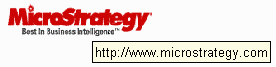
This pop-up text does not display in MicroStrategy Web, but in MicroStrategy Web you can add a tooltip to display the URL or any other information. For more information, see Creating a pop-up tooltip.
Dynamic data fields in hyperlinks
You can insert dynamic data fields in the hyperlink. These data fields are interpreted when the document is run. With dynamic data fields, you can create URLs that are dynamic according to the data in the dataset.
For example, if you have an intranet website with pages for each region, add a data field for the region name. Define the hyperlink by typing braces { } and the name or alias of an object in the dataset. In this example, you type {Region}. For more information on the syntax of dynamic data fields, see Adding dynamic data to a document.
Users viewing the PDF can click the link and view the intranet page for that region. In the Northeast region on the document it could display as "Region: Northeast" and link to that URL, and for Mid-Atlantic, it could display as "Region: Mid-Atlantic" and link to that URL. A sample is shown below: