Strategy One
Format Numbers
When creating a HyperIntelligence card, you can format metric values to include decimal spaces, commas, a percent sign, abbreviation, prefix, and suffix. You can also use the format automatically predefined by HyperIntelligence. Alternatively, if the predefined or built-in number formats do not accurately represent your data, you can create and customize your own.
Customizing a number format does not change the actual value of the number, but only changes the way it is displayed in the HyperIntelligence card.
-
In the Card Editor, hover over a metric and select the Format Number icon
 .
.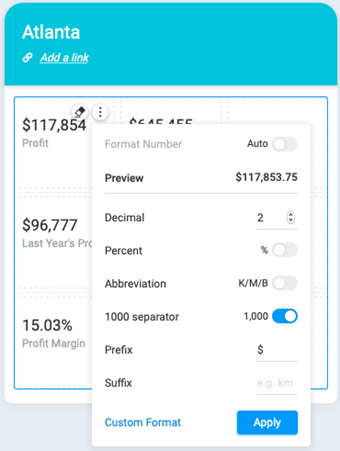
- To use the format predefined by Strategy HyperIntelligence, enable the Auto toggle.
-
To modify the format, select one or more number formats offered in the editor.
Use the following table to guide you through the available options. As you make modifications, you can see how your metric will display next to Preview.
Option Description Decimal Use the up and down buttons to choose the number of decimal spaces Percent Use the toggle to enable or disable the percentage sign at the end of your metric value and choose how it displays
Abbreviation Use the toggle to enable or disable the abbreviation at the end of your metric value
- Thousands = K
- Millions = M
- Billions = B
1000 separator Use the toggle to enable or disable the display of separators (e.g., commas, spaces, periods, etc.) for groups of thousands Prefix Enter characters that precede your metric value Suffix Enter characters that follow after your metric value -
To create and define your own format, click Custom Format.
For more information, see Custom number formatting symbols and Custom number formatting examples.
- Click Apply.
