Strategy One
HyperIntelligence for Web FAQ
This topic answers some of the most frequently asked questions about HyperIntelligence for Web.
- Which environment should I connect to?
HyperIntelligence for Web comes pre-configured with the Strategy demo environment. However to configure the extension with your own environment, you may add it manually in the Settings page of the extension.
-
Why are keywords not underlined in my browser?
Check the following:
- Are you logged in?
If the Strategy icon is grayed out in your extensions tool bar, you must log in to active the extension. Once you have logged in and connected to an environment, the logo will turn red indicating that it's available for use.
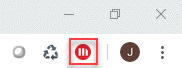
- Are the cards enabled?
Make sure the toggle buttons in the extension are turned on.
- Are you logged in?
-
Why don't I see the extension in my Google Chrome browser?
Check the following:
- Navigate to the Chrome extensions page to manage your extensions. Make sure that the toggle button on the HyperIntelligence extension is turned on to enable it.
- If your extension is described as blacklisted, click Remove to delete the extension. Re-download the extension by visiting the Chrome Store and click Add to Chrome. Once you have completed downloading the extension, the Strategy icon should reappear in your extensions tool bar. You can learn how to configure the extension here.
-
What browsers does HyperIntelligence for Web support?
HyperIntelligence for Web is supported on Google Chrome and Microsoft Edge.
If you are using a Mac and want to change your default browser, go to System Preferences > General, and change the default web browser to either Google Chrome or Microsoft Edge.
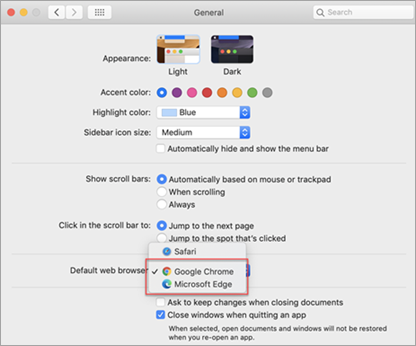
-
What are the security implications?
HyperIntelligence for Web is built on the Strategy platform and is held to the same security and governance standards as all our products. Any data shown through the extension is only available if a user has successfully authenticated into the Strategy One platform.
-
Can I use HyperIntelligence on any web page or web application?
Yes, the extension is built to work on most web pages and applications.
The following websites have known issues:
- Google News
- Certain Office365 applications including Word, Excel, and PowerPoint
- Yahoo Finance
- Google Sheets
- PDF Online
You can also blacklist any website you visit by checking the Disable Extension On box at the bottom of your extension. To manage blacklisted websites, click on the gear icon in your extension, then Settings.
The following extensions have known issues and cannot be used in conjunction with HyperIntelligence:
-
Katalon Recorder
-
Can I create my own card?
Yes, you can use or download the MicroStrategy 2019 version of Workstation to create your own cards. Documentation on how to build cards is available Create Cards. Please note, these cards are only available in your own extension. If you would like to share a card with a broader group, you must have it certified with the appropriate ACLs to make it available for other users.
-
How do I change my default email client on Mac?
- Open Apple Mail.
- In the file menu bar, go to Mail > Preferences.
- On the General tab, you can change the default email application in the Default Email Reader Field.
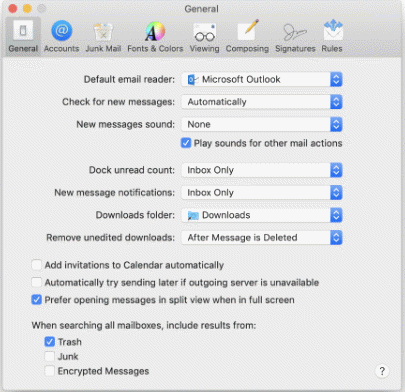
-
Are there special privileges to leverage cards?
At this time there are no additional privileges being added to control access to cards. ACLs along with column level and row level filters can be defined in the cube, and ACLs can also be defined for the card itself. In total there are two sets of ACLs.
-
Can a card connect to multiple cubes?
No, cards can only be created using a single cube. However, you can create multiple cards for a single Strategy environment.
-
Can I restrict the extension from working on specific websites?
Yes, you can blacklist specific website URLs in HyperIntelligence for Web by enabling the Disable Extension On option.
-
How do I export logs?
- Open the extension and click Settings.
-
Click Logs.
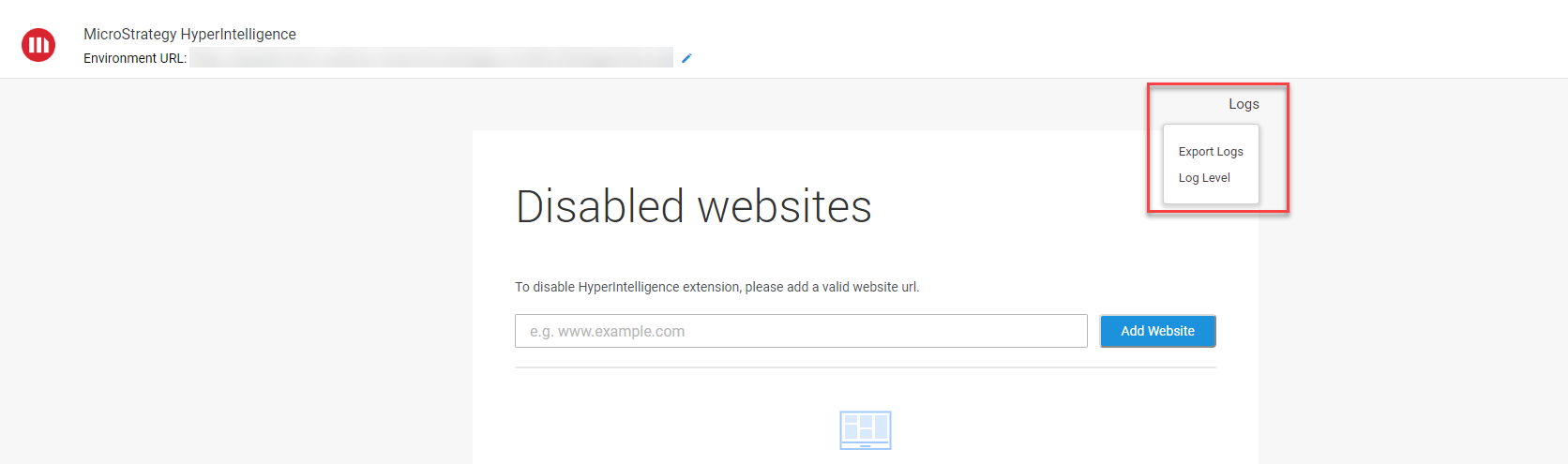
- Click Log Level to change the level at which logs are logged. By default, logs are set at the Error level.
- Click Export Logs to download the logs on your machine.
-
Why do I need to enable CORS settings when using SAML?
Cross-Origin Resource Sharing (CORS) is a mechanism that uses additional HTTP headers to tell a browser that a web application running at one origin (domain) has permission to access selected resources from a server at a different origin.
CORS settings must be enabled to make cross domain REST API requests. This allows the Library server to take requests from the extension and show the cards. By default, CORS is not enabled in the server. You can learn how to enable CORS settings Prerequisites for Using HyperIntelligence.
-
How is my data refreshed?
There are two types of refresh actions: automatic refresh and manual refresh. To learn more about the refresh process, see KB484094: Data Refresh in Strategy HyperIntelligence for Web.
- What is the architecture of HyperIntelligence for Web?
For diagrams and information about the architecture of HyperIntelligence for Web, see KB442611.
