Strategy One
Prerequisites for Using HyperIntelligence
The following prerequisites must be met to use HyperIntelligence.
Necessary Privileges
To create HyperIntelligence Cards, you must have the Use Workstation privilege.
To certify cards, you need the Certify Content privilege. You must certify cards to deploy them.
Supported Authentication
For a list of supported authentication methods, click here.
Utilize Supported Datasets
To create cards, you must use an in-memory cube, such as an Intelligent cube, super cube, or an in-memory MDX or SAP cube. Starting in Strategy One (December 2025), you can use an unlinked and in-memory Mosaic model instead.
For in-memory cubes:
-
The data in your in-memory cube must have a minimum of three characters. In Chinese, Japanese, and Korean languages, the minimum is one character.
-
Additionally, your data needs to have attributes with either one-to-one relationships or many-to-one relationships.
For Mosaic models, you need Mosaic privileges to add a model as a data source.
Enable CORS Settings
Chrome Web Browser version 80 and above introduces new changes which may impact embedding. For more information, see KB484005: Chrome v80 Cookie Behavior and the Impact on Strategy One Deployments.
When using SAML authentication, you must enable Cross-Origin Resource Sharing (CORS) settings to allow the embedding of Strategy One content in an existing or separate web server. To enable CORS, you must enable the Allow Library embedding in other sites setting in the Library Server.
Enable CORS Using a Cloud Environment
- From the cloud environment's welcome email, click Access Strategy Platform.
- Under More Resources, hover over Strategy Library and click Configure.
- On the Library Admin page, select Library Server from the menu bar.
-
Under Security Settings, select All or Specific (Recommended).
The Specific security setting is recommended as it prevents other servers from connecting to the Library server.
-
If Specific is selected, you must add the URL of the SAML provider to allow the Library server to accept calls from it.
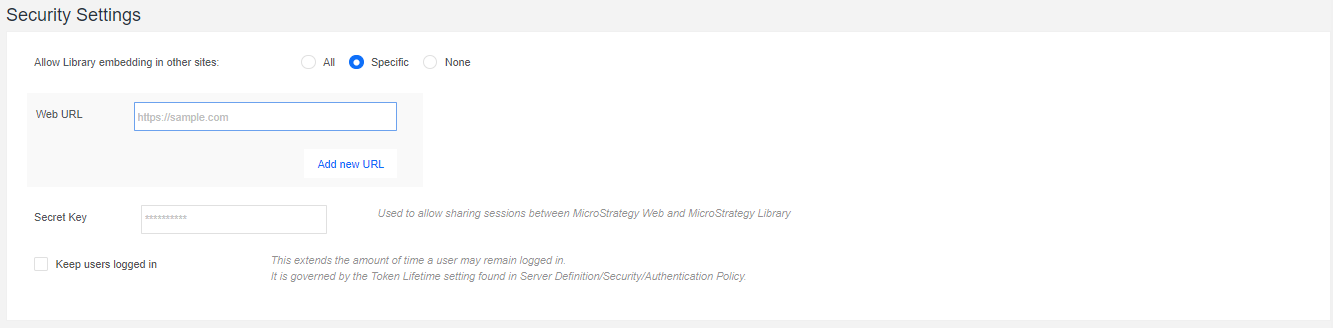
- Click Save.
-
Restart the Library application.
Enable CORS Using an On-Premises Environment
- From the Library Admin page, select Library Server from the menu bar.
- Under Security Settings, select All or Specific (Recommended).
The Specific security setting is recommended as it prevents other servers from connecting to the Library server.
-
If Specific is selected, you must add the URL of the SAML provider to allow the Library server to accept calls from it.
If the Web URL is not properly entered, an "Invalid CORS request" error is returned when attempting to log in.
- Click Save.
- Restart the Library application.
See Enable Cross-Origin Resource Sharing (CORS) for more information.
