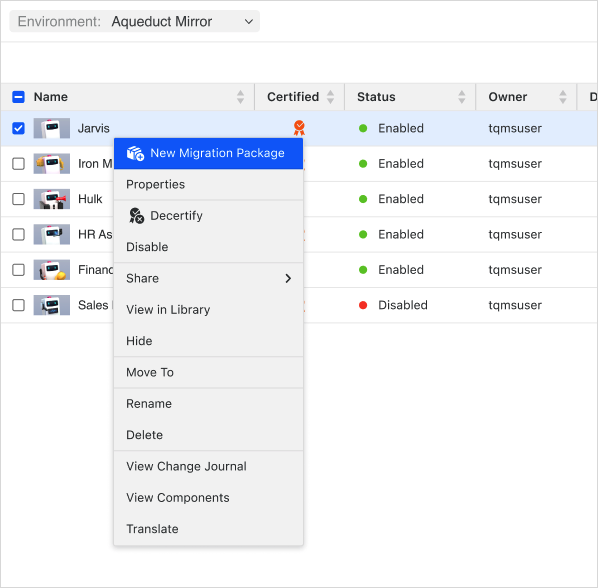Strategy One
Access and Manage Agents
Beginning in Strategy One (September 2025), enhanced bots are available out of the box and have been renamed to agents to reflect the improvements and advancements.
-
For details on the 2.0 enhancements, see Agent Enhancements.
Agents are supported in Managed Cloud Enterprise. Starting in MicroStrategy ONE (March 2024), they are also supported in the Managed Cloud Government platform.
MicroStrategy ONE Update 12 includes comprehensive management capabilities for Agents. You can locate, organize, and manage agents efficiently. This enables users to perform actions such as deleting, renaming, viewing properties, updating object information, modifying Access Control Lists (ACLs), and accessing usage metrics for agents. Additionally, agent objects can be seamlessly integrated into the migration package options, as well as allow searching for and managing dependents.
You must have the Create and Edit AI Bots or Run AI Bots privileges.
- Open the Workstation window.
- Connect to an environment with Administrator privileges.
- In the Navigation pane, click Agents.
- From the View menu in the top Navigation pane, select Show Hidden Objects to show or hide objects following the Workstation environment level preference, show-hidden-objects.
-
Right-click an agent to perform the following actions:
-
Disable
-
Hide
-
Share
-
View in Library
-
Move or copy
When multiple objects are selected and at least two are from different projects, the Move To and Copy To options are not available.
-
Rename
-
Delete
-
View the objects used to build the agent (the components)
-
Translate
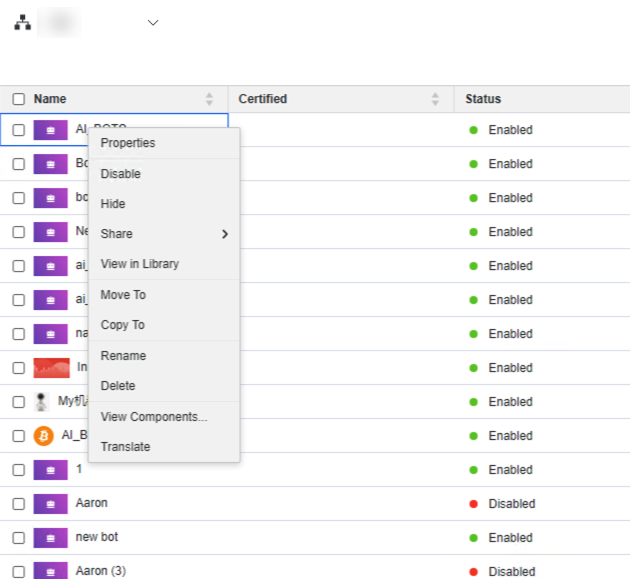
-
-
Right-click an agent and choose Properties to perform the following actions:
-
Change the cover page
-
Rename the agent
-
Certify the agent
-
Enable or disable the agent
-
Hide or show the agent
-
Add a description
-
Modify the agent's ACLs
-
View the objects used to build the agent (the components)
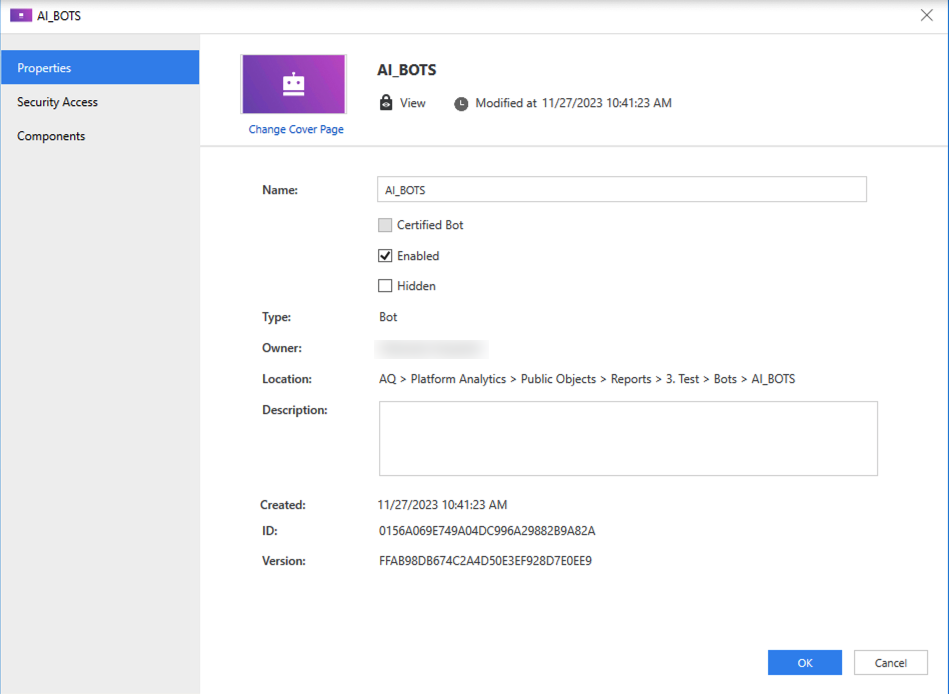
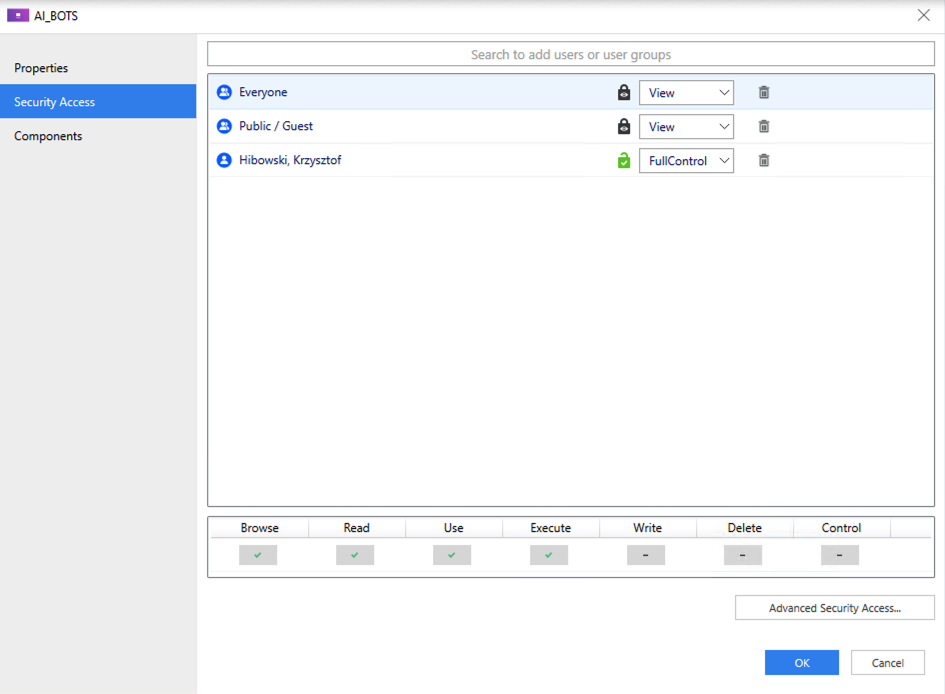
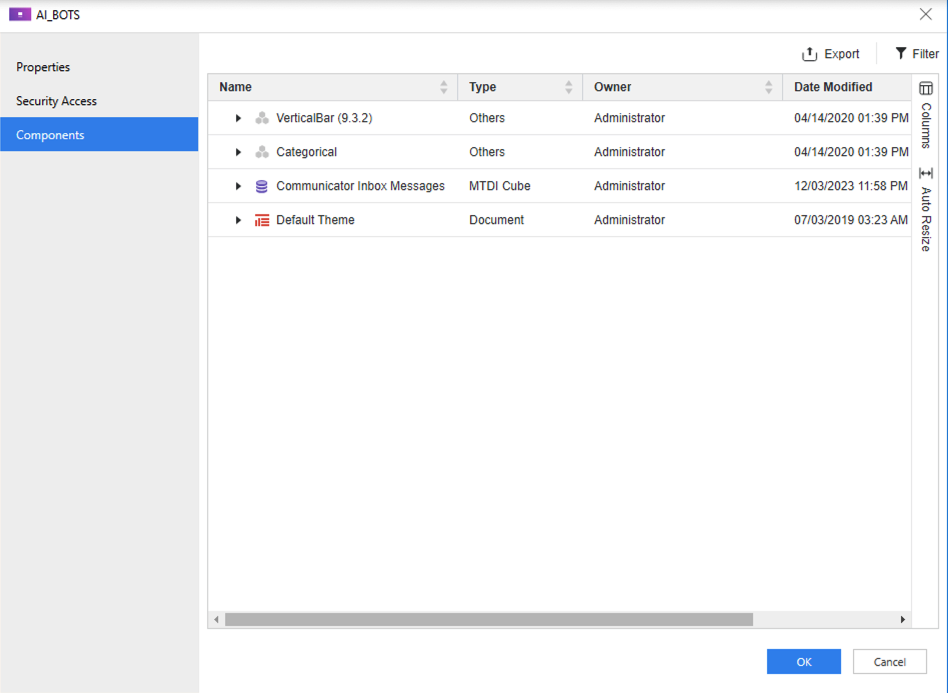
-
-
Every agent is a standalone object that is saved with your project objects in Projects. The applicable context menu options are identical to those in the Agents section.
-
You can also include agents within an object/project package, manage their dependencies, and facilitate their migration to a target location. For background information, see Create Migration Packages.
To create a migration package, you must have the Create Package privilege.
-
Right-click a package and choose New Migration Package.
-
Add and manage dependencies for agents.
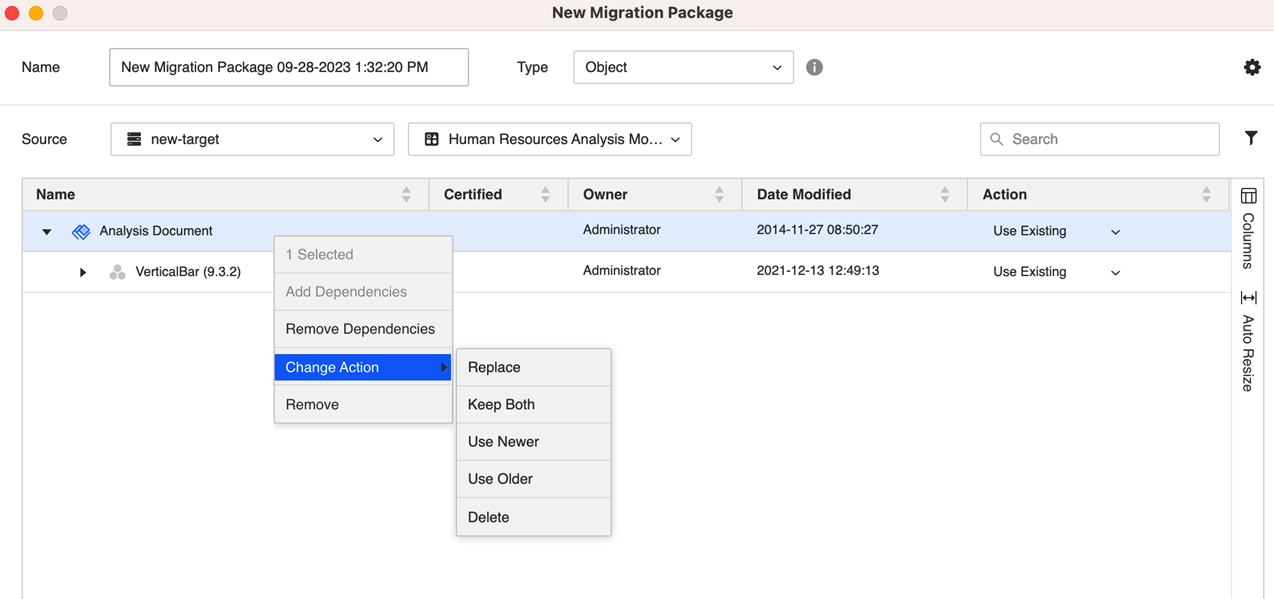
-
If you are creating a project package, you can modify the agent's action rule in the Agent entry under the Project Objects category.
-
Click Create.
The Agents monitor displays information about the agents in the existing environment. Example information includes owner, modification date, and description.