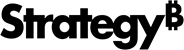Strategy ONE
Agents: Customized Stand-Alone Bots
Beginning in Strategy One (September 2025), enhanced bots are available out of the box and have been renamed to agents to reflect the improvements and advancements.
-
For details on the 2.0 enhancements, see Agent Enhancements.
Agents expand data consumption in your organization. Build and deploy your own highly customizable chat agents into various applications, making it easy for all members of your organization to obtain tailored, AI-powered insights wherever they need to.
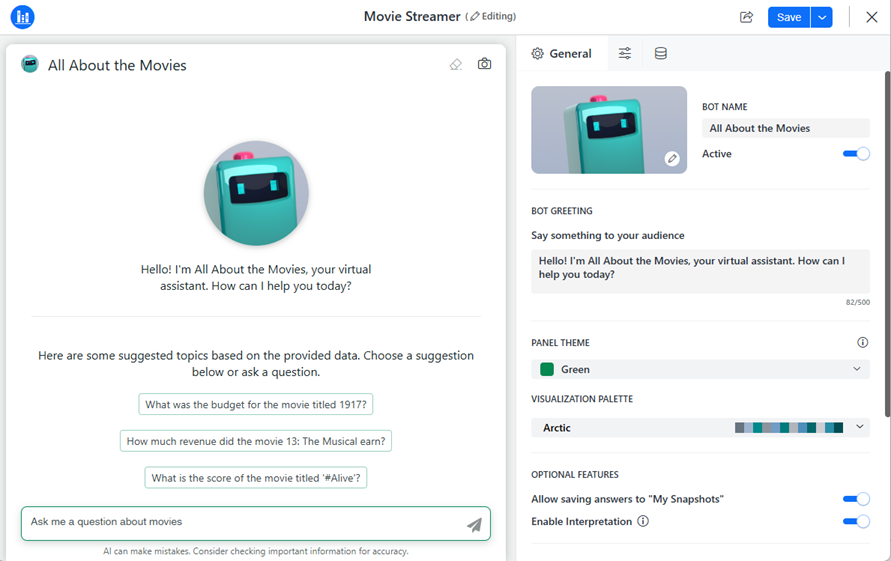
Your customized agent uses natural language processing, enabling anyone to ask data analytics questions and receive answers, as simple as having a conversation. Instead of combing through spreadsheets, databases, and other sources, end users can ask the agent for the information they need. This means faster decision making, more informed strategies, and more time to focus on other critical tasks.
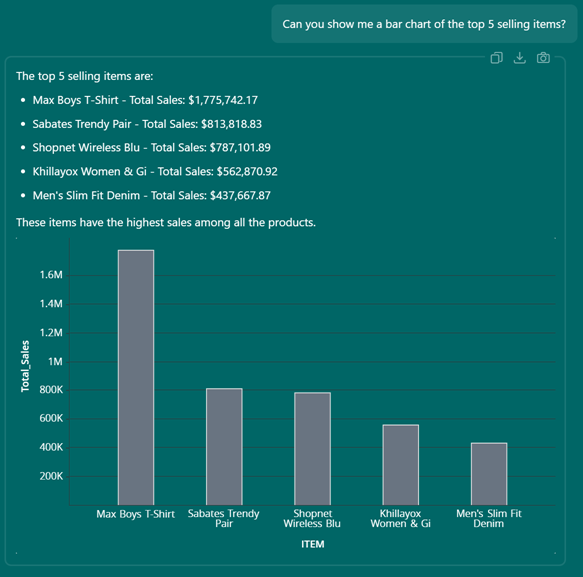
Agents are easy to build and deploy. You can put them anywhere they’re needed, such as embedded in your company portal, on mobile devices at your point of sale, or directly from Teams. This ensures insights are available at users’ fingertips, empowering individuals and teams to make informed decisions, drive productivity, and unlock the full potential of data-driven insights, no matter where they are located or what device they’re using. Starting in Strategy One (April 2025), you can use your Strategy agents in Microsoft Teams. For more information, see Use Strategy Agents in Microsoft Teams.
For example, account managers spend most of their day using Salesforce, so an agent embedded in Salesforce helps streamline workflows, improve sales efficiency, and empowers the sales teams to achieve better results. They can ask more detailed questions about their customers, expanding their insights.
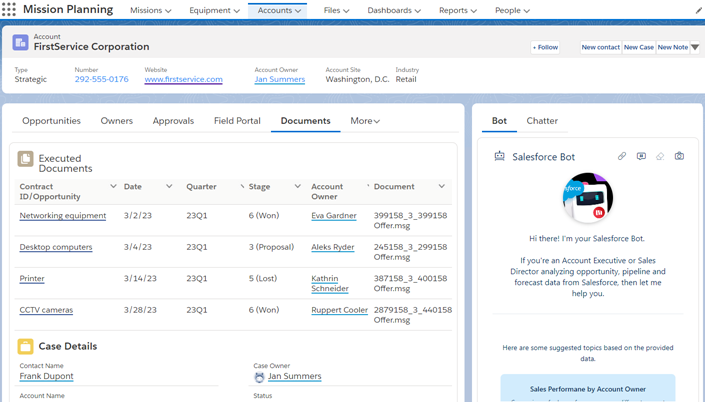
Starting in MicroStrategy ONE (June 2024), you can enable users to pose questions and gain even deeper insights from a wider dataset all within the context of their workflow by adding your agent to a HyperIntelligence card. When you use an agent in a HyperIntelligence card, responses leverage the entire dataset, not just the element on the card. For more information on integrating agents and cards, see Integrate with Auto Bots.
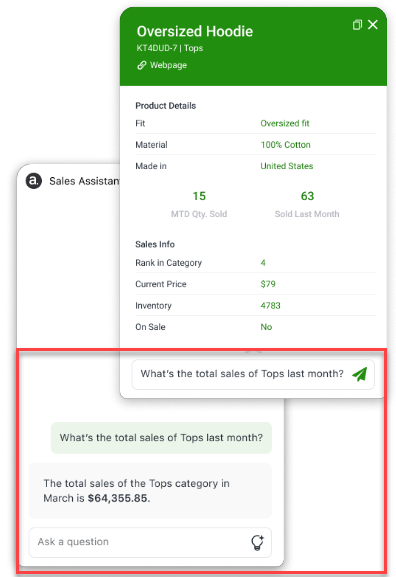
Universal Agents: Combining Multiple Agents into a Single Intelligent Assistant
Starting in Strategy One (June 2025), you can create universal agents, which combine multiple agents into a single, intelligent assistant. The universal agent simplifies access to insights by containing all your answers in one agent.
For example, a universal agent contains separate agents for sales, finance, and HR. A user asks the universal agent, "What are the top 5 regions for bookings?". The universal agent parses the question and identifies "bookings" as relevant to the Sales and Finance agents. It queries the Sales agent for the top regions by number of bookings and the Finance agent for revenue details. Responses are aggregated into a single answer, "The top 5 regions for bookings are North America, Europe, APAC, LATAM, and Middle East. North America leads in revenue with $1.2M, followed by Europe at $900K."
For another example and use cases, see Universal Agent: Multiple Agents in a Single Interface.
Creating a universal agent is similar to creating a regular agent, except that you select multiple agents as the data sources rather than datasets. For steps to create a universal agent, see Create an Agent.
Agent Enhancements
Beginning in Strategy One (March 2025), bots have been enhanced to improve responses and the bot creation process as a preview feature. Beginning in Strategy One (September 2025), these 2.0 bots are available out of the box and have been renamed to agents to reflect the improvements and advancements.
Before upgrading to Strategy One (September 2025), rebuild any existing 1.0 bots as agents.
-
1.0 bots are retired in the September 2025 release. After upgrading to this release, existing 1.0 bots will no longer function and answer questions.
-
Bots display as disabled with (Deprecated) at the end of their name, as shown below.
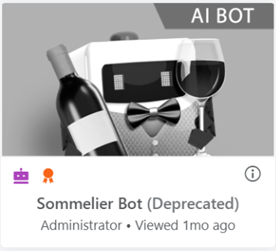
-
To view the data objects and the bot's definition (such as custom instructions and descriptions), right-click a deprecated bot and select Edit. You can only view; you cannot ask questions or save the bot.
Strategy One (March 2025) Enhancements
-
Enable datasets for AI, which triggers automatic preprocessing and enrichment to ensure that the data is optimized for AI tasks.
-
The processing creates data object descriptions, which provides accurate, context-aware responses for your agents. This replaces the need for separate knowledge assets.
-
Customize the data descriptions to ensure that they align with specific business definitions and requirements.
-
Create AI dataset collections, which can be used in multiple agents, providing consistency and efficiency. Each collection contains at least one AI-enabled dataset. You can review, correct, and manipulate the datasets to refine and integrate the data.
-
Queries are processed by Agentic, enabling the system to efficiently handle complex requests and provide user-friendly, conversational responses.
-
Enhanced interpretation to provide transparency into the agent's answers, ensuring users understand how the agent arrived at its answer. This helps foster trust in the user's interactions with the agent.
-
Dynamic language switching supports multiple languages so your agent seamlessly caters to a diverse user base.
Strategy One (April 2025) Enhancements
-
Interact with agents in private messages, group chats, and channels in Microsoft Teams.
Strategy One (May 2025) Enhancements
-
Create a new chat without clearing the agent’s conversation history. The history is not used as context for the questions in the new chat but remains saved so you can continue to use it.
-
The agent’s chat history now displays in a structured Chats panel on the left side of the agent interface, allowing you to better manage and navigate your conversations. Chats are grouped into separate conversations organized by date.
-
A new caching mechanism on the chat engine answers questions much faster by reducing the number of calls to the LLM.
Strategy One (June 2025) Enhancements
-
The Strategy AI Auto 2.0 APIs enable seamless functionality for agents across various platforms and integrations. These APIs provide core capabilities such as user authentication, data retrieval, bot interaction management, and system notifications. They support graphs and visualizations, including exporting visualizations as images, ensuring consistent experiences across mobile, web, and third-party applications like Microsoft Teams.
-
You can use unstructured data as datasets when you create agents and AI dataset collections.
-
Unstructured data includes PDF, Microsoft Word, HTML, markdown, and text files.
-
-
Agents can display customized visualizations, rather than questions, that serve as prompts for your analysis. You can quickly view the important information in these prompts or click the visualization to explore more details.
-
Customize how bar and line charts display in agents by setting the Y-axis origin and whether data labels display.
-
You can enable auto complete to display a list of matching column names as a user types. Using auto complete helps with accuracy because the exact object needed is selected. It helps avoid ambiguity and incorrect responses, especially when multiple objects share a similar name.
-
Simplify your information queries with the universal agent, which aggregates responses from multiple specialized agents such as Sales, Finance, and HR. Ask a single question, and the universal agent intelligently identifies the relevant agents, gathers their insights, and delivers a cohesive, accurate answer in seconds. Whether you need cross-departmental insights, streamlined employee assistance, or executive summaries, the universal agent consolidates responses into one unified experience.
-
You can view the SQL query used to answer the question. Interpretations, including the SQL, are available even when an answer is not returned. This helps you troubleshoot the issue.
-
Responses now stream in real time, appearing word-by-word as they are generated similar to a conversation in ChatGPT. This reduces perceived wait time and creates a more conversational, engaging experience for users.
-
A new history and clarifier agent detects ambiguous or unsupported questions. Based on available data and past queries, it suggests likely alternatives to help users refine their intent. This improves accuracy, prevents confusion, and enhances trust in the responses.
-
Agents can display combo (dual axes) charts in its answers.
Strategy One (July 2025) Enhancements
-
The Ask About panel displays the agent's content, listing the available columns and their descriptions (if available). You can start a conversation about any of the columns.
Strategy One (August 2025) Enhancements
-
Users may refer to dataset columns with alternative names, abbreviations, or phrases. Add these alternatives as aliases for column names. This helps map user questions to the relevant attribute forms or metrics, reducing ambiguity and enhancing the accuracy of agent responses.
-
Agents provide intelligent, individualized answers mapped directly to each user's context, roles, and permissions with improved personalization. The agent can accurately recognize and map user identity ("I", "me", "my") to the right attributes and objects during conversations, regardless of different system formats or naming conventions, such as variations in comma usage or the order of first and last names. This ensures consistent, personalized responses by reliably linking user identity to relevant data throughout a chat with multiple queries.
-
Agents can respond with waterfall charts to help users better understand the cumulative effects, both positive and negative, of metric values across an attribute in a visual way. By default, it displays the difference, but you can change it to show the sum.
-
For exporting answers to CSV, the export limit is increased to 100,000 rows so you export larger datasets. Data with different locales is correctly displayed in the exported file; however, certain formatting details, such as color, may be lost.
-
For exporting answers to Excel, the export limit is increased to 100,000 rows and Excel reports retain column formatting. This means you can export larger datasets while preserving the original format, including data with different locales. Certain complex custom formatting may not be supported in Excel; the exported Excel file displays it as raw, unformatted data.
-
You can define custom tags and assign them to unstructured data in Workstation. Tags act as descriptive labels—similar to hashtags on social media—that help to identify, categorize, and group your data based on relevant attributes or themes. This improves search results so that bots can more easily locate related items and perform targeted queries within large collections of unstructured data.
Strategy One (September 2025) Enhancements
-
Visualizations in agent answers have been enhanced.
-
Enable key driver and deep research to answer your queries in an agent.
Related Topics
-
To interact with an agent, see Ask Questions in an Agent.
-
To create an agent, see Create an Agent.
-
To start the embedding process, see Embed Agents.