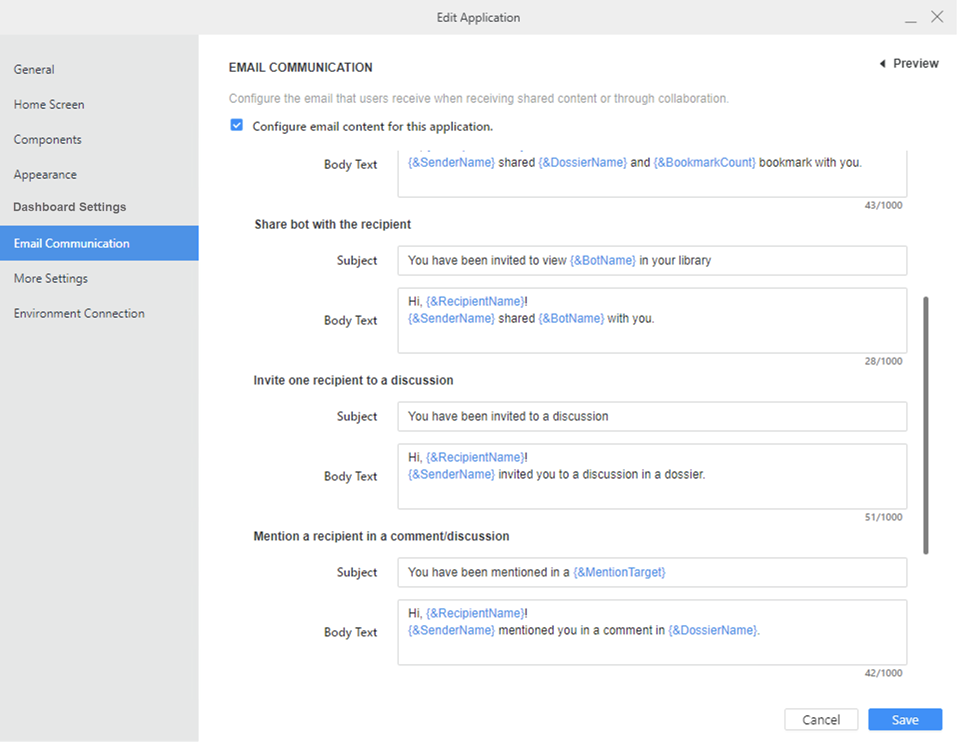Strategy One
Share Agents
Beginning in Strategy One (September 2025), enhanced bots are available out of the box and have been renamed to agents to reflect the improvements and advancements.
-
For details on the 2.0 enhancements, see Agent Enhancements.
Starting in MicroStrategy ONE Update 12, you can share agents and manage access for agents in an application. Administrators can enable these features and customize email notifications.
Agents are supported in Managed Cloud Enterprise. Starting in MicroStrategy ONE (March 2024), they are also supported in the Managed Cloud Government platform.
For new installations, the Manage Access option is enabled by default. For existing installations, the Manage Access option is disabled by default.
Enable Share Agent and Manage Access
- Open the Workstation window.
- Connect to an environment with Administrator privileges.
-
In the Navigation pane, click Applications.
-
Right-click an existing application and select Edit.
To create a new application, in the Navigation pane, click
 next to Applications. For detailed steps, see Create an Application.
next to Applications. For detailed steps, see Create an Application. -
In the left pane, click Components.
-
Expand Share under Agent Window.
-
Enable Manage Access and Share Agent.
-
Click Save to save your changes and return to the Applications list in Workstation.
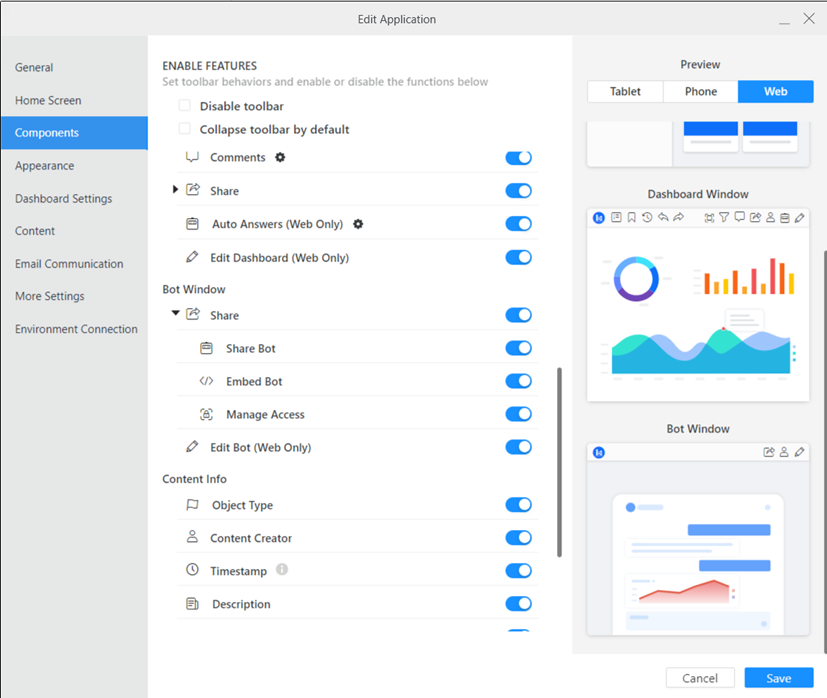
Configure Email Content for an Agent
- Open the Workstation window.
-
In the Navigation pane, click Applications.
-
Right-click an application and choose Edit.
-
In the left pane, click Email Communication.
-
Select the Configure email content for this application check box.
-
Expand the Subject & Body Text section.
-
Update the Subject and Body Text for the Share Agent with the Recipient notification. As you type text in a box, type a curly bracket { to display dynamic text in the suggestions list. Select the text to include. To view a list of dynamic text, click the information icon
 next to Subject & Body Text.
next to Subject & Body Text. -
Click Save to save your changes and return to the Applications list in Workstation.