Strategy One
Enable a Dataset for Agents
Beginning in Strategy One (September 2025), enhanced bots are available out of the box and have been renamed to agents to reflect the improvements and advancements.
-
For details on the 2.0 enhancements, see Agent Enhancements.
Starting in Strategy One (December 2025), you can add unstructured data files as data sources using Strategy Library as well as Workstation. For steps, see Add Unstructured Data in Library.
Starting in Strategy One (November 2025), you can enable structured datasets for AI using Strategy Library as well as Workstation. For steps, see Enable a Dataset in Library.
Starting in Strategy One (March 2025), before you can use a dataset to create an Agent, you must enable it for AI. This pre-processing ensures seamless integration and processing of relevant data for AI functionality like natural language querying, predictive analytics, and advanced insights. The cube is enriched with automatically-generated descriptions of the cube itself and each column, providing the context needed for your agents. Enabling a dataset for AI ensures that the data is well-organized, detailed, and ready to answer your agent's questions.
-
Beginning in Strategy One (October 2025) as a preview feature and and out of the box in Strategy One (December 2025), you can add data models as data sources for agents. To ensure you have the correct setup to use them, see Create an Agent from a Data Model.
-
Beginning in Strategy One (June 2025), you can add unstructured data files as data sources for agents. Unstructured data includes PDF, Microsoft Word, HTML, markdown, and text files.
-
Beginning in Strategy One (August 2025), you can define custom tags and assign them to unstructured data. Tags act as descriptive labels and improve search results. For steps, see Add Tags to Unstructured Data.
Because you enable only the datasets that are relevant for your agents, you avoid overloading the system by processing all datasets. This also ensures your users buildagents on AI-ready datasets that are relevant, secure, and come from a trusted source.
Prerequisites
-
You must have the Administer Cubes and Create and Configure Unstructured Data privileges.
-
Cognitive Search must be running, which helps Workstation identify which datasets meet the requirements lists below.
-
The dataset must be an MTDI cube, an In-memory OLAP cube, or a subset report without prompts. The MTDI cube can contain a single table or multiple tables. Beginning in Strategy One (June 2025), the dataset can also be unstructured.
-
A subset report is based on a single cube. That cube must be an MTDI cube or OLAP cube.
-
-
The dataset must be published before you can enable it.
Select one of the following procedures:
-
-
Follow the same procedure for enabling a data model.
-
-
Enable a Dataset in Workstation
-
Follow the same procedure for enabling a data model.
-
Enable a Dataset in Library
Starting in Strategy One (November 2025), you can enable structured datasets, including data models, for AI using Strategy Library.
- In Library, connect to an environment with Administrator privileges.
- Click the Library icon
 to display the sidebar.
to display the sidebar. - In the sidebar, click Data
 .
.In the Data section, you can easily filter for different types of datasets, such as data import cubes, intelligent cubes, and live intelligent cubes, as shown below:
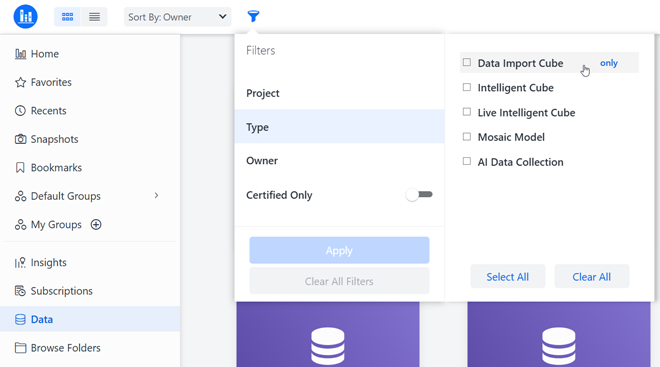
- You can also enable datasets and reports from Browse Folders or the Search page.
- Right-click a dataset that displays the Available for AI
 icon, and select Enable for AI.
icon, and select Enable for AI. - If you do not see this option, the Prerequisites have not been met.
- If the dataset is not published, a message displays. Click OK then publish the cube before trying again.
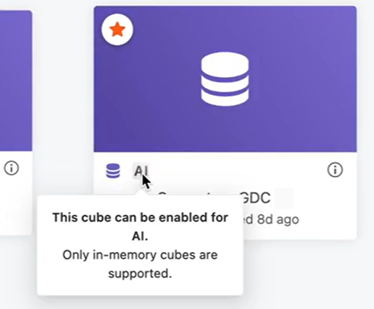
During pre-processing, a loading icon
 displays. The system ingests the information and prepares it so it can be used to answer questions. Once the process is complete, the dataset displays the Enabled for AI icon
displays. The system ingests the information and prepares it so it can be used to answer questions. Once the process is complete, the dataset displays the Enabled for AI icon  , as shown below:
, as shown below: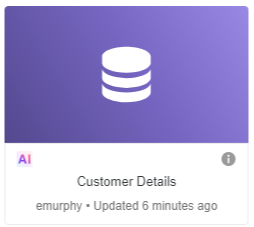
-
If the dataset could not be enabled, the dataset displays an error icon
 . Hover over the error icon
. Hover over the error icon  to display a message about the failure.
to display a message about the failure. -
You can disable the dataset for AI, if it should no longer be used for agents. Right-click the dataset and select Disable for AI.
Add Unstructured Data in Library
Starting in Strategy One (December 2025), you can add unstructured data files as data sources using Strategy Library as well as Workstation. You add new unstructured data when you:
-
Edit an AI dataset collection
Add Unstructured Data While Creating an Agent
See the prerequisites for creating an agent.
-
In Library, connect to an environment with Administrator privileges.
- Click Create New
 and select Agent.
and select Agent. - If you have access to multiple projects, from the Create Agent In drop-down list, select the project to create the agent in.
- Click Unstructured Data.
- Click Upload
 .
.
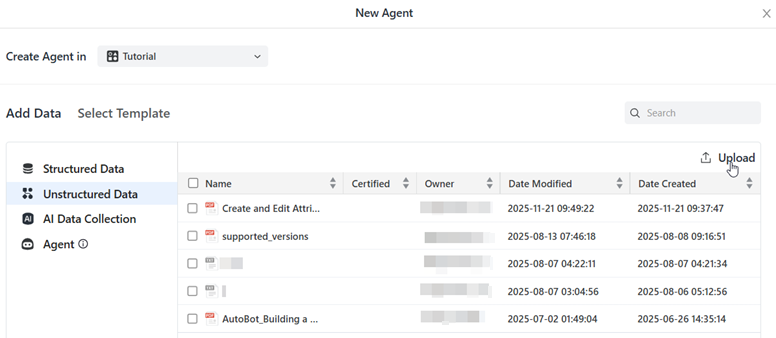
- Drag and drop the file or click Browse Files to locate and select the file. You can select multiple files.
- Click Add.
- Navigate to the folder to save the file in and click Save.
During pre-processing, a loading icon
 displays next to the file name in the New Agent window, as shown below. The system ingests the information and prepares it so it can be used to answer questions. Once the process is complete, the file displays an icon based on its content type.
displays next to the file name in the New Agent window, as shown below. The system ingests the information and prepares it so it can be used to answer questions. Once the process is complete, the file displays an icon based on its content type.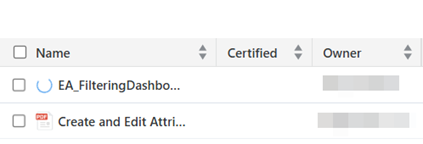
- Select the dataset and any other ones to include in the agent.
- Continue creating the agent, starting at this step.
Enable a Dataset in Workstation
Follow the same procedure for enabling a data model.
- Open the Workstation window.
- Connect to an environment with Administrator privileges.
- In the Navigation pane, click Datasets.
- Select the Datasets tab.
- Right-click the dataset and select Enable for AI.
- If you do not see this option, the Prerequisites have not been met.
- If the dataset is not published, a message displays. Click OK then publish the cube before trying again.
During pre-processing, a loading icon
 displays. The system ingests the information and prepares it so it can be used to answer questions. Once the process is complete, the dataset displays the Enabled for AI icon
displays. The system ingests the information and prepares it so it can be used to answer questions. Once the process is complete, the dataset displays the Enabled for AI icon  , as shown below:
, as shown below: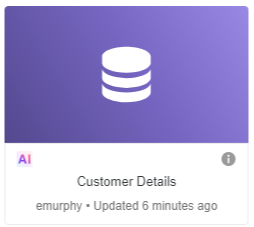
-
If the dataset could not be enabled, the dataset displays an error icon
 . Hover over the error icon
. Hover over the error icon  to display a message about the failure.
to display a message about the failure. -
You can disable the dataset for AI, if it should no longer be used for agents. Right-click the dataset and select Disable for AI.
Add Unstructured Data in Workstation
- Open the Workstation window.
- Connect to an environment with Administrator privileges.
- In the Navigation pane, click Datasets.
- Select the Unstructured Data tab.
- Click Add Unstructured Data at the top of the pane.
- Select the Project to add the dataset to.
- Drag and drop the file or click Browse Files to locate and select the file.
- Click Add.
During pre-processing, a loading icon
 displays. The system ingests the information and prepares it so it can be used to answer questions. Once the process is complete, the file displays a green check
displays. The system ingests the information and prepares it so it can be used to answer questions. Once the process is complete, the file displays a green check  .
.
Add Tags to Unstructured Data
After you add an unstructured data file to your project, define custom tags and assign them to the file. Tags act as descriptive labels, similar to hashtags on social media, that help to identify, categorize, and group your data based on relevant attributes or themes. This improves search results so that agents can more easily locate related items and perform targeted queries within large collections of unstructured data.
Beginning in Strategy One you can add tags using Library as well as Workstation.
Add Tags in Library
-
In Library, connect to an environment with Administrator privileges.
-
Click the Info icon
 for the unstructured data file.
for the unstructured data file. -
In the Information window, click Add Tag.
- Type a Key and then at least one Value for the key. Separate multiple values with commas.
The key is the label that provides context and grouping, such as Country. The values are the specific elements of that key. For a Country key, you can add the following values: Afghanistan, Albania, Algeria, Andorra, Angola, and so on.
- Add more tags as needed.
- To edit a Key or Value, click it and make your changes.
- Click Save.
- Close X to close the Information window.
Add Tags in Workstation
- Open the Workstation window.
- Connect to an environment with Administrator privileges.
- In the Navigation pane, click Datasets.
- Select the Unstructured Data tab.
- Right-click the file and select Properties.
- In the navigation bar on the left, click Tags.
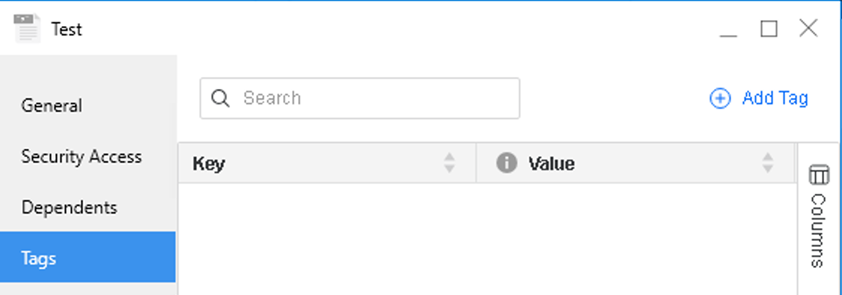
- Click Add Tag.
- Type a Key and then at least one Value for the key. Separate multiple values with commas.
The key is the label that provides context and grouping, such as Country. The values are the specific elements of that key. For a Country key, you can add the following values: Afghanistan, Albania, Algeria, Andorra, Angola, and so on.
- Add more tags as needed.
- To edit a Key or Value, click it and make your changes.
- Click OK to save the tags and return to Workstation.
Manage Unstructured Data in Library
Beginning in Strategy One (December 2025), you can manage unstructured data files using Library. You can:
-
View unstructured data in Library Web in the Data and Browse Folders components in the side bar.
-
Filter for unstructured data.
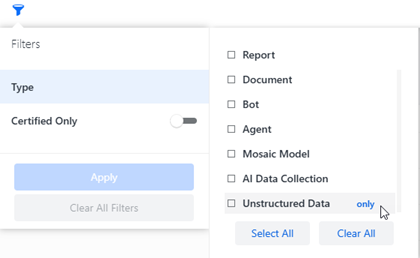
-
Preview unstructured data except for email, by right-clicking a file and selecting Preview. The preview displays in a separate browser tab.
-
Manage the unstructured data files like any other object, by renaming, deleting, replacing, viewing information, moving, downloading, certifying, and managing access.
-
Add tags for unstructured files. See Add Tags to Unstructured Data for steps.
-
Determine whether the unstructured data file displays as a reference in an agent's response. In the example shown below, the PDF file is used to answer the question and displays as a reference. If the file is not used as a reference, the annotation does not display.
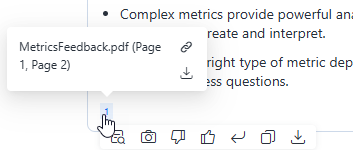 Click here for steps.
Click here for steps.-
In Library, connect to an environment with Administrator privileges.
-
Click the Info icon
 for the unstructured data file.
for the unstructured data file. -
In the Information window, select Do Not Use as Reference.
- Close X to close the Information window.
-
