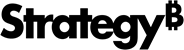Strategy One
Add Multiple Datasets
You can add multiple datasets to the Datasets panel.
You can also create a new dataset by adding objects from a project on a server. See Add Existing Objects for more information.
-
Click Add Data
 > New Data to import data into a new dataset. The Preview Dialog opens.
> New Data to import data into a new dataset. The Preview Dialog opens. - Click Add a new table. The Data Sources dialog opens.
- Select the data you want to import into a dataset, according to your data source type.
- Select the appropriate options to import and refine your data.
- Click Finish to import your data. Your new dataset appears in the Datasets panel
- Go back to step 2 to add another dataset.
When you add multiple datasets to a dashboard, you must link the attributes that are shared in common across multiple datasets. Linking the common attributes allows the data in one dataset to relate to the data in other datasets.
Related Topics
Introduction to Using Multiple Datasets in a Visualization
Select Which Datasets Determine the Dashboard's Available Values