Strategy ONE
Link Drill Handler Sample in iOS
Sample name: MSILinkDrillHandler
iPad iPhone
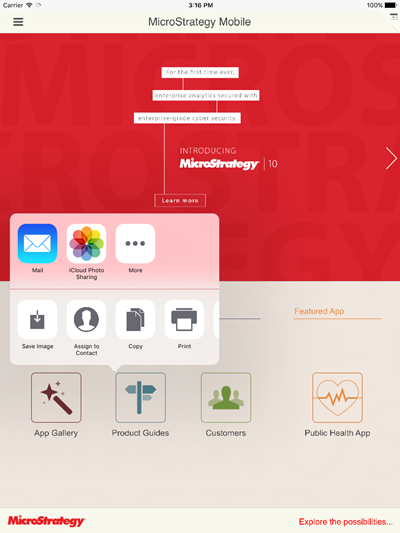
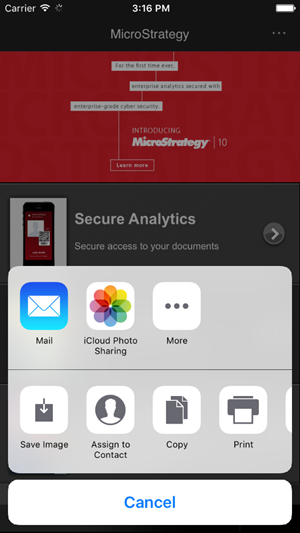
Functionality showcased: This sample illustrates how to use custom events and custom link drilling. In this sample, every third time that link drilling takes place, a screenshot is taken and shared with the view controller. Every other time that link drilling takes place, the URL API is processed as usual.
Using the sample: The following instructions will help you deploy this sample to your mobile device or simulator.
- Install the Mobile SDK on your development machine.
On a Mac® computer, go to the MicroStrategy Download site and download the iOS Client file for the latest Mobile SDK.
The latest Mobile SDK may or may not be the same version as the version of Intelligence Server you are using.
Double-click the downloaded MicroStrategy Mobile SDK.dmg file.
Click Agree to accept the terms of the license agreement. This opens the disk image.
Copy all the folders to your local drive.
Eject the disk image.
-
Build and deploy the sample.
- Download the .zip file containing the custom files for the sample and unzip it to a location on your machine.
- Launch the MicroStrategy Mobile project in Xcode®. Double-click MicroStrategyMobile.xcodeproj.
-
Add the custom files for the sample to the project.
- Expand MicroStrategyMobile, right-click the Custom folder, and choose "Add Files to "MicroStrategy Mobile.
- Navigate to the location where you unzipped the custom files for the sample and select them.
- Make sure the check box for Destination: Copy items if needed is not selected.
- Select the radio button for Added folders: Create folder references.
- Select the appropriate check boxes for Add to targets.
-
Click Add. The files are added to the Custom folder.
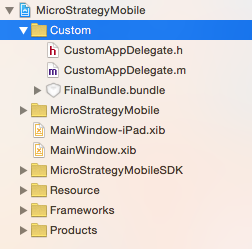
-
Click the Run button to compile and deploy the application to a simulator. Confirm that it compiles and deploys successfully.
To upload the application to a device, set the destination in the scheme to the mobile device and then build and run. For other requirements on deploying to a device, refer to documentation from Apple. You can access useful links to the Apple documentation from the Distributing iPhone or iPad Applications topic.
-
Use the sample.
Launch the MSILinkDrillHandler application from the mobile device or simulator.
See also
