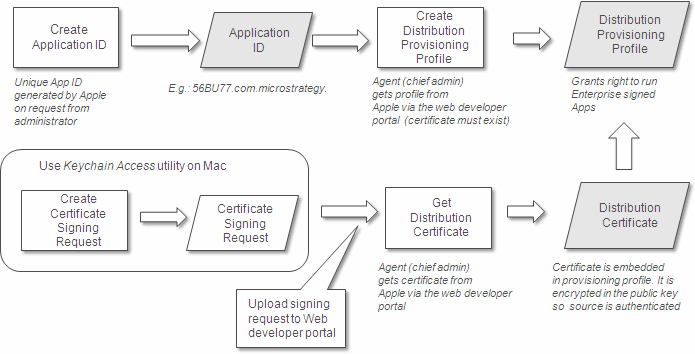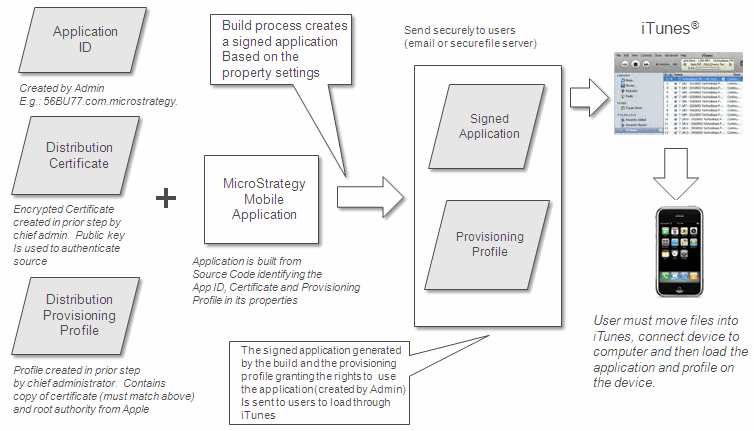Distribute iOS Applications
Based on information from Apple's web site, there are two ways to distribute an iPhone or an iPad application to your users. Always refer to their web site for the most recent information.
App Store Distribution
You can enroll in the iOS Developer Program to distribute your iPhone or iPad application to your users through the App Store. After you develop the application, it must be submitted to Apple for approval, and only after receiving the approval, the application can be made available for distribution on the App Store.
Enterprise Deployment
You can enroll in the iOS Developer Enterprise Program to develop and deploy iPhone or iPad applications within your organization. You can use the Enterprise Developer’s license to seamlessly integrate iPhone or iPad applications into enterprise environments. With the Enterprise Developer’s License, you can simply deploy the iPhone or iPad application in-house without having to submit the application to Apple for approval or making the users download it from the Apple store.
Click  here to read an overview of the Enterprise Deployment process.
here to read an overview of the Enterprise Deployment process.
Introduction
The following steps need to be completed to enable an iPhone or an iPad application to be distributed within the enterprise.
The following information is based on Apple’s documents such as iPhone OS Enterprise Deployment Guide and iPhone Development Guide on Apple's Web site. Always refer to Apple’s iOS Dev Center for the most recent information.
- Create an Application ID (also called App ID)
- Request a Distribution Certificate
- Create a Distribution Provisioning Profile
The creation of the above digital items involves the use of several facilities provided by Apple on either the Mac platform or via the Web-based iOS Dev Center. The following diagram provides an overview of the process for creating the above items.
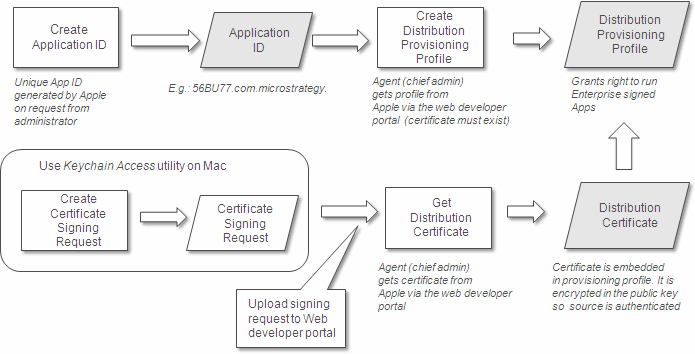
Create an Application ID
The first step is to create an Application ID (also called App ID). The iPhone OS identifies programs by their Application ID. This step can be performed by any administrator identified on the iPhone.
The iPhone Provisioning Portal accessible from the iPhone Dev Center has detailed documentation on completing this step.
Request a Distribution Certificate
The next step is to request a distribution certificate. This request must be made by the “Agent” identified for the Enterprise Developer License. This person is the “chief administrator” and has unique privileges to obtain a certificate and create a provisioning profile that can be used for enterprise-wide deployment.
To request a distribution certificate, the Agent must use the “Keychain Access” utility on the Mac. This program is used to create a Certificate Signing Request.
The iPhone Provisioning Portal accessible from the iPhone Dev Center has detailed documentation on completing this step.
Creat a Distribution Provisioning Profile
The final step is to create a distribution provisioning profile that allows any device within the enterprise to use a particular application (or applications). The distribution provisioning profile associates the Application ID and the distribution certificate. Only the Agent on the iPhone Dev Center can create a provisioning profile . This distribution provisioning profile is different from other provisioning profiles that can be created by administrators because it does not need to specify any devices. Any device that loads this particular provisioning profile will be able to run any application that is associated with it.
The iPhone Provisioning Portal accessible from the iPhone Dev Center has detailed documentation on completing this step.
Deploy the Application to Devices
Once all the steps have been successfully completed, the iPhone application can then be deployed to devices in the enterprise. The following diagram depicts the distribution process.
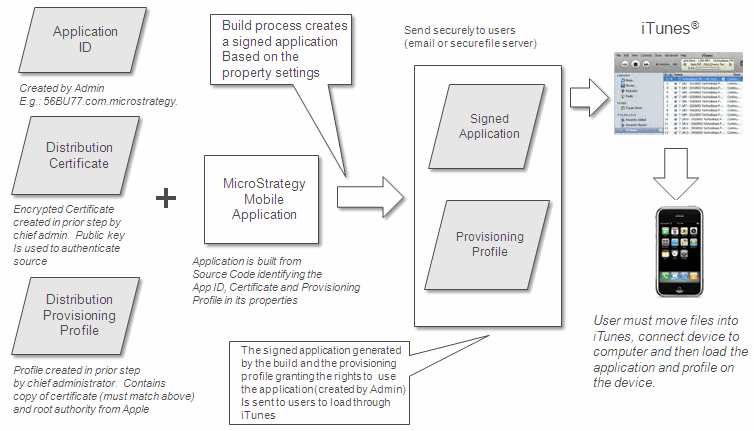
Once the Application ID has been created, any person with access to the iPhone Dev Center can use this Application ID with an associated program. The Agent must supply the distribution certificate and provisioning profile to a developer responsible for signing and building the application.
Using Xcode, the developer sets the program properties to use the provisioning profile and the distribution certificate. The build then produces a signed application bundle that can then be distributed. Distribution of the application bundle can be accomplished via Web download or by placing it on a common file server. The distribution provisioning profile can be emailed as it is relatively small.
For a particular device to use the newly built and signed application, the device must be loaded with the signed application bundle and the provisioning profile. The application bundle is provided in the form of a directory structure and the provisioning profile is a single file. There are two methods to load these items onto the device.
- The user can save the application bundle directory and provisioning profile in any convenient location on the user’s computer, and then load them into the Apple iTunes® program. Simply drag the directory and/or provisioning profile into the iTunes screen or onto the iTunes icon on the desktop. Once this is done, the user can synchronize the device and the items will be loaded onto the device.
- Apple provides a Configuration Utility that can be used to load the application bundle directory and provisioning profile. The user identifies the items to the utility and then loads them in a manner similar to iTunes.
Since the distribution provisioning profile will be valid as long as the associated distribution certificate is valid, the device needs to be loaded only once with the provisioning profile. It can remain on the device until it is necessary to update it when the distribution certificate expires. To add new or updated applications, the user only needs to load the application bundle via iTunes or the Configuration Utility.
![]() here to read an overview of the Enterprise Deployment process.
here to read an overview of the Enterprise Deployment process.