Strategy ONE
What Can You Do with the Mobile SDK for iOS?
All uses of the terms “iPhone® application” or “iPad™ application” in this documentation refer to an iPhone or iPad application built using the MicroStrategy Mobile App Platform and customized using the Mobile SDK.
The Mobile SDK for iOS can be used to:
-
Rebrand and extend the MicroStrategy Mobile Xcode project
You can build a custom mobile application that automatically consumes and displays MicroStrategy BI data by customizing the MicroStrategy Mobile Xcode project provided with the Mobile SDK. For example, you can rebrand MicroStrategy Mobile by changing the name, icon, and splash screen for the application. Or, you can extend MicroStrategy Mobile by disabling software encryption for locked devices or performing checks before launching the application.
Using MicroStrategy Mobile as the basis for your Xcode project is the best method if your application relies heavily on the functionality provided by MicroStrategy Mobile and your primary customization requirements are changing the look and feel of the application.
-
Embed MicroStrategy Mobile in an existing application
You can automatically integrate an existing mobile application with MicroStrategy by adding the MicroStrategy Mobile SDK frameworks to the Xcode project for the application. This method allows you to use MicroStrategy data and properties, but render a custom user interface and customize the functionality of the application.:
Adding the MicroStrategy Mobile SDK frameworks to your application is the best method if you want to use MicroStrategy only as a data provider and maintain complete control over the display and functionality in the application.
-
Build a custom mobile widget
MicroStrategy provides a wide variety of widgets that you can use out-of-the-box. However, you can also build a custom widget, with its own custom properties editor, that automatically consumes and displays MicroStrategy BI data in a mobile device.
![]() To see changes to the Mobile SDK for iOS in the current release, refer to What's New.
To see changes to the Mobile SDK for iOS in the current release, refer to What's New.
To take advantage of new features, refer to Upgrading MicroStrategy Mobile for iOS.
For earlier versions of the Mobile SDK, refer to Previous Releases.
The topics in the following sections provide the information you need to understand and implement MicroStrategy Mobile:
- Installing the Mobile SDK
- Customizing MicroStrategy Mobile
- Integrating with EMM providers
- Building a custom application
- Creating a custom widget
- Customizing properties and preferences
- Using the mobile URL API
- Deploying the application to devices
- Distributing iPhone or iPad applications
- Troubleshooting
In addition, this section provides you with a number of topics designed to jump-start the process of building and using custom mobile applications that can automatically consume and display MicroStrategy data.
Each section is described in detail below, with links to the appropriate topics.
-
Installation and requirements explains how to install the Mobile SDK on your development machine so that you can build mobile applications and widgets that automatically consume and display MicroStrategy BI data.
-
Customizing MicroStrategy Mobile
You can rebrand the MicroStrategy Mobile application so that it complies with your corporate standards for look and feel. For example, you can replace the application name and icon and use a different image for the splash screen. The topics in Customizing MicroStrategy Mobile provide a detailed explanation of how to do this, as well as instructions on customizing the mobile application.
-
Integrating with EMM (Enterprise Mobile Management) providers
You can integrate the MicroStrategy Mobile application with leading EMM providers, including AirWatch, Good Dynamics, and MobileIron, as well as any EMM provider that complies with the AppConfig standards.
-
You can add the Mobile SDK frameworks to a new or existing Xcode project, which allows you to develop a mobile application that is automatically integrated with MicroStrategy. The topics in Building a custom application provide a detailed explanation of how to do this, as well as instructions on adding functionality and widgets to the mobile application.
-
You can build a custom widget and use it to view MicroStrategy data in a mobile application. The topics in Creating a custom widget provide a detailed explanation of how to do this, as well as instructions on how to build a properties editor for the widget and add functionality to the widget.
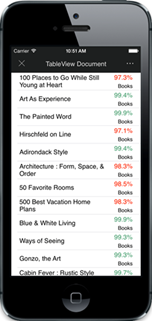
You can build a custom widget and add it to a mobile application as a library project. This allows you to apply the widget to a report or document in MicroStrategy Web and then view it in the mobile application.
You can also build a properties editor for the custom widget. When you set properties for the widget in MicroStrategy Web, they are saved with the report or document in the metadata and available for use by the custom widget.
-
Customizing properties and preferences
There are a number of properties and preferences that you can configure for MicroStrategy Mobile or a custom application that uses the MicroStrategy Mobile frameworks. The topics in Customizing properties and preferences provide a description of each key or parameter and its possible values.
-
The URL API allows you to directly request MicroStrategy Mobile to perform actions by using specific parameters in the request. The topics in Using the mobile URL API provide a detailed explanation for common actions that can be performed using the URL API for the Mobile SDK, including the URL parameters required to perform the action and sample URLs.
-
Deploying the application to devices
Once you have customized your Xcode project, you compile it and deploy the application to iOS devices. The process for deploying the application differs, depending on whether you are deploying the application to an iOS 6 device or an iOS 7 device.
-
Distributing iPhone or iPad applications
Once you have built or customized a mobile application, you can distribute it either to an enterprise network location or to the Apple App Store. TheDistributing iPhone or iPad applicationstopic steps you through the process of doing this.
-
Troubleshooting provides some tips on how to debug and resolve problems that may arise when you build a mobile application or widget that consumes and displays MicroStrategy data.
-
Understanding the MicroStrategy Mobile architecture
The Mobile SDK is modeled after the Apple iPhone SDK. Both are based on the Model–View–Controller (MVC) paradigm. This section includes a series of high-level topics to help you understand the MicroStrategy data model for the iPhone and iPad and the Model–View–Controller design used in the architecture.
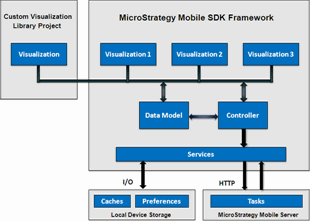
The MicroStrategy data model sits on top of a service layer, which communicates with information stored on the local device and with MicroStrategy Web using the MicroStrategy Web Task Infrastructure. Understanding the MicroStrategy Mobile Architecture provides a description of the MicroStrategy data model for the iPhone and iPad.
-
The Mobile SDK includes a number of sample mobile applications that you can use "as is'" or customize to suit your organizational needs. The Samples section provides information about how to set up a sample application, as well as details about each application—including the name and location of the application, a screenshot of the application, a list of the functionality showcased by the application, and steps for how to use the sample application.
-
To support its rich array of functionality, the API for the Mobile SDK contains the following components:
-
Pre-compiled libraries that include all the controls, widgets, and prompts that can be used in any mobile application
-
API/Infrastructure to load data and other properties from MicroStrategy
-
API/Infrastructure to create/specify/save widget properties
-
API/Infrastructure to insert report, document, folder, or subscription content into a custom mobile application
-
The API reference provides valuable reference content for Xcode developers.
